Versions Compared
Key
- This line was added.
- This line was removed.
- Formatting was changed.
Adding a resource
To manage the resource local accounts and to provide for access to resource to directory users, you have to add a new resource to the Indeed PAM.
Switch to Resources section and click Add.
Fill in the Resource name and Description fields
Добавление ресурса
Для управления локальными учётными записями ресурса и предоставления к ресурсу доступа пользователям каталога необходимо добавить новый ресурс в Indeed PAM.
Перейдите в раздел Ресурсы и нажмите Добавить.
Заполните поля Имя ресурса и Описание.
Note icon false Для ресурсов на ОС Windows необходимо указывать реальное имя компьютера, так как оно используется для открытия сессииFor Windows resources, you shold specify the real computer name, as it is used to start a session.
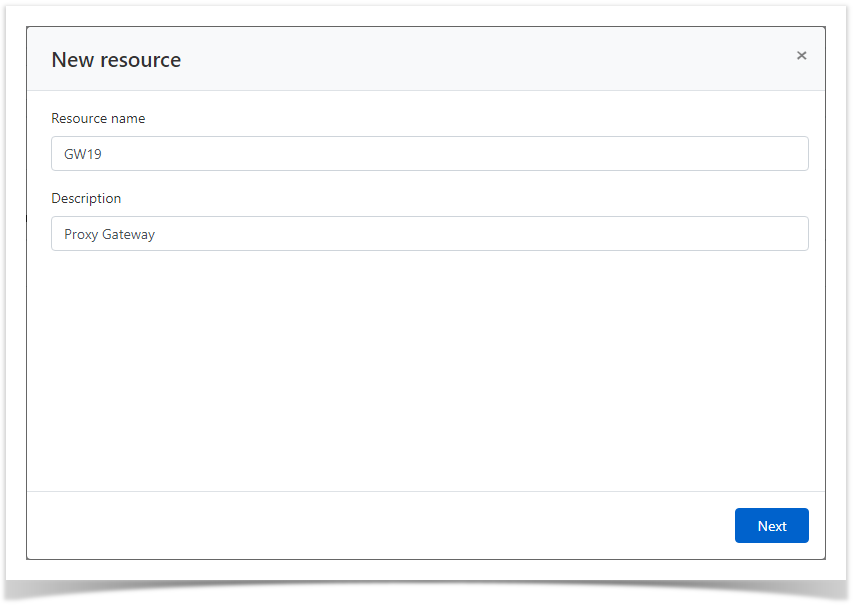 Image Modified
Image Modified- Configure User connection:
Configuration of user connection with RDP or SSH type:- Select the Connection type - RDP or SSH
Specify the Address (DNS address/IP address
Настройка пользовательского подключения с типом RDP или SSH:- Выберите Тип подключения RDP или SSH
Укажите Адрес (DNS адрес/IP адрес)
Note icon false Если для RDP или SSH используется нестандартный порт, то его необходимо указать в поле Порт.
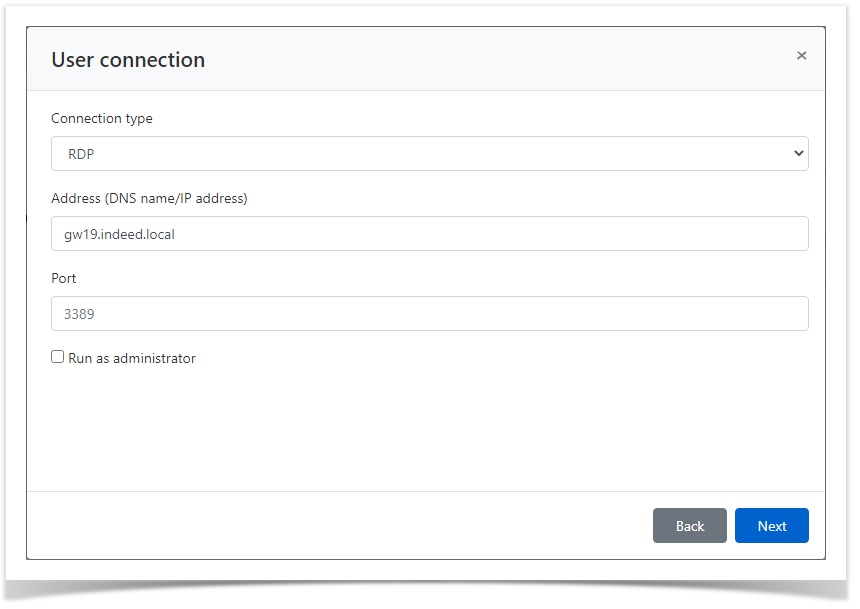 Image RemovedНастройка пользовательского подключения с типом web:
Image RemovedНастройка пользовательского подключения с типом web:If non-standard port is used for RDP or SSH connections, then it must be specified in the Port field.
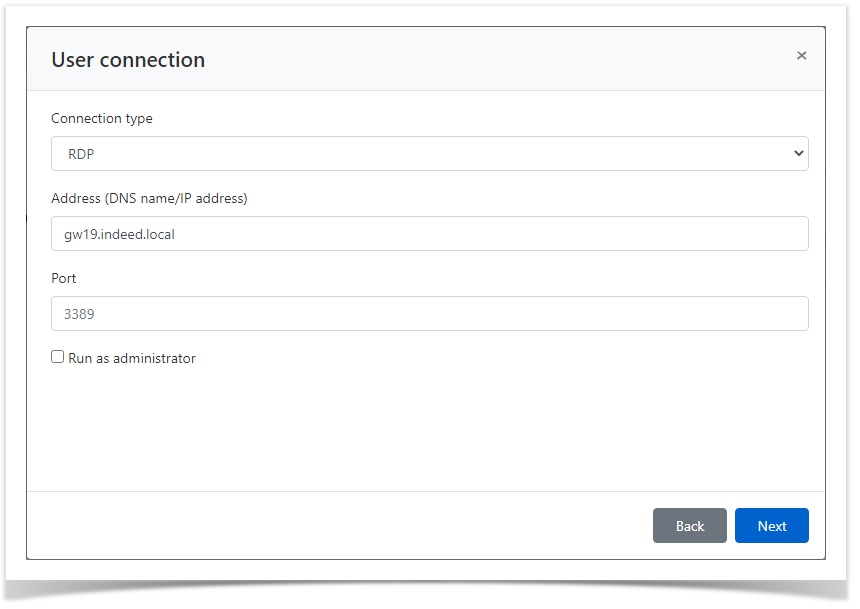 Image Added
Image AddedConfiguration of user connection with web type:
- Select the Connection type - webВыберите Тип подключения web.
Note icon false По умолчанию в списке отсутствует подключение с типом web, процесс создания и настройки нового типа подключения описан в разделе Configuration.
- Укажите URL web приложения и URL страницы входа.
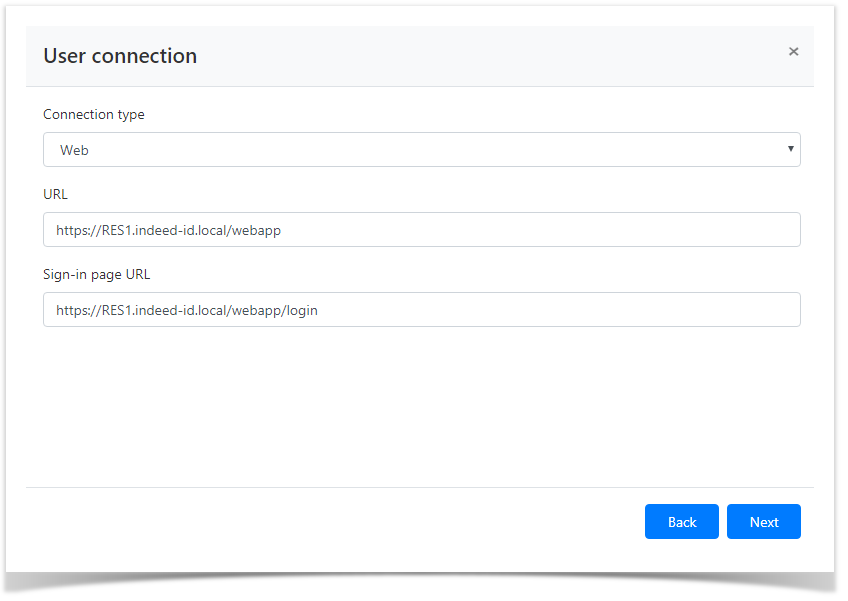 Image Removed
Image Removed - Выполните настройку Сервисного подключения
This connection type is missing in the list by default. The procedure of creating and configuring a new connection type is detailed in the Configuration section.
- Specify the web application URL and login page URL.
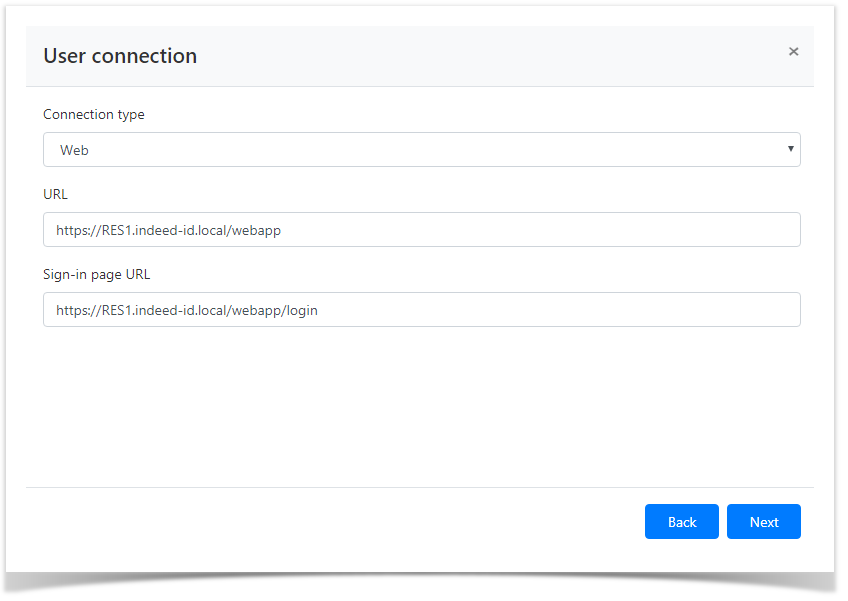 Image Added
Image Added- Configure Service connection.
Activate the Use connector for service connection.Включите опцию Использовать коннектор для сервисного подключения
Настройка сервисного подключения с типом Windows:Note icon false Если в качестве сервисной планируется использовать локальную учётную запись ресурса, то настройку можно пропустить и вернуться к ней после добавления учётной записи для ресурса. Если в Indeed PAM добавлен домен Active Directory, то в качестве сервисной можно использовать доменную учётную запись.
- Выберите Коннектор - Windows.
- Укажите Адрес (DNS адрес/IP адрес)
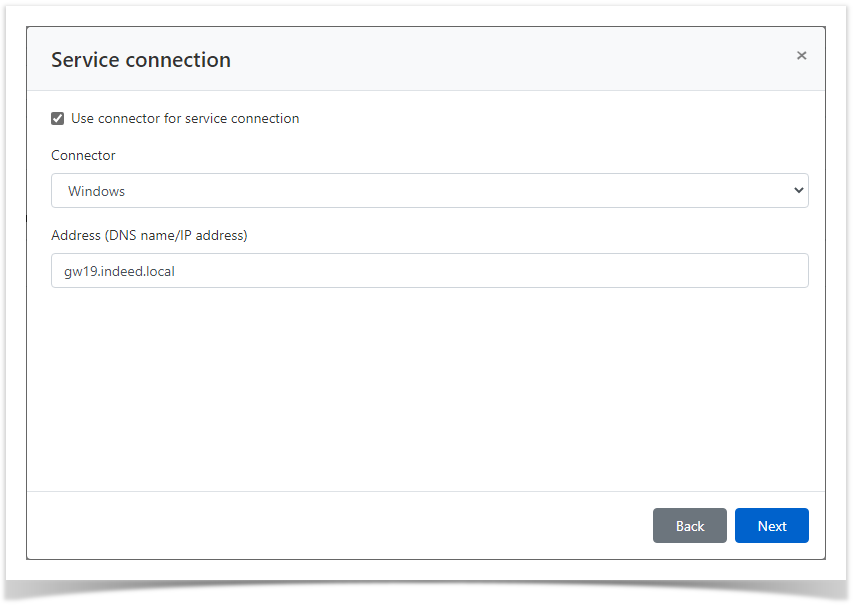 Image RemovedНастройка сервисного подключения с типом SSH:
Image RemovedНастройка сервисного подключения с типом SSH:If you plan to use a local account of the resource as the service one, then this setting can be skipped. You can return to it after an account for the resource is added. If an Active Directory domain is added to Indeed PAM, then you can use a domain account as service one.
Configuration of service connection with Windows type:- Select Connector - Windows.
- Specify the Address (DNS address /IP address)
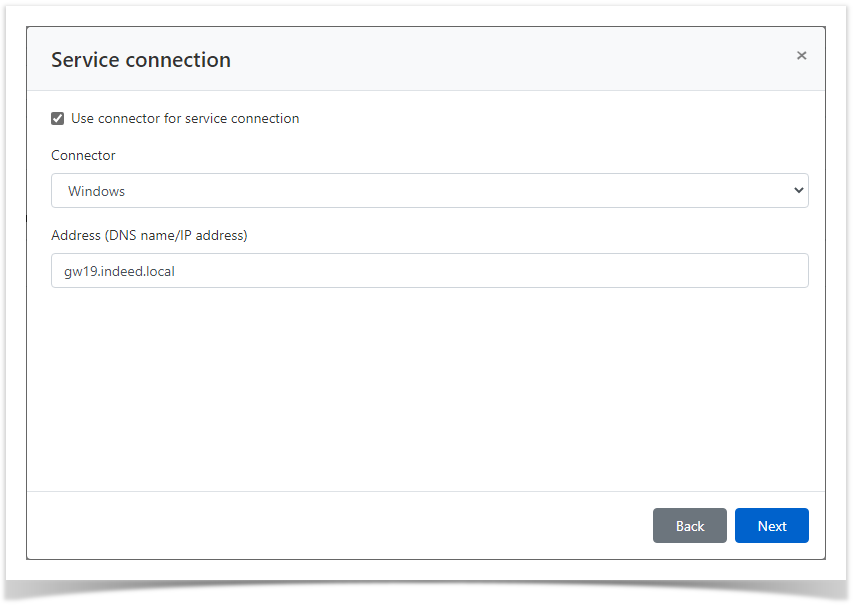 Image AddedConfiguration of service connection with SSH type:
Image AddedConfiguration of service connection with SSH type:- Select Connector - SSH.
Select the connection template
- Выберите Коннектор - SSH.
Выберите шаблон подключения.
Note icon false По умолчанию в списке отсутствуют шаблоны для сервисного подключения SSH, процесс создания и настройки нового типа подключения описан в разделе Конфигурация.
There are no templates for SSH service connection by default. The procedure of creating and configuring a new connection type is detailed in Configuration section.
Specify the Address (DNS address/IP addressУкажите Адрес (DNS адрес/IP адрес)
Note icon false Если для SSH используется нестандартный порт, то его необходимо указать в поле ПортIf non-standard port is used for SSH connections, then it must be specified in the Port field.
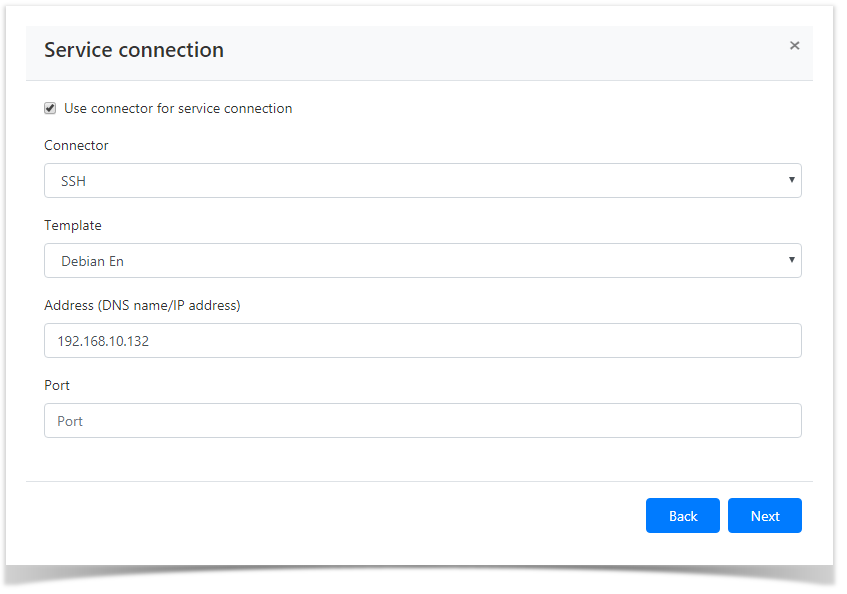 Image Modified
Image Modified
- Выберите сервисную учётную запись.
Для поиска введите Имя учётной записи полностью или частичноSelect the service account.
To find the account enter Account name completely or partially.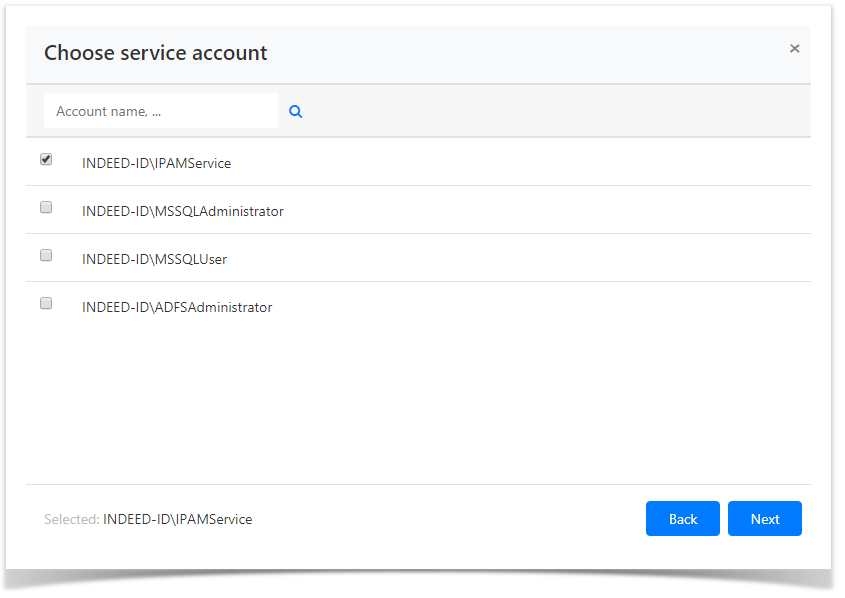 Image Modified
Image Modified - Выберите политику учётных записейSelect the account policy.
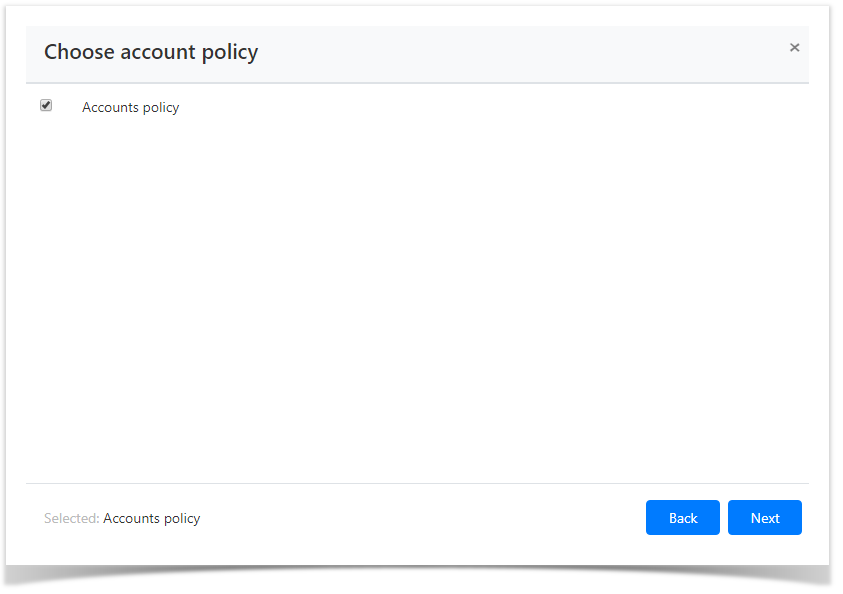 Image Modified
Image Modified Ознакомьтесь с деталями ресурса и нажмите СоздатьLook through the resource parameters again and click Create.
Note icon false Если необходимо изменить параметры ресурса, то вы можете вернуться на любой шаг нажав НазадIf you need to modify the resource parameters, simply click Back to return to the required step.
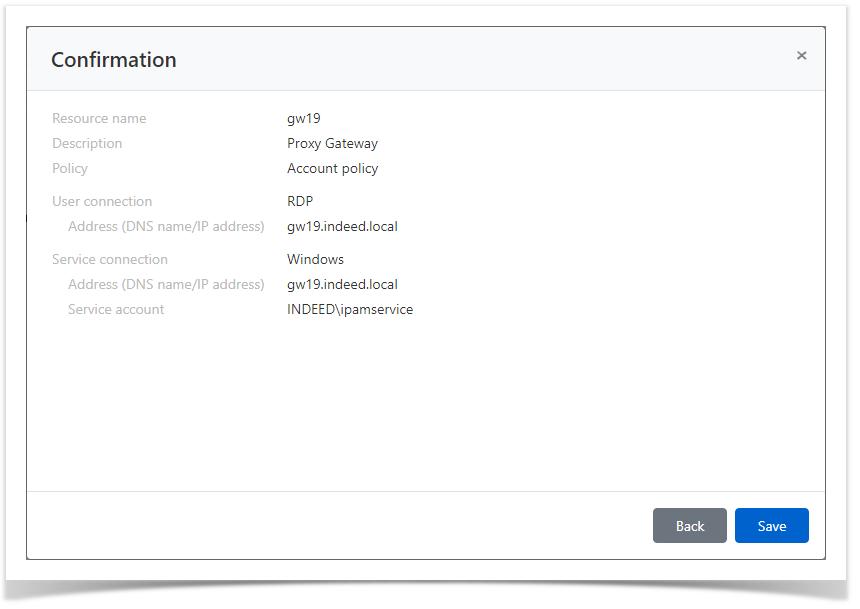 Image Modified
Image Modified
Поиск ресурсов
Поиск осуществляется в разделе Ресурсы.
Текстовый поиск
Введите в строку поиска Имя ресурса или Адрес (DNS адрес/IP адрес) полностью или частично.
Расширенный поиск
Нажмите Расширенный поиск и введите один или несколько критериев, Имя ресурса или Адрес (DNS адрес/IP адрес) полностью или частично.
Выберите состояние ресурса:
- Заблокирован
- Удалён
- Готов
Проверка соединения с ресурсом
Проверка позволяет определить сетевую доступность ресурса, корректность его адреса, имени и пароля сервисной учётной записи.
Массовая проверка соединения
В разделе Ресурсы отметьте один или несколько ресурсов и нажмите Проверить соединение.
Проверка соединения из профиля ресурса
- Перейдите в раздел Ресурсы и выполните поиск.
- Откройте профиль ресурса и нажмите Проверить соединение.
Редактирование ресурса
Для изменения Имени ресурса, Описания, Политики, Пользовательского или Сервисного подключения необходимо:
Search for resources
Search is performed in the Resources section.
Textual search
To find the resource, enter Resource name or Address (DNS address/IP address) to the search string completely or partially.
Advanced search
Click Advanced search and enter one or several criteria - Resource name or Address - to the search string completely or partially.
Select the resource status:
- Blocked
Removed
Ready
Check of connection to resource
The connection check allows to determine whether the resource is available in the network, as well as whether the address, account name and password are correct.
Bulk connection check
Mark one or several resources in the Resources section and click Check connection.
Connection check from the resource profile
- Switch to the Resources section and find the required resource.
- Open the resource profile and click Check connection.
Resource editing
To change the Resource name, Description, Policy, User or Service connection, please proceed as follows:
- Switch to the Resources section and find the required resource.
- Open the resource profile and click
 Image Added to the right of the required parameter
Image Added to the right of the required parameter - Перейдите в раздел Ресурсы и выполните поиск.
- Откройте профиль ресурса и нажмите
 Image Removed справа от нужного параметра.
Image Removed справа от нужного параметра.
Backtotop Delay 0 Distance 250
| Divbox | ||||
|---|---|---|---|---|
| ||||
|