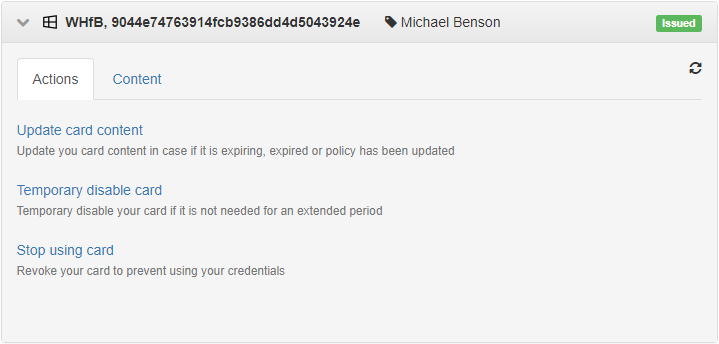Requirements
- Windows Hello for Business has been deployed in the infrastructure.
- The Enrolling Windows Hello for Business (WHfB) option is enabled in the Common features section of the Axidian CertiFlow Configuration Wizard.
- The card type has been added to the system configuration Whfb.xml.
- The user's workstation is equipped with the Trusted Platform Module 2.0.
- The AxidianCertiFlow.WHfB.Middleware component is installed on the workstation.
When issuing the smart card in Self-Service, the user will be suggested to Enroll WHfB or select a connected hardware smart card.
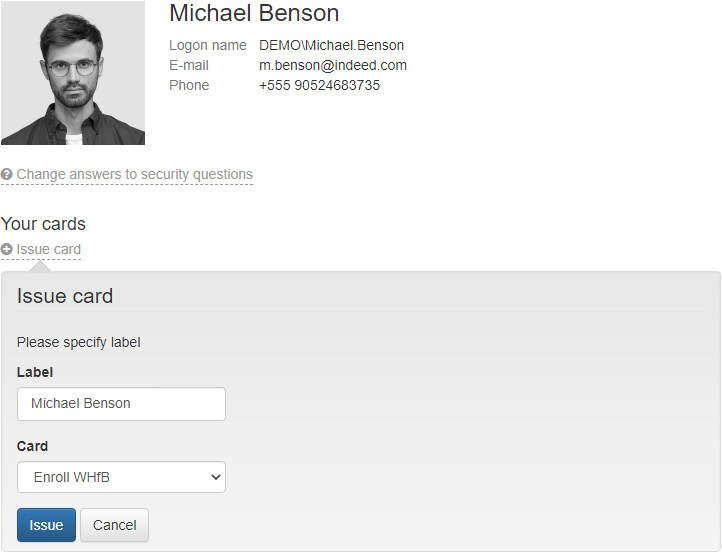
After clicking the Issue button, Axidian CertiFlow will open the PIN Settings window for Windows Hello:
Click Set up PIN, enter the credentials for basic and user authentication (using the Axidian CertiFlow MFA adapter), and click Submit.
Set up a PIN and click OK.
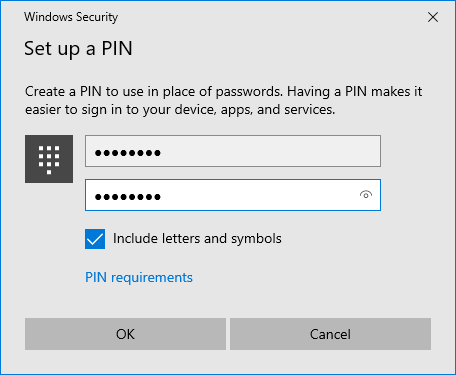
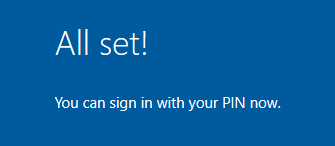
After successfully creating the PIN, Axidian CertiFlow will continue issuing the card:
The WHfB card can be used just like hardware smart cards on the user's workstation. For example, for authentication in a domain.