- Created by Pavel Golubnichiy, last modified on Oct 25, 2021
For resources based on Windows OS, * nix OS and MS SQL Server, MySQL, OracleDB and PostgreSQL, you can configure a service connection that will allow you to perform the following operations:
- Checking the connection to the resource
- Synchronization of accounts
- Account password verification
- Resetting account passwords
- Synchronization of account security groups
- Synchronization of data about the OS or DBMS version
The service connection can be configured both when adding a resource or after adding it to Indeed PAM, this article will consider examples of setting up a service connection for resources already added to the system.
Adding accounts
Service operations are performed on behalf of a service account. Both a local resource account and a domain account can be assigned to the service role. Before setting up a service connection, you must add a local or domain account to the system.
Selecting and configuring a service connection
- Open the resource profile and click
 to the right of the Service connection option
to the right of the Service connection option - Enable the Use connector for service connection option
Setting up a service connection for Windows
- Select Connector - Windows
- If the connection address is different from the DNS name/IP address, specify it by selecting the appropriate checkbox.

Selecting a service account
- Enter the Name of the local or domain account in whole or in part
- Select an account
- Complete the service connection setup
Setting up a service connection for *nix
- Select Connector - SSH
Select the connection template
If the connection address is different from the DNS name/IP address, specify it by selecting the appropriate checkbox.
Enter the port number if it is not the default.
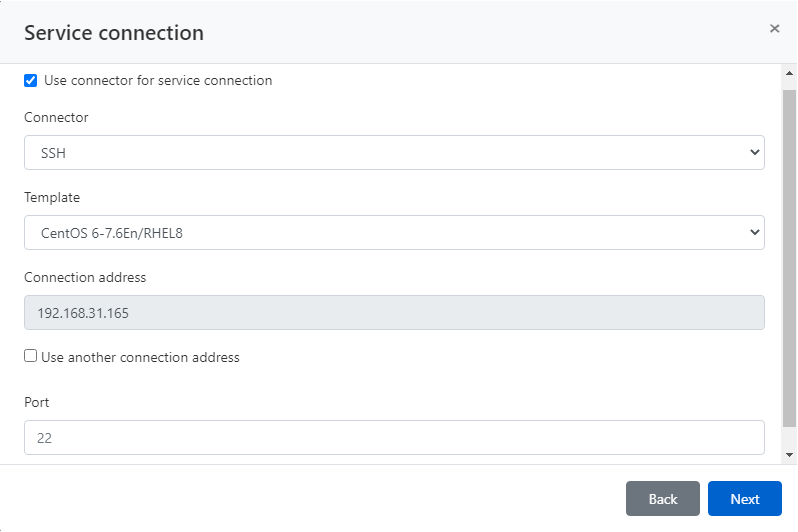
The Template field contains templates of service operations for OS *nix. By default, templates of service operations for OS * nix are absent in Indeed PAM. To create and add a template, please contact Indeed technical support.
Selecting a service account
- Enter the Name of the local account in whole or in part
- Select an account
- Complete the service connection setup
Setting up a service connection for MS SQL Server DBMS
- Select Microsoft SQL Server Connector
- If the connection address is different from the DNS name/IP address, specify it by selecting the appropriate checkbox.
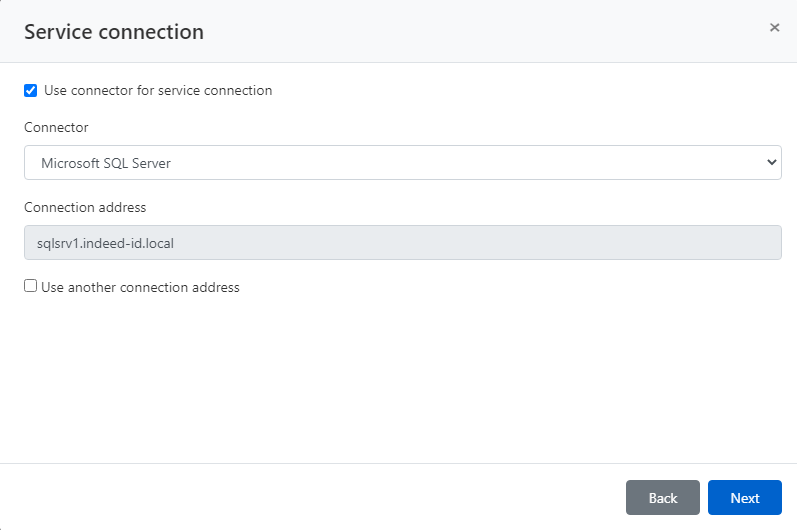
Selecting a service account
- Enter the Name of the domain account or DBMS account
- Select an account
Complete the service connection setup
If an instance of MS SQL Server is part of an Active Directory domain, then both domain and DBMS accounts can be used as a service one.
If an instance of MS SQL Server is not part of an Active Directory domain, then only DBMS accounts can be used as a service one.
Setting up a service connection for OracleDB
- Select Oracle Database Connector
- Check the Use another connection address option and enter Connection address, port and SID of the DBMS or DB instance

Selecting a service account
- Enter the Name of the DBMS account in whole or in part
- Select an account
Complete the service connection setup
Setting up a service connection for PostgreSQL/PostgreSQL Pro
- Select PostgreSQL Connector
If the connection address is different from the DNS name/IP address, specify it by selecting the appropriate checkbox.
Enter the port number if it is not the default.
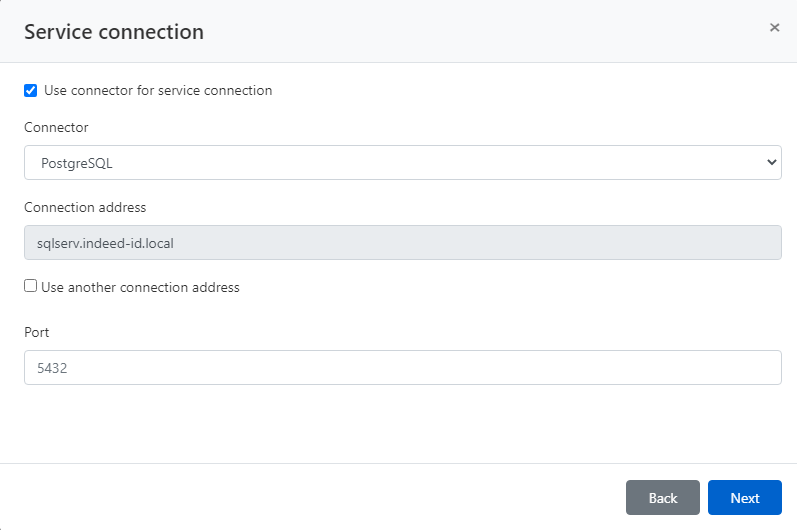
Selecting a service account
- Enter the Name of the DBMS account in whole or in part
- Select an account
Complete the service connection setup
Setting up a service connection for MySQL
- Select PostgreSQL Connector
If the connection address is different from the DNS name/IP address, specify it by selecting the appropriate checkbox.
Enter the port number if it is not the default.
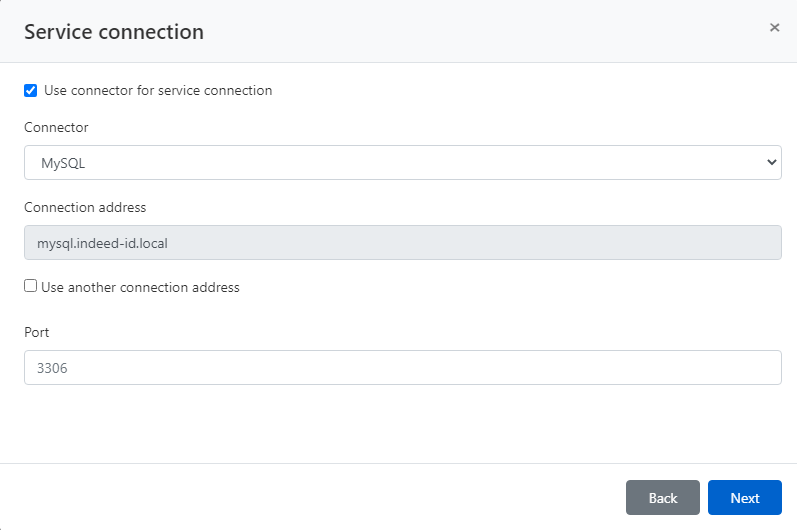
Selecting a service account
- Enter the Name of the DBMS account in whole or in part
- Select an account
Complete the service connection setup
To perform service operations Indeed PAM uses the mysql_native_password authentication type, other authentication types are not supported.
Setting up a MySQL service account
- Open the MySQL service account profile and click
 to the right of the Name option
to the right of the Name option - Fill in the Enter new host for account field
Setting up a service connection for Cisco IOS
- Select Cisco IOS Connector.
- If you need to set password for privileged EXEC mode, put the appropriate checkbox and specify it.
- If the connection address is different from the DNS name/IP address, specify it by selecting the appropriate checkbox.
- Enter the Port if it is not the default.
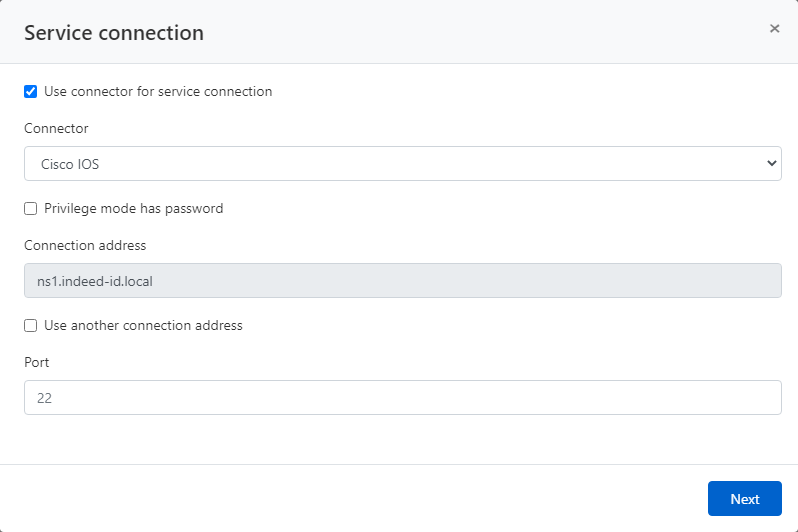
Selecting a service account
- Enter the name of the local Account name fully or partially.
- Select an account.
- Complete the service connection.
Setting up a service connection for Inspur BMC
- Selec Inspur BMC Connector.
- If the connection address is different from the DNS name/IP address, specify it by selecting the appropriate checkbox.
- Enter the Port if it is not the default.
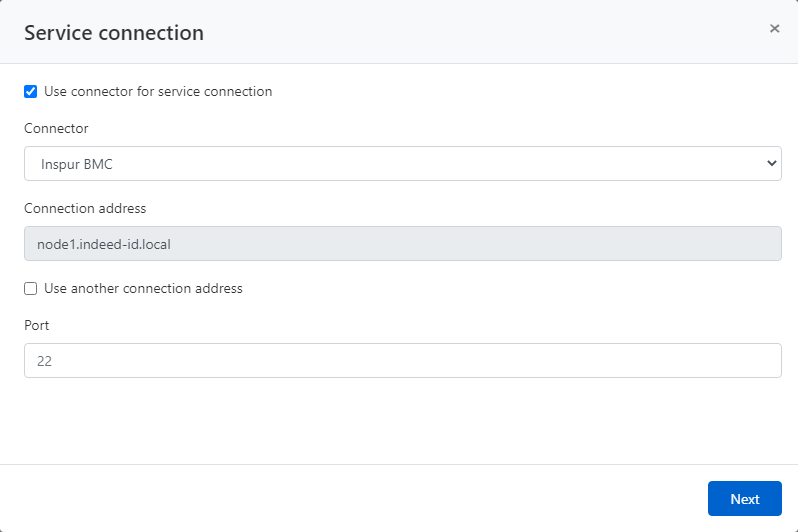
Selecting a service account
- Enter the name of the local Account name fully or partially.
- Select an account.
- Complete the service connection.

- No labels