- Created by Pavel Golubnichiy, last modified on Oct 20, 2021
The section is intended to work with servers, workstations and network equipment.
Resource search
Search is located in the Resources section.
Quick search
Enter the Resource Name or Address (DNS address/IP address) in whole or in part in the search bar.
Extended search
Click Extended search and enter one or more criteria, Resource name or Address (DNS address / IP address) in whole or in part.
Select resource State:
- Enabled
- Blocked
- Removed
Select service connection
- Not set
- Windows
- SSH
- Microsoft SQL Server
- MySQL
- PostgreSQL
- Oracle Database
- Cisco IOS
- Inspur BMC
Resource page
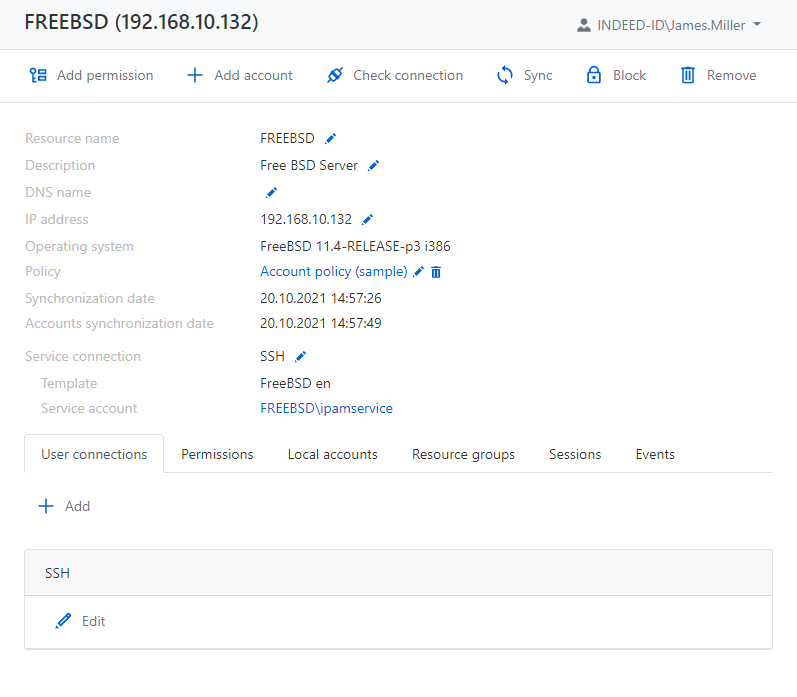
The page displays the data of the resource specified while adding it:
Resource name - is the computer name.
Description - this can be an arbitrary text.
- DNS name - DNS name of the resource
- IP address - IP address of the resource
- Operating system - the name and version of the operating system (populated after synchronization).
Policy - is the set of rules applied to local accounts added to Indeed PAM.
- Synchronization date - date and time of the last data synchronization.
- Accounts synchronization date - dates and time of the last Accounts synchronization.
- Service connection - the type of connection to the resource that will be used by the local or domain service account.
- Template - The name of the template used for service operations (for SSH connector)
- Service account - Account name used for Service Connection
User connection
Connections are displayed and configured here for opening privileged sessions.
For each resource, you can create multiple user connections if several applications are installed on the server where privileged access is required.
Permissions
All permissions where the resource is used are displayed in the Permissions tab.
The following data is displayed for every permission:
# - permission number.
Users - the Active Directory user, the permission is given to.
- Resources - the resources that RDP, SSH or web session can be started at under the account specified in the permission.
- Permissions status icons - Status Tip will be displayed when you hover the mouse cursor.
Local accounts
The added local accounts are displayed in the Local accounts tab.
Resource groups
Resource groups in which this resource consists, are displayed on the Resource groups tab.
Sessions
All active and finished sessions at the resource are available at the Sessions tab.
The following data is displayed for every session:
User - the Active Directory user who initiated the session.
Account - the account used to start RDP, SSH or web session.
Resource - the resource that RDP, SSH or web session is started at under the account.
- Connectoin address - The actual address of the connection to the target resource
Duration - is the session duration.
- Connection - the connection type
Connected to PAM - date and time when the session was started.
Finished - date and time when the session was finished.
State - this displays the current status of the session (active or finished).
To view detailed information about the session, click on it. To display all sessions for this resource, click Show all.
Events
The resource events are displayed in the Events tab.
The following data is displayed for every event:
Creation time - date and time when the event was created.
Code - is the event code.
Event - is the event description.
Component - is the Indeed PAM component that generated the event.
Initiator - is the account that initiated the event generation.
To view detailed information about the event, click on it. To display all events for this resource, click Show all.

- No labels