To start RDP, SSH or web sessions under domain accounts, as well as to manage those, it is necessary to add them to Indeed PAM database. This can be done in two ways.
Adding an account manually
- Switch to the Domains section and search for the required domain.
- Open the domain profile and click Add account.
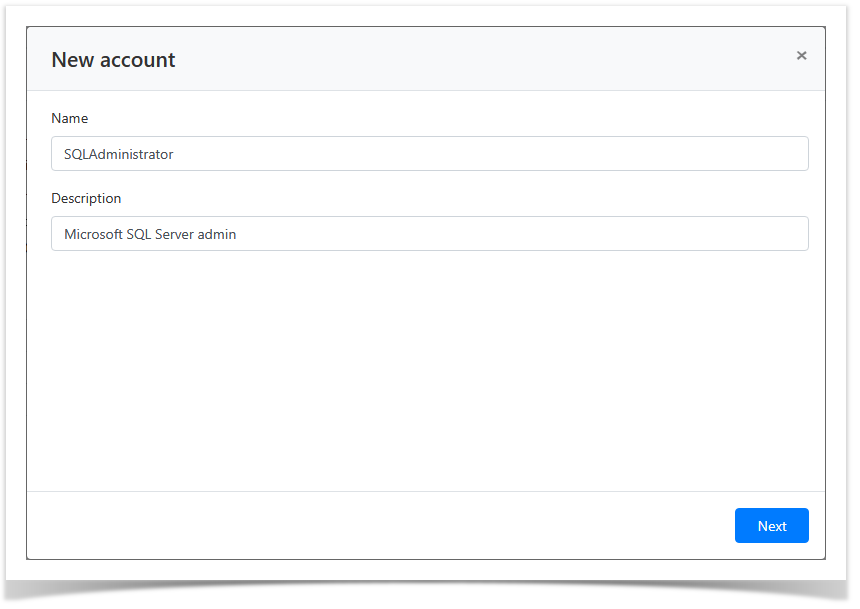
- Select one of the password setting options:
- Generate random password
Set password manually
Options Generate random password or Set password manually + Change password for domain can only be used with service connection. If Set password manually option is selected, and Change password for resource is not, then the account password is changed in the Indeed PAM only.
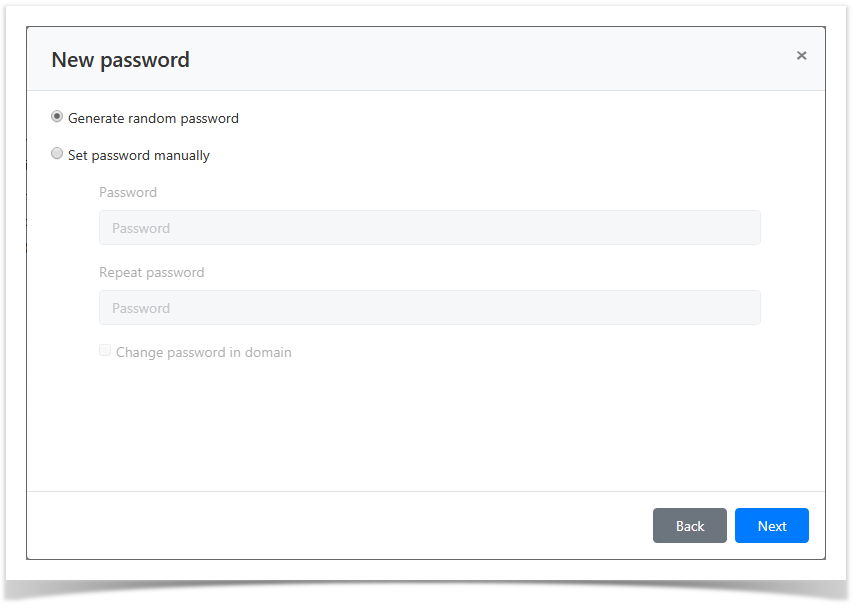
- Choose session policy.

Look through the account parameters again and click Save.
If you need to modify the account parameters, simply click Back to return to the required step.
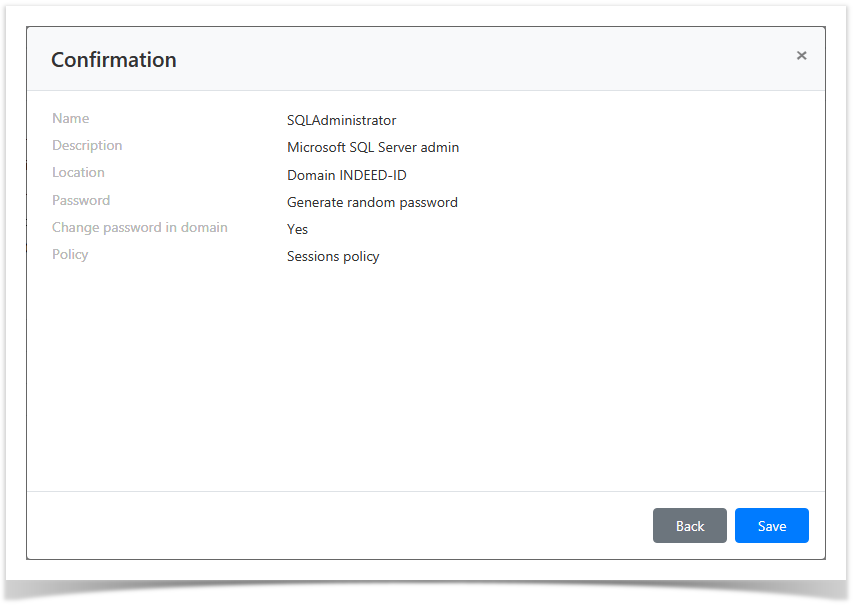
Account synchronization
- Switch to the Domains section and search for the required domain.
- Open the domain profile and click Sync accounts.
- Confirm the action by clicking Sync.
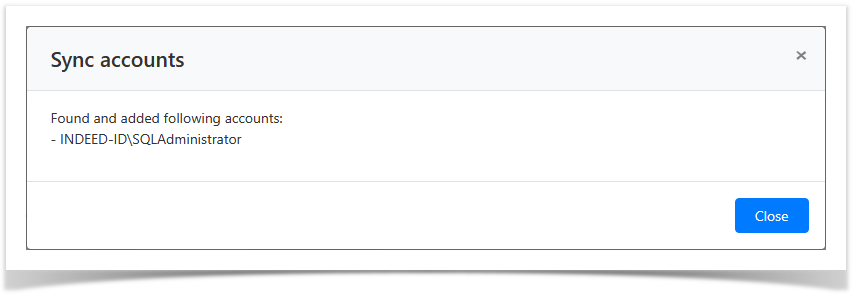
The Sync accounts option can only be used if you have a service connection.
The found accounts are then displayed in the Domain accounts tab with Pending state (
 ). To work with the accounts, you have to change their state. The corresponding procedure is detailed in the Account states management paragraph of Accounts section.
). To work with the accounts, you have to change their state. The corresponding procedure is detailed in the Account states management paragraph of Accounts section.