- Created by Unknown User (anastasia.antonenko), last modified on Jan 17, 2024
You are viewing an old version of this page. View the current version.
Compare with Current View Page History
« Previous Version 3 Next »
With this type of installation you will install the components of management server and access server (SSH-Proxy or RDP-Proxy) on the one server.
Preparation
Before you begin the installation, please read the preparation for installation section.
Certificates
Certificate of Certification Authority
Move the CA certificate to the distribution along the path:
indeed-pam-linux\state\ca-certificates
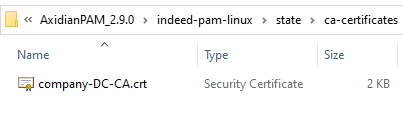
Server Certificate
Move the server certificate to the distribution along the path:
indeed-pam-linux\state\certs
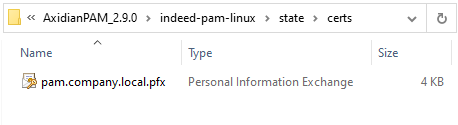
vars
- Go to the folder
indeed-pam-linux\scripts\ansibleand open the filevars.yml. - Find the line # pfx_pass: "ENTER_HERE" and delete the # symbol.
- Instead of ENTER_HERE, specify the password for the server certificate and save the changes.
Flat Configuration File
- Go to the distribution folder.
- Change the config.json.template file extension from template to json.
- Make sure the file name is config.json.
Fill in the indicated fields in the configuration file:
{
"DefaultServer": "TARGET_SERVER_FQDN", //to be filled out
"DefaultDbServer": "pgsql",
"DefaultDbUser": "admin",
"DefaultDbPassword": "Q1w2e3r4",
"IdpAdminSids": [
"AD_ADMIN_SID" // to be filled out
],
"Database": "pgsql",
"EncryptionKey": "3227cff10b834ee60ad285588c6510ea1b4ded5b24704cf644a51d2a9db3b7e5", //to be filled out
"ActiveDirectoryDomain": "AD_FQDN", //to be filled out
"ActiveDirectoryContainerPath": "USER_CONTAINDER_DN", //to be filled out
"ActiveDirectoryUserName": "AD_SERVICE_USER_NAME", //to be filled out
"ActiveDirectoryPassword": "AD_SERVICE_USER_PASSWORD", //to be filled out
"ActiveDirectorySsl": false,
"IsLinux": true
}
Parameters:
- DefaultServer — FQDN name of the server, for example server.domain.local.com
- DefaultDbServer — FQDN name of the database server, e.g. server.domain.local.com. To install a local docker image on a pilot, you need to specify pgsql.
- DefaultDbUser — database user
- DefaultDbPassword — password of the database user
- IdpAdminSids — Administrator SID from Active Directory
- Database — database type, for simplified installation use pgsql
EncryptionKey — encryption key. You can use the key specified above.
It is recommended to generate a new database encryption key using the IndeedPAM.KeyGen.exe utility, located at the path indeed-pam-tools\key-gen
- ActiveDirectoryDomain — DNS name of the domain, for example domain.local.com
- ActiveDirectoryContainerPath — path to Active Directory users, for example DC=indeed,DC=test
- ActiveDirectoryUserName — username for connecting to Active Directory
- ActiveDirectoryPassword — user password for connecting to Active Directory
- ActiveDirectorySsl — this parameter is responsible for selecting a connection via LDAPS
- IsLinux — this parameter is responsible for applying default settings for Linux and Windows systems.
An example of a completed config.json file:
{
"DefaultServer": "pamserver.indeed.local",
"DefaultDbServer": "pgsql",
"DefaultDbUser": "admin",
"DefaultDbPassword": "Q1w2e3r4",
"IdpAdminSids": [
"S-1-5-21-2099084505-2851035876-2509165319-1112"
],
"Database": "pgsql",
"EncryptionKey": "3227cff10b834ee60ad285588c6510ea1b4ded5b24704cf644a51d2a9db3b7e5",
"ActiveDirectoryDomain": "indeed.local",
"ActiveDirectoryContainerPath": "OU=PAMUsers,DC=indeed,DC=local"",
"ActiveDirectoryUserName": "IPAMADReadOps",
"ActiveDirectoryPassword": "!Q2w3e$R",
"ActiveDirectorySsl": false,
"IsLinux": true
}
Installation
- Move the indeed-pam-linux distribution folder to the target Linux resource
Run the installation script with the command
sudo bash run-deploy.sh
- At the Enter target IP step press Enter
- When prompted, enter your local sudo user name (for example, root) and password
- Wait until the installation is complete
If the script aborted with an error, send the log file to technical support.
- No labels