Versions Compared
Key
- This line was added.
- This line was removed.
- Formatting was changed.
Adding an account
To manage the account and to provide for access to it to directory users, you have to add the account to the Indeed PAM.
Switch to Accounts section and click Add.
Select the account arrangement:
Local account
To find account enter Resource name or Address (DNS address/IP address) completely or partially.- Domain account
To find the account enter the domain NetBIOS name or DNS name completely or partially.
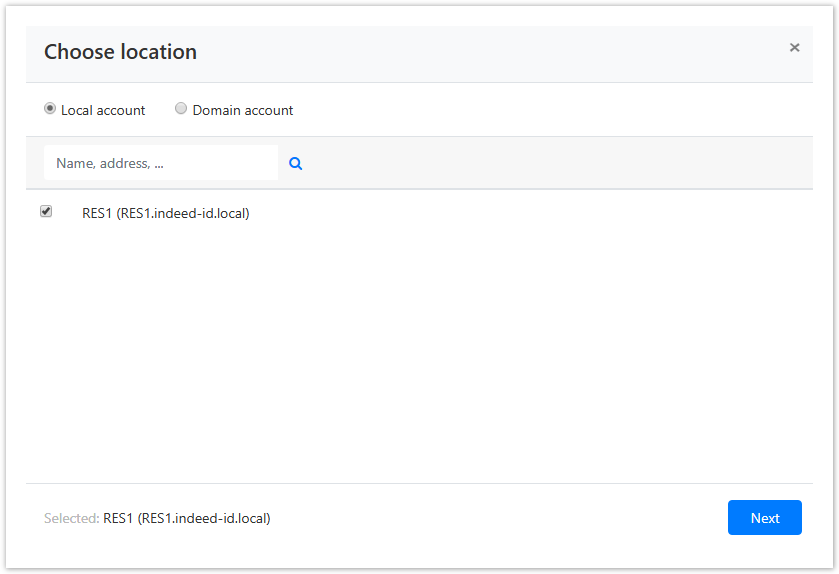 Image Added
Image Added- Fill in the Account name and Description fields.
 Image Added
Image Added - Select one of the password setting options:
Not set
Note icon false This option is only available if user or service SSH connection is used, as this connection type allows for account storage with SSH key only. If Not set option is selected, then you should set a SSH key for the account.
Generate random password
Set password manually + Change password for resource
Note icon false Options Generate random password or Set password manually + Change password for resource can only be used with service connection. If Set password manually option is selected, and Change password for resource is not, then the account password is changed in the Indeed PAM only.
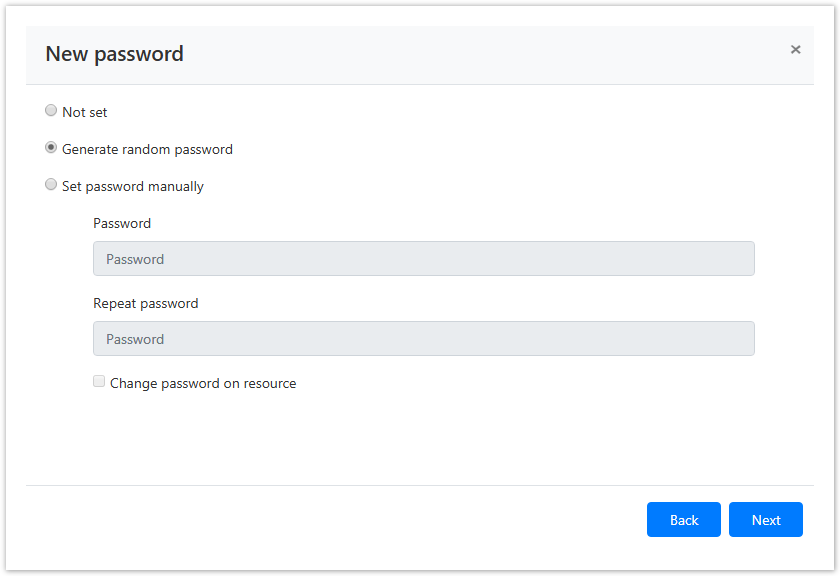 Image Added
Image Added - Select one of the SSH key setting options
- Not set
Generate new SSH key
Set SSH key manually + Change SSH key for resource
Note icon false Options Generate new SSH key or Set SSH key manually + Change SSH key for resource can only be used with service connection. If Set SSH key manually option is selected, and Change SSH key for resource is not, then the account SSH key is changed in the Indeed PAM only.
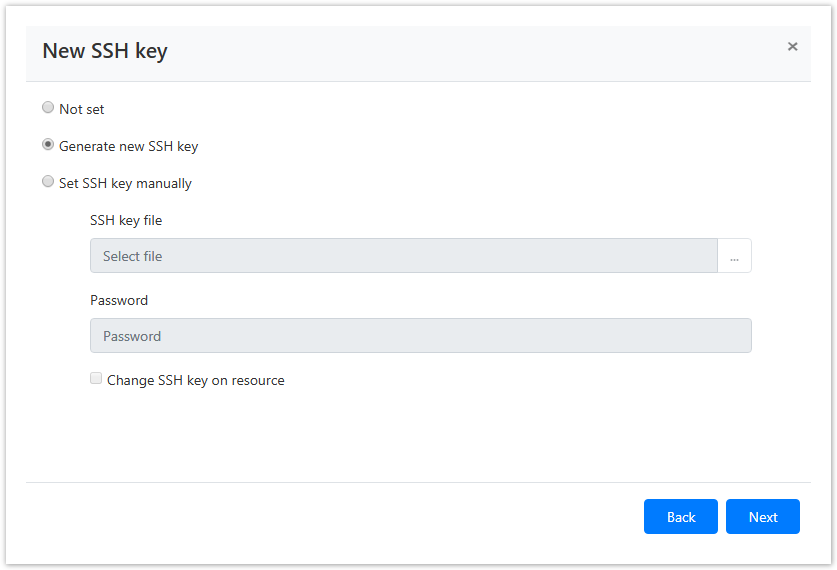 Image Added
Image Added Select the session policy.
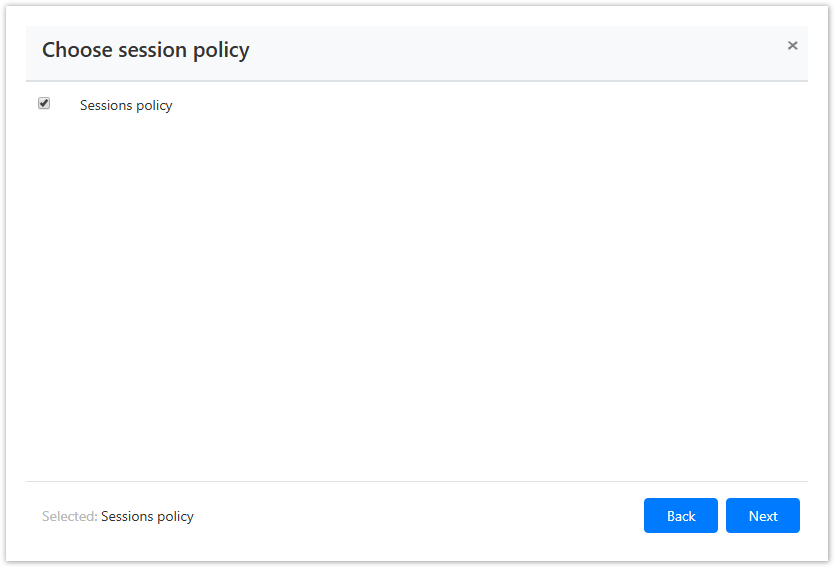 Image Added
Image AddedLook through the account parameters again and click Save.
Note icon false If you need to modify the account parameters, simply click Back to return to the required step.
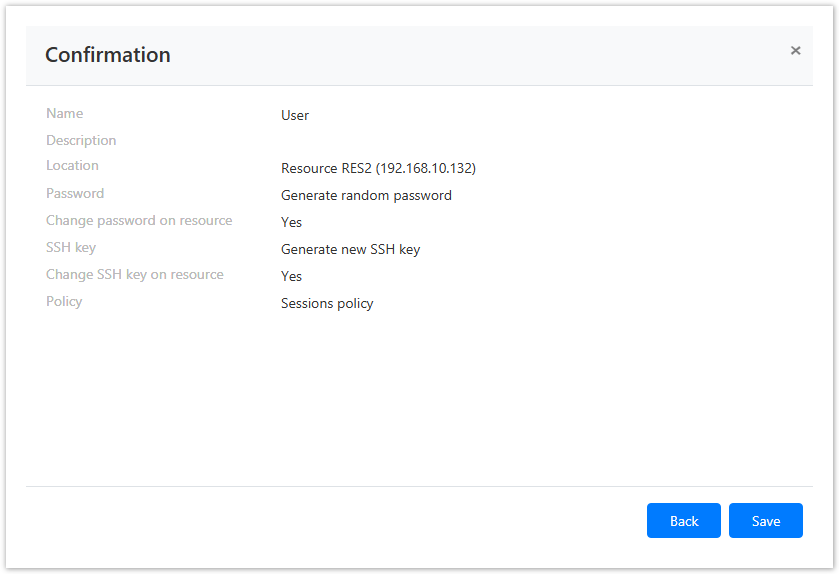 Image Added
Image AddedThe account will be displayed in the Accounts section. You can now use it to set permissions.
Search for accounts
Search is performed in the Accounts section.
Text search
To find the account enter Account name to the search string completely or partially.
Extended search
Click Extended search and enter one or several criteria, Account name completely or partially.
Select the account status:
- Pending
- Ignored
- Managed
- Blocked
- Removed
Select the account location:
- Local account
To find account enter Resource name or Address (DNS address/IP address) completely or partially. - Domain account
To find the account enter the domain NetBIOS name or DNS name completely or partially.
Verification of password or SSH key
This allows to check whether the account password or SSH key is valid.
Bulk verification
Select one or several accounts in the Accounts section and click Check.
Verification from the account profile
Switch to the Accounts section and find the required account.
Open the Account profile and click Check.
Password change
- Switch to the Accounts section and find the required account.
- Open the Account profile and click Change password.
- Select one of the following options:
- Generate random password
Set password manually + Change password for resource
Note icon false Options Generate random password or Set password manually + Change password for resource can only be used with service connection. If Set password manually option is selected, and Change password for resource is not, then the account password is changed in the Indeed PAM only.
 Image Added
Image Added
Fill in the Password change reason and click Save.
SSH key change
Switch to the Accounts section and find the required account.
Open the Account profile and click Change SSH key.
Select one of the following options:
- Generate new SSH key
Set SSH key manually + Change SSH key for resource
Note icon false Options Generate new SSH key or Set SSH key manually + Change SSH key for resource can only be used with service connection. If Set SSH key manually option is selected, and Change SSH key for resource is not, then the account SSH key is changed in the Indeed PAM only.
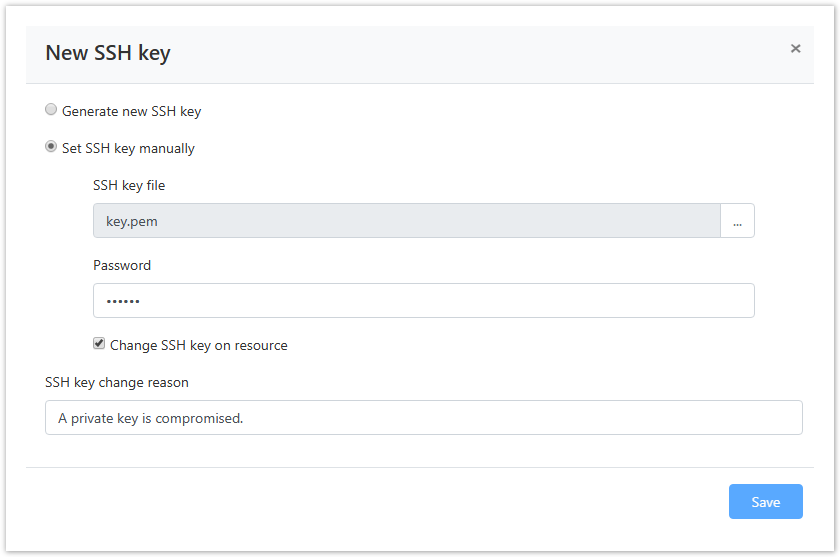 Image Added
Image Added
Fill in the SSH key change reason and click Save.
Password or SSH key recovery
To recover a password or SSH key, you must:
- Switch to the Accounts section and find the required account.
- Open the Account profile and click Rollback.
- Select recovery point and click Next.
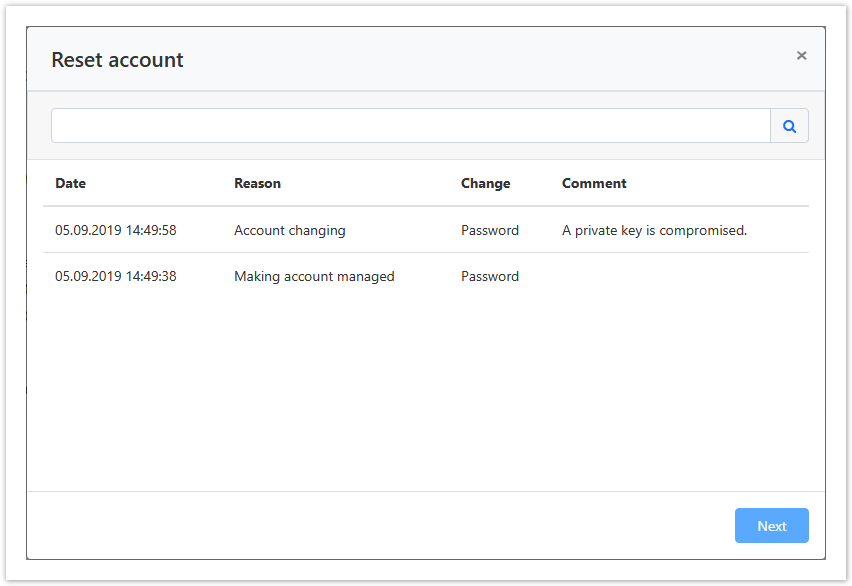 Image Added
Image Added - Enter the reason for recovery and click Rollback.
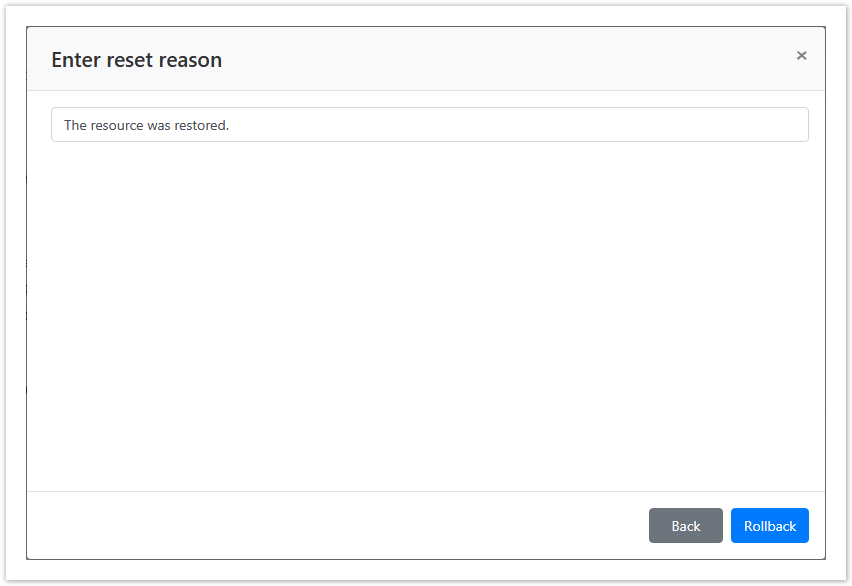 Image Added
Image Added
Editing an account
To change the Account name, Description or Policy, please proceed as follows:
Switch to the Accounts section and find the required account.
Open the account profile and click
 Image Added to the right of the required parameter.
Image Added to the right of the required parameter.
Setting up a MySQL service account
To connect to MySQL, the account is specified with the name of a host. To add a new host to a MySQL account:
- Open a MySQL account
- Click
 Image Added icon to the right of the Name parameter
Image Added icon to the right of the Name parameter - Enter new host value
- Click Change
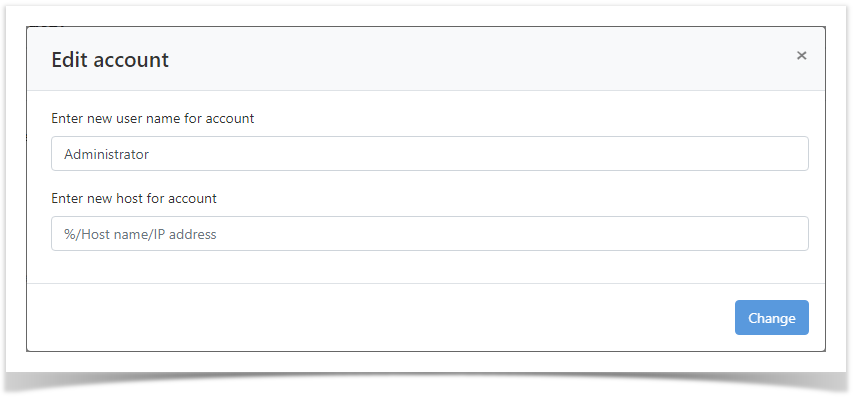 Image Added
Image Added
Backtotop Delay 0 Distance 250
| Divbox | ||||
|---|---|---|---|---|
| ||||
|
Добавление УЗ
Для управления учётной записью доступа и предоставления к ней доступа пользователям каталога необходимо добавить учётную запись в Indeed PAM.
Перейдите в раздел Учётные записи и нажмите Добавить.
Выберите размещение учётной записи:
- Локальная учётная запись
Для поиска введите Имя ресурса или Адрес (DNS адрес/IP адрес) полностью или частично. - Доменная учётная запись
Для поиска введите NetBIOS имя домена или DNS имя домена полностью или частично.
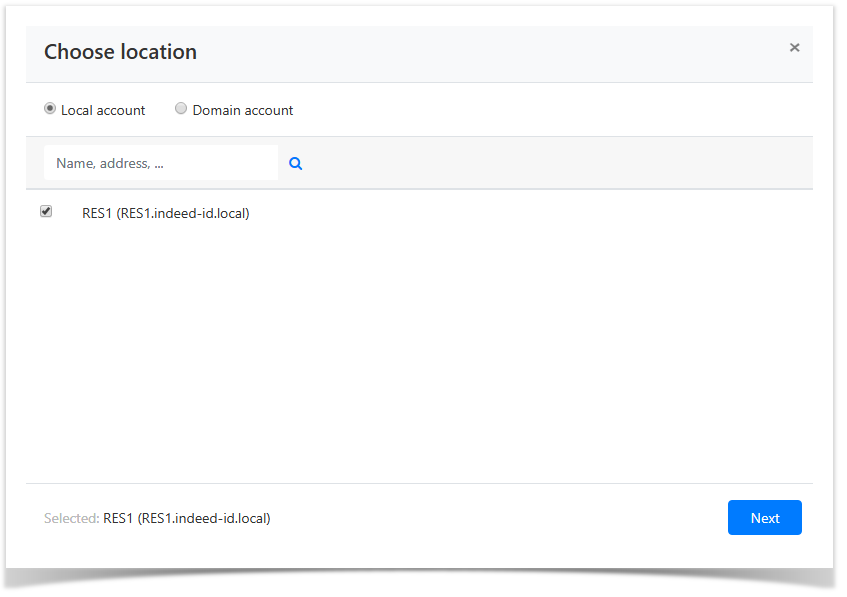 Image Removed
Image Removed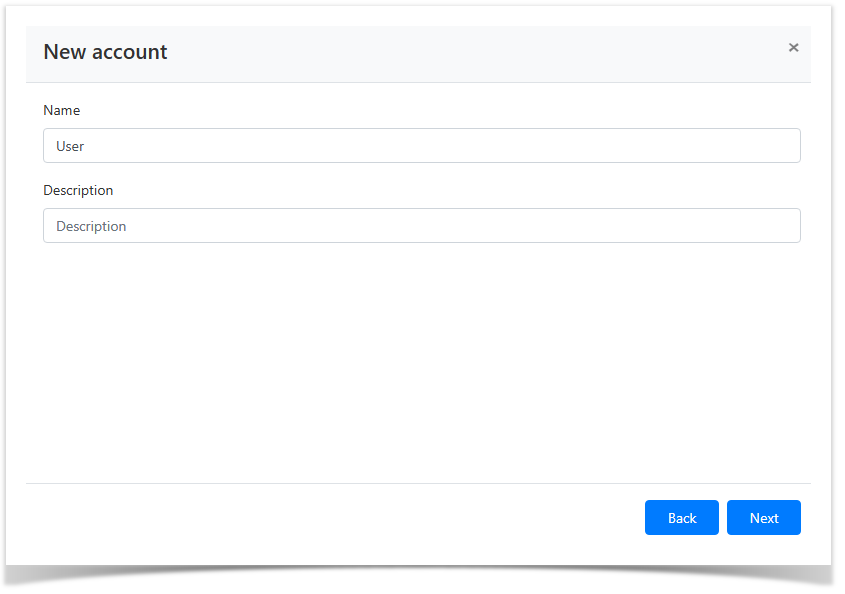 Image Removed
Image RemovedНе задавать
| Note | ||
|---|---|---|
| ||
Опция Не задавать будет доступна только при использовании пользовательского или сервисного подключения SSH, так как такой тип подключения допускает хранение учётной записи только с SSH-ключом. Если для пароля установлена опция Не задавать, то для учётной записи должен быть установлен SSH-ключ. |
Задать пароль вручную + Изменить пароль на ресурсе
| Note | ||
|---|---|---|
| ||
Опции Сгенерировать случайный пароль или Задать пароль вручную + Изменить пароль на ресурсе могут быть использованы только при наличии сервисного подключения. Если выбрана опция Задать пароль вручную без Изменить пароль на ресурсе, то пароль учётной записи будет изменён только в Indeed PAM. |
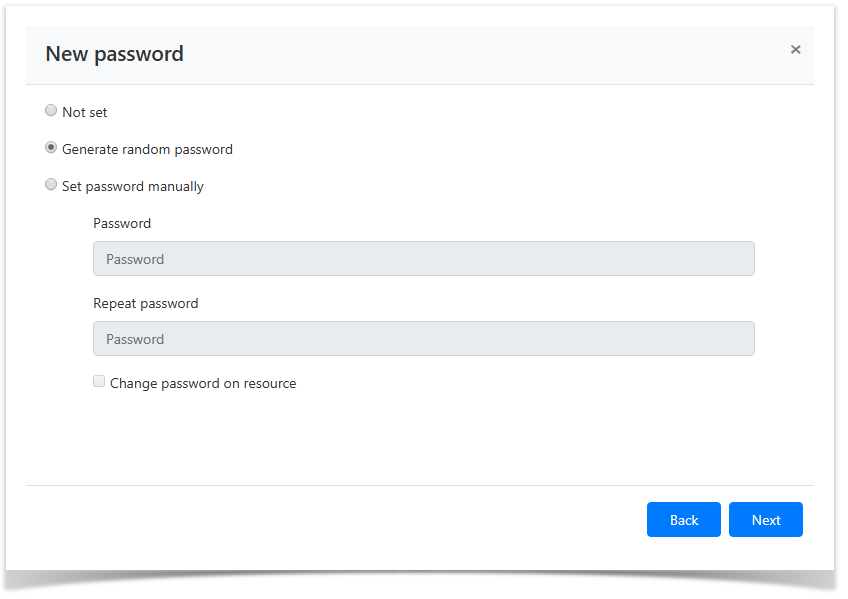 Image Removed
Image Removed
- Не задавать
- Сгенерировать новый SSH ключ
Задать SSH ключ вручную + Изменить SSH ключ на ресурсе
| Note | ||
|---|---|---|
| ||
Опции Сгенерировать новый SSH ключ или Задать SSH ключ вручную + Изменить SSH ключ на ресурсе могут быть использованы только при наличии сервисного подключения. Если выбрана опция Задать SSH ключ вручную без Изменить SSH ключ на ресурсе, то SSH-ключ учётной записи будет изменён только в Indeed PAM. |
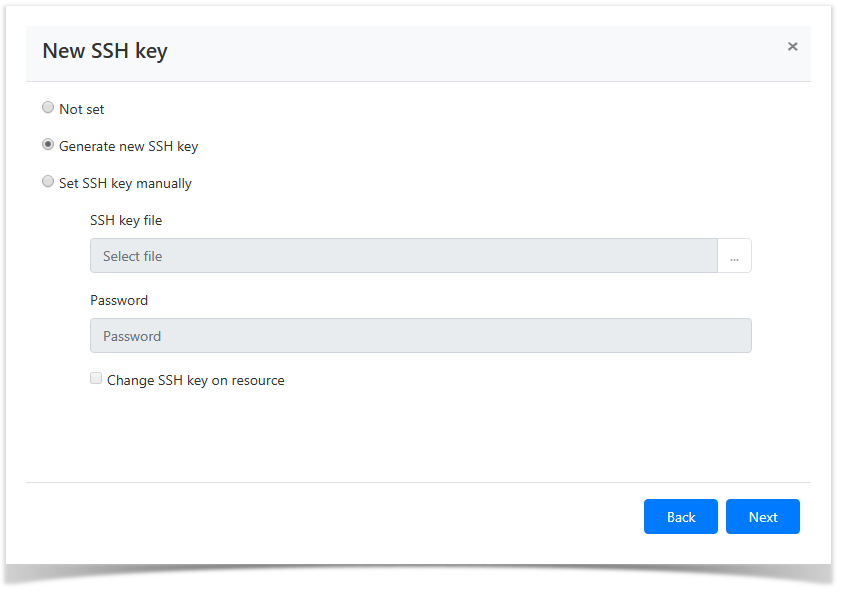 Image Removed
Image Removed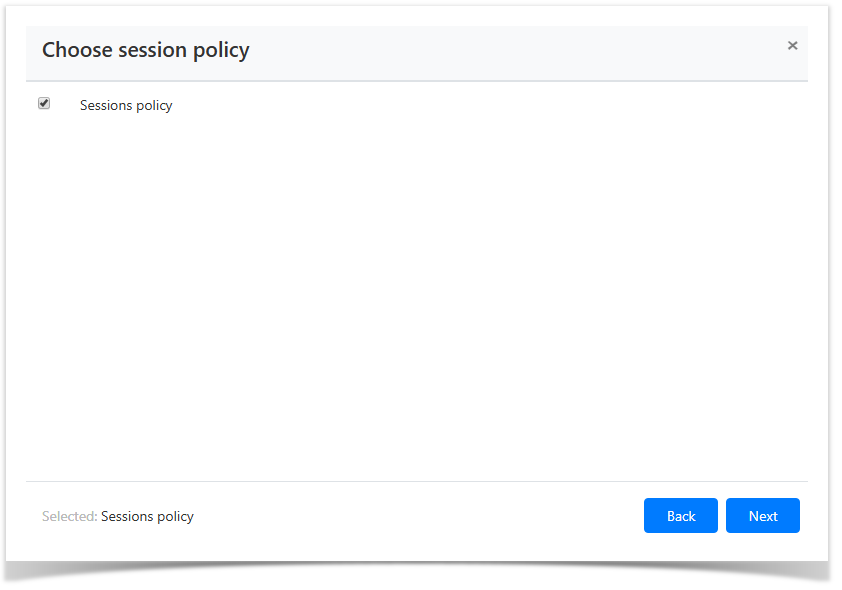 Image Removed
Image RemovedОзнакомьтесь с деталями учётной записи и нажмите Сохранить.
| Note | ||
|---|---|---|
| ||
Если необходимо изменить параметры учётной записи, то вы можете вернуться на любой шаг нажав Назад. |
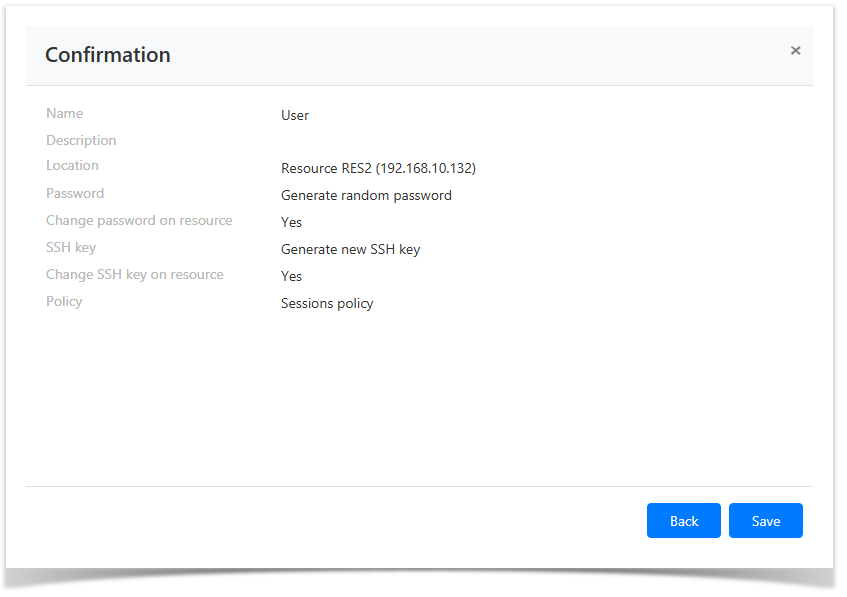 Image Removed
Image Removed
Учётная запись отобразится разделе Учётные записи и может быть использована для создания разрешения.
Поиск УЗ
Поиск осуществляется в разделе Учётные записи.
Текстовый поиск
Введите в строку поиска Имя учётной записи полностью или частично.
Расширенный поиск
Нажмите Расширенный поиск и введите один или несколько критериев, Имя учётной записи полностью или частично.
Выберите состояние УЗ:
- Ожидает решения
- Игнорируется
- Управляется
- Заблокирована
- Удалена
Выберите размещение УЗ:
- Локальная учётная запись
Для поиска введите Имя ресурса или Адрес (DNS адрес/IP адрес) полностью или частично. - Доменная учётная запись
Для поиска введите NetBIOS имя домена или DNS имя домена полностью или частично.
Проверка пароля или SSH-ключа
Проверка позволяет определить действительность пароля или SSH-ключа учётной записи.
Массовая проверка
В разделе Учётные записи отметьте одну или несколько учётных записей и нажмите Проверить.
Проверка из профиля учётной записи
- Перейдите в раздел Учётные записи и выполните поиск.
- Перейдите в профиль учётной записи и нажмите Проверить.
Изменение пароля
- Перейдите в раздел Учётные записи и выполните поиск.
- Откройте профиль учётной записи и нажмите Сменить пароль.
- Выберите одну из опций для смены пароля:
- Сгенерировать случайный пароль
Задать пароль вручную + Изменить пароль на ресурсе
Note icon false Опции Сгенерировать случайный пароль или Задать пароль вручную + Изменить пароль на ресурсе могут быть использованы только при наличии сервисного подключения. Если выбрана опция Задать пароль вручную без Изменить пароль на ресурсе, то пароль учётной записи будет изменён только в Indeed PAM.
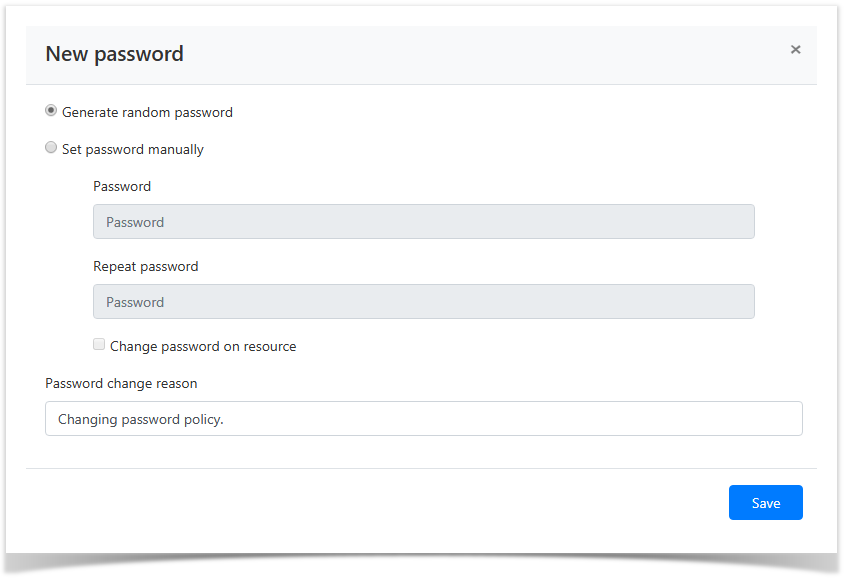 Image Removed
Image Removed
- Заполните поле Причина смены пароля и нажмите Сохранить.
Изменение SSH-ключа
Задать SSH ключ вручную + Изменить SSH ключ на ресурсе
| Note | ||
|---|---|---|
| ||
Опции Сгенерировать новый SSH ключ или Задать SSH ключ вручную + Изменить SSH ключ на ресурсе могут быть использованы только при наличии сервисного подключения. Если выбрана опция Задать SSH ключ вручную без Изменить SSH ключ на ресурсе, то SSH-ключ учётной записи будет изменён только в Indeed PAM. |
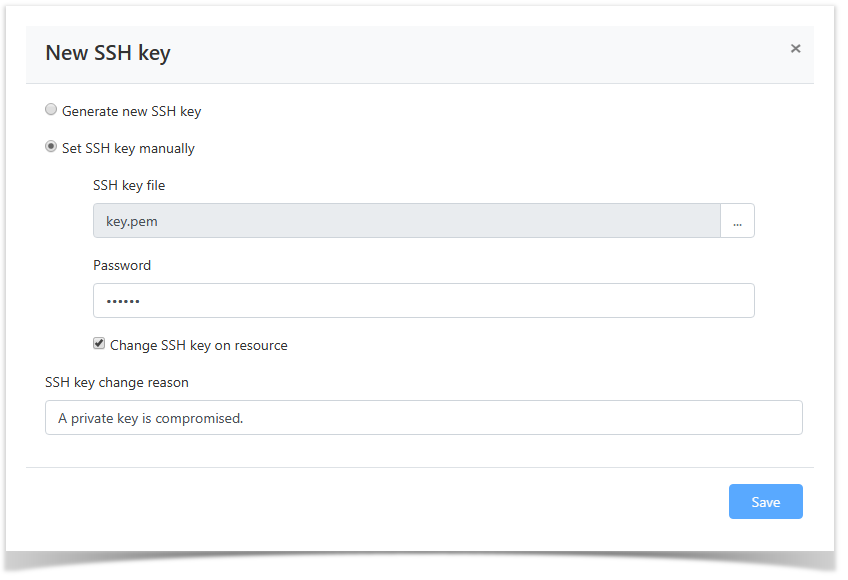 Image Removed
Image Removed
Редактирование УЗ
Для изменения Имени учётной записи, Описания или Политики необходимо:
- Перейдите в раздел Учётные записи и выполните поиск.
- Откройте профиль учётной записи и нажмите
 Image Removed справа от нужного параметра.
Image Removed справа от нужного параметра.