- Created by Maksim Kuzmov, last modified by Pavel Golubnichiy on Jan 27, 2020
Adding an account
To manage the account and to provide for access to it to directory users, you have to add the account to the Indeed PAM.
Switch to Accounts section and click Add.
Select the account arrangement:
Local account
To find account enter Resource name or Address (DNS address/IP address) completely or partially.- Domain account
To find the account enter the domain NetBIOS name or DNS name completely or partially.
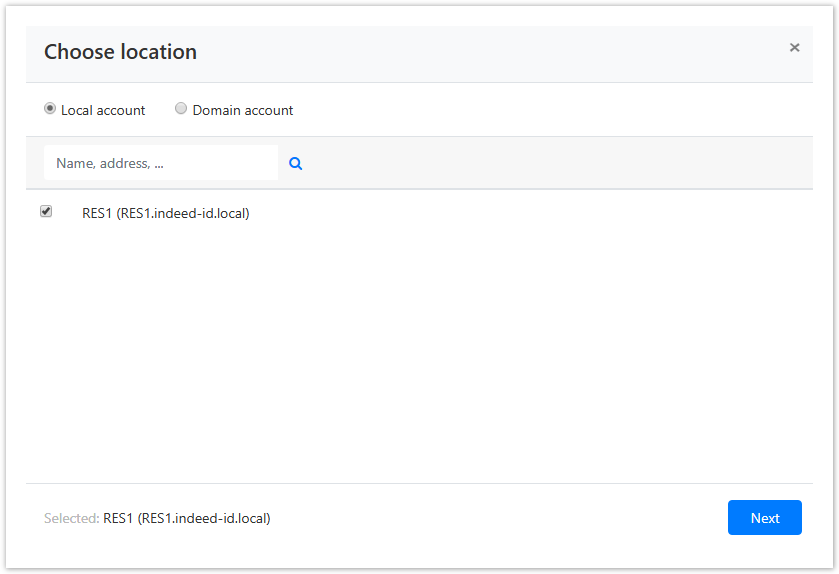
- Fill in the Account name and Description fields.

- Select one of the password setting options:
Not set
This option is only available if user or service SSH connection is used, as this connection type allows for account storage with SSH key only. If Not set option is selected, then you should set a SSH key for the account.
Generate random password
Set password manually + Change password for resource
Options Generate random password or Set password manually + Change password for resource can only be used with service connection. If Set password manually option is selected, and Change password for resource is not, then the account password is changed in the Indeed PAM only.
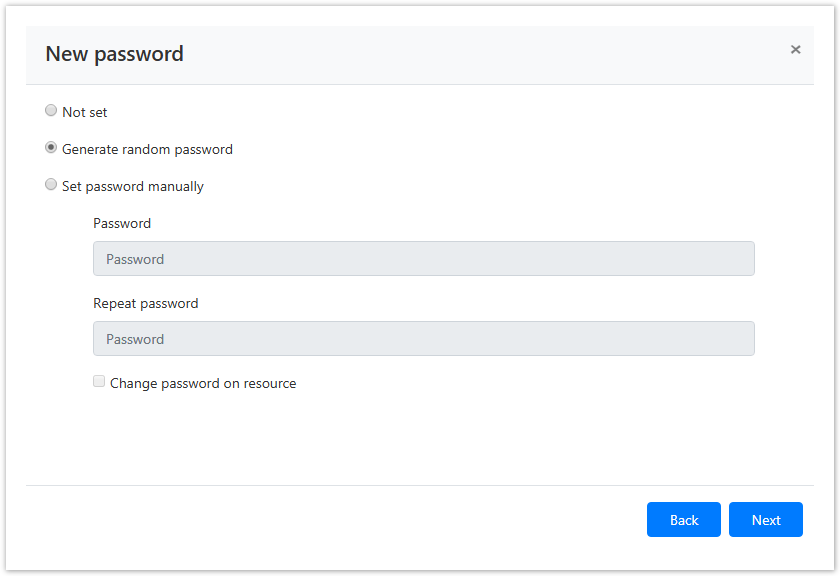
- Select one of the SSH key setting options
- Not set
Generate new SSH key
Set SSH key manually + Change SSH key for resource
Options Generate new SSH key or Set SSH key manually + Change SSH key for resource can only be used with service connection. If Set SSH key manually option is selected, and Change SSH key for resource is not, then the account SSH key is changed in the Indeed PAM only.
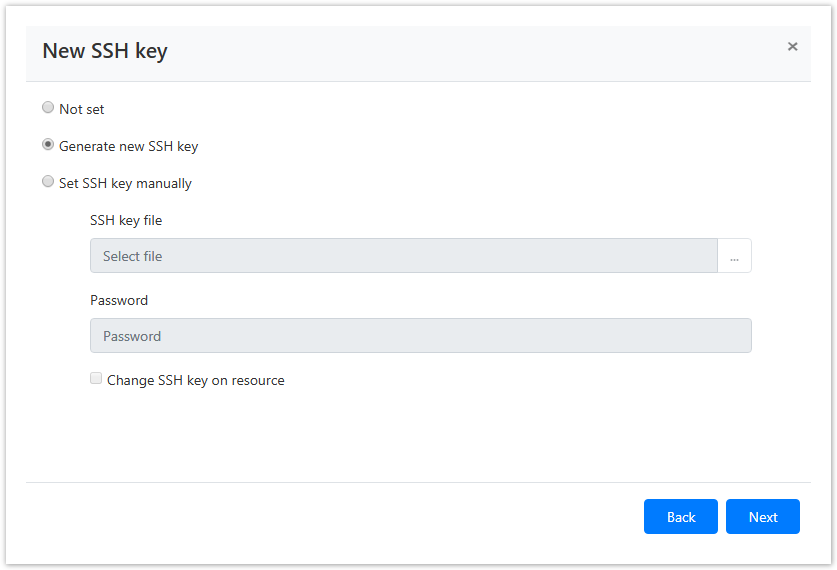
Select the session policy.
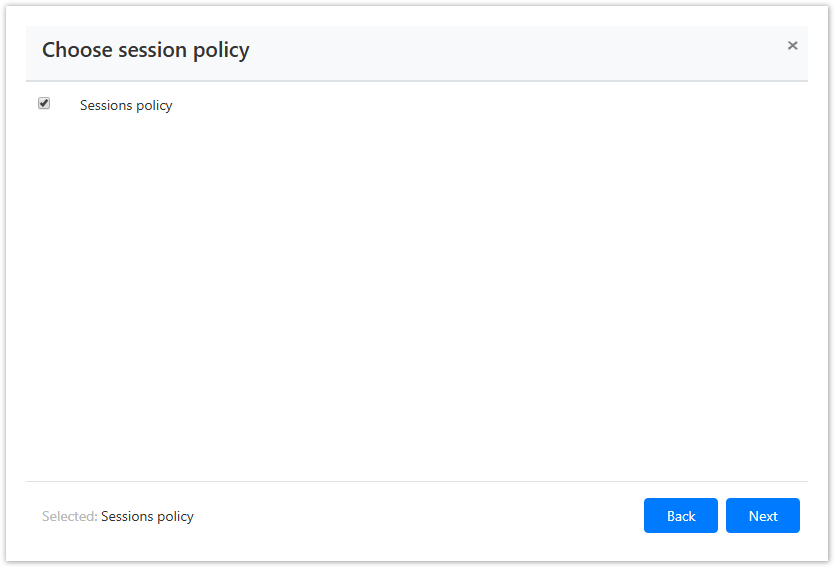
Look through the account parameters again and click Save.
If you need to modify the account parameters, simply click Back to return to the required step.
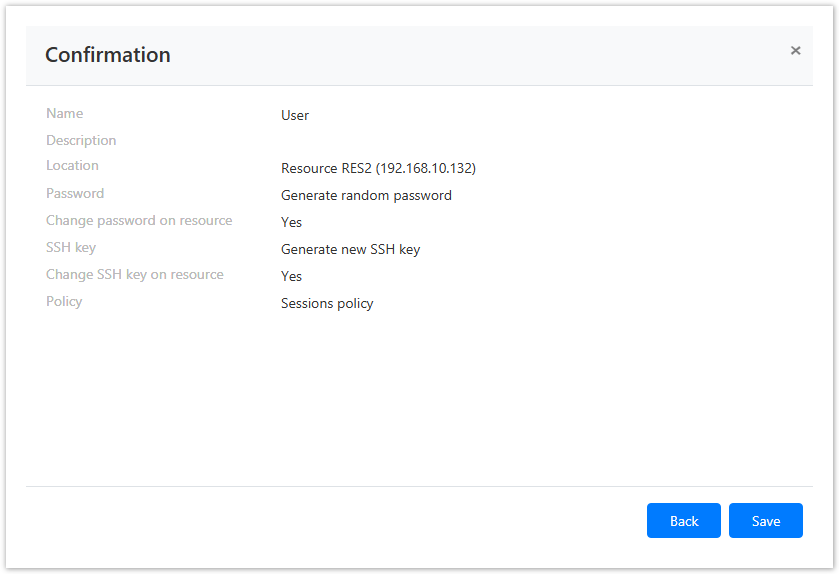
The account will be displayed in the Accounts section. You can now use it to set permissions.
Search for accounts
Search is performed in the Accounts section.
Text search
To find the account enter Account name to the search string completely or partially.
Extended search
Click Extended search and enter one or several criteria, Account name completely or partially.
Select the account status:
- Pending
- Ignored
- Managed
- Blocked
- Removed
Select the account location:
- Local account
To find account enter Resource name or Address (DNS address/IP address) completely or partially. - Domain account
To find the account enter the domain NetBIOS name or DNS name completely or partially.
Verification of password or SSH key
This allows to check whether the account password or SSH key is valid.
Bulk verification
Select one or several accounts in the Accounts section and click Check.
Verification from the account profile
Switch to the Accounts section and find the required account.
Open the Account profile and click Check.
Password change
- Switch to the Accounts section and find the required account.
- Open the Account profile and click Change password.
- Select one of the following options:
- Generate random password
Set password manually + Change password for resource
Options Generate random password or Set password manually + Change password for resource can only be used with service connection. If Set password manually option is selected, and Change password for resource is not, then the account password is changed in the Indeed PAM only.

Fill in the Password change reason and click Save.
SSH key change
Switch to the Accounts section and find the required account.
Open the Account profile and click Change SSH key.
Select one of the following options:
- Generate new SSH key
Set SSH key manually + Change SSH key for resource
Options Generate new SSH key or Set SSH key manually + Change SSH key for resource can only be used with service connection. If Set SSH key manually option is selected, and Change SSH key for resource is not, then the account SSH key is changed in the Indeed PAM only.
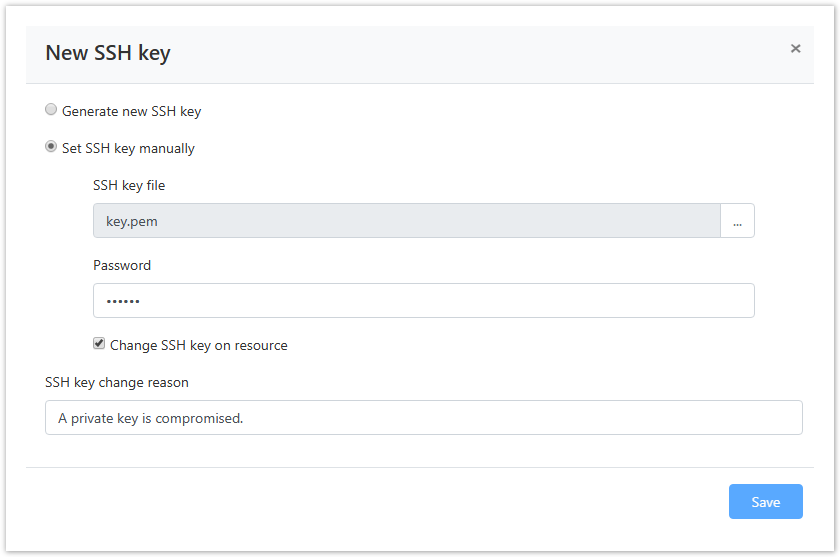
Fill in the SSH key change reason and click Save.
Password or SSH key recovery
To recover a password or SSH key, you must:
- Switch to the Accounts section and find the required account.
- Open the Account profile and click Rollback.
- Select recovery point and click Next.
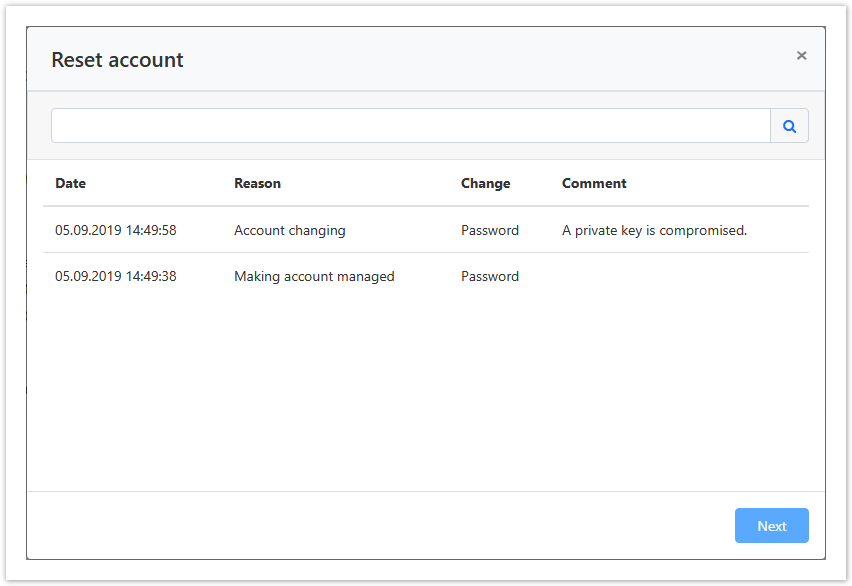
- Enter the reason for recovery and click Rollback.
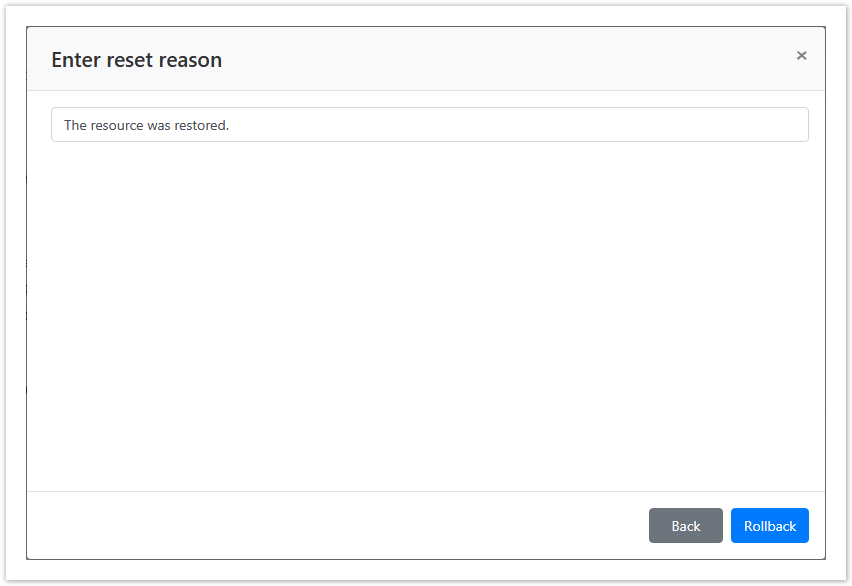
Editing an account
To change the Account name, Description or Policy, please proceed as follows:
Switch to the Accounts section and find the required account.
Open the account profile and click
 to the right of the required parameter.
to the right of the required parameter.
Setting up a MySQL service account
To connect to MySQL, the account is specified with the name of a host. To add a new host to a MySQL account:
- Open a MySQL account
- Click
 icon to the right of the Name parameter
icon to the right of the Name parameter - Enter new host value
- Click Change
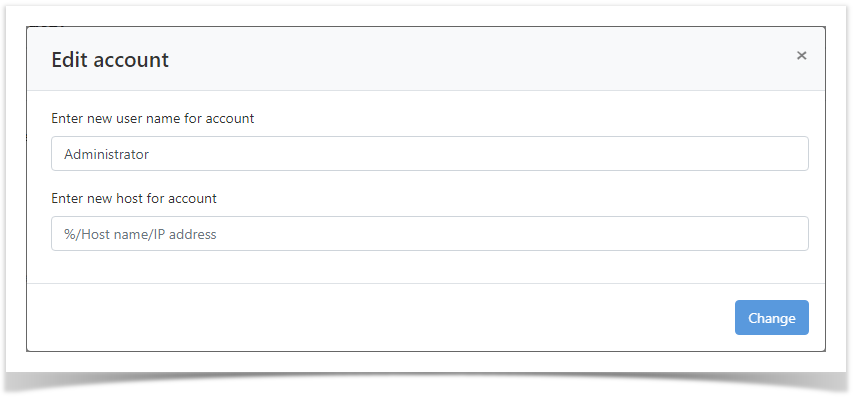

- No labels