Versions Compared
Key
- This line was added.
- This line was removed.
- Formatting was changed.
To provide access to the resource to the directory users, you have to add a new resource to the Indeed PAM.
- Switch to Resources section and click Add.
- Fill in the Resource name, DNS name/IP Address and Description fields
Для предоставления доступа к ресурсу пользователям каталога необходимо добавить ресурс в Indeed PAM.
Нажмите Добавить в разделе Ресурсы.
- .
Note icon false
For Windows resources, you shold specify the real computer name.
Note icon false
При указании IP адреса он обязательно должен быть статическим.
Настройка пользовательского подключения
Для каждого ресурса необходимо настроить пользовательское подключение, которое будет использовано для открытия сессии на ресурсе.
Настройка RDP подключения
When specifying an IP address make sure it is static.
User connection setup
For each resource, you need to configure a custom connection that will be used to open a session on the resource.
RDP connection setup
- Select RDP Connection type
- If the connection address is different from the DNS name/IP address, specify it by selecting the appropriate checkbox
Enter the Port if non standard
- Выберите Тип подключения - RDP.
- Если адрес подключения отличается от DNS имени/IP адреса, укажите его, отметив флажком соответствующий пункт.
- Введите Порт, если отличается от стандартного.
| Note | ||
|---|---|---|
| ||
При необходимости открытия сессии с параметром mstsc /admin включите опцию Запускать как администратор |
 Image Removed
Image Removed
Настройка SSH подключения
- Выберите Тип подключения - SSH.
- Если адрес подключения отличается от DNS имени/IP адреса, укажите его, отметив флажком соответствующий пункт.
- Введите Порт, если отличается от стандартного.
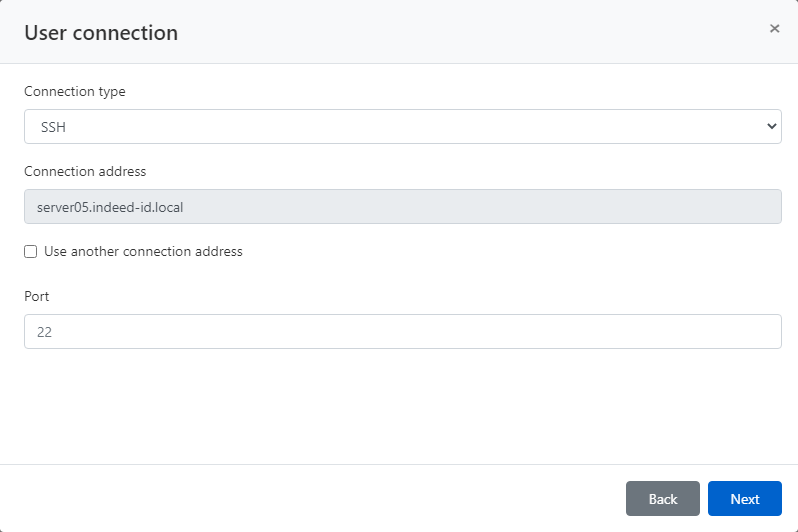 Image Removed
Image Removed
Настройка клиентского подключения
В Indeed PAM стандартными являются подключения RDP и SSH, остальные типы подключения, например, веб-сессия, или подключение к СУБД, настраиваются отдельно для каждого целевого приложения. Далее будут рассмотрены примеры настройки подключения к веб-консоли Citrix NetScaler и MS SQL Managemet Studio. После установки Indeed PAM эти типы подключения будут отсутствовать в списке подключений. Для создания нового типа подключения необходимо обратиться службу технической поддержки Indeed.
Настройка веб-сессии
If you need to open a session with the |
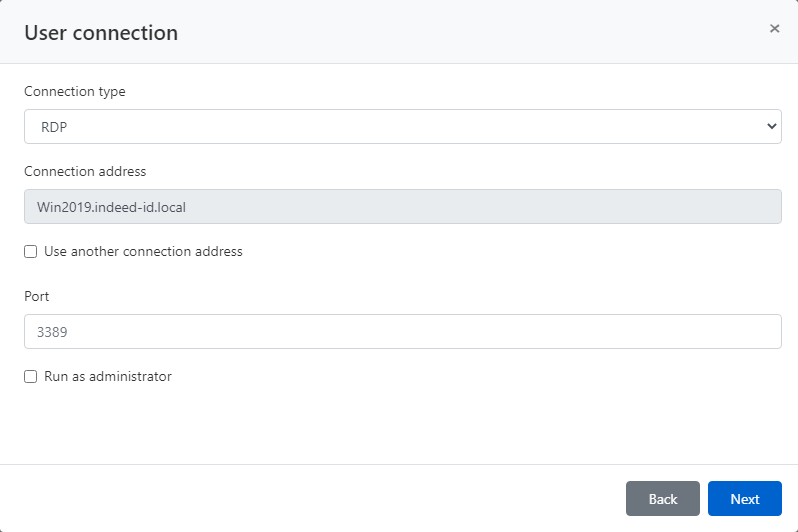 Image Added
Image Added
SSH connection setup
- Select SSH Connection type
- If the connection address is different from the DNS name/IP address, specify it by selecting the appropriate checkbox
- Enter the Port if non standard
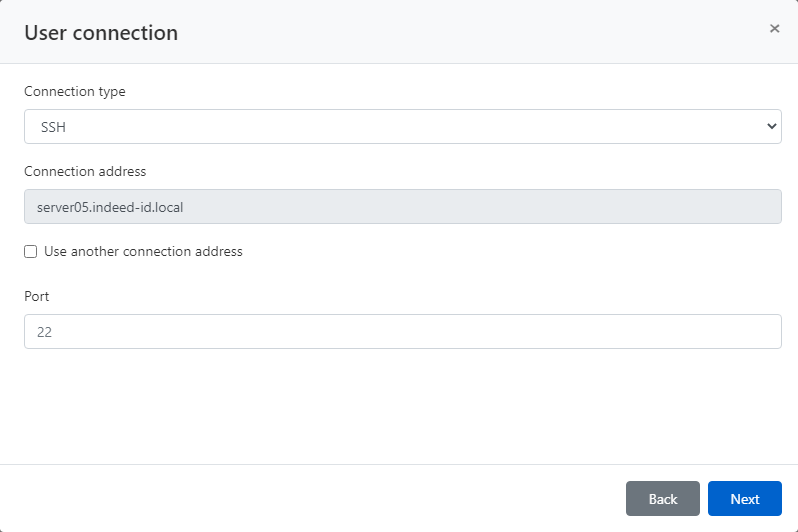 Image Added
Image Added
User connection setup
In Indeed PAM, RDP and SSH connections are standard. Other connection types, for example, a web session or connection to a DBMS, are configured separately for each target application. Below we will consider examples of configuring a connection to the web console Citrix NetScaler and MS SQL Managemet Studio. After Indeed PAM installation, these types of connections will not be in the list of connections. To create a new connection type, you need to contact Indeed technical support.
Web session setup
- Select Citrix NetScaler Connection type
- Fill in URL of web application
Fill in Sign-in page URL of web application if different
- Выберите Тип подключения - Citrix NetScaler.
- Введите URL веб-приложения.
- Введите URL страницы входа веб-приложения.
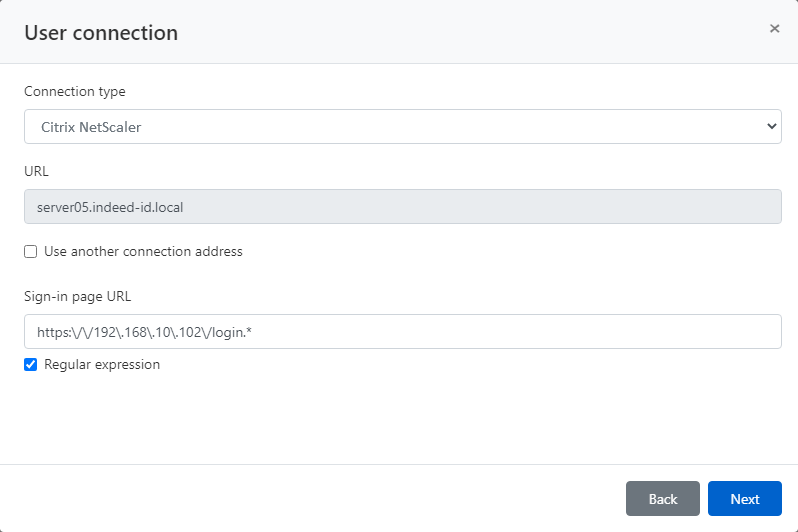 Image Modified
Image Modified
| Note | ||
|---|---|---|
| ||
Если URL страницы входа может не соответствовать указанному значению после обращения к нему, то включите опцию Регулярное выражение, опция позволяет указывать выражение, которому будет соответствовать любое значение адреса. |
Настройка подключения к СУБД
- Выберите Тип подключения - MS SQL Management Studio.
- Если адрес подключения экземпляра MS SQL Server отличается от DNS имени/IP адреса, укажите его, отметив флажком соответствующий пункт.
- Введите Порт при необходимости.
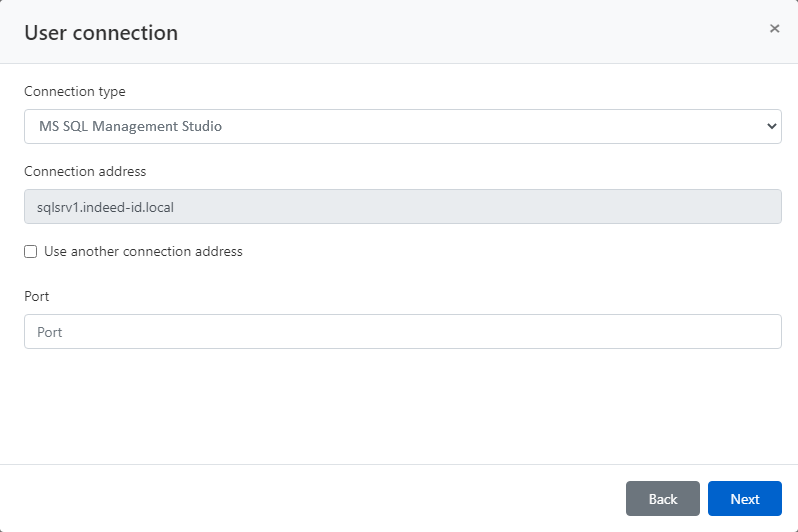 Image Removed
Image Removed
Настройка сервисного подключения
If the Sign-in page URL may not match the specified value after accessing it, then enable the Regular expression option, the option allows you to specify an expression that will match any address value. |
DBMS connection setup
- Select MS SQL Management Studio connection type
- If the MS SQL Server instance connection address is different from the DNS name/IP address, specify it by selecting the appropriate checkbox
- Enter the Port if necessary
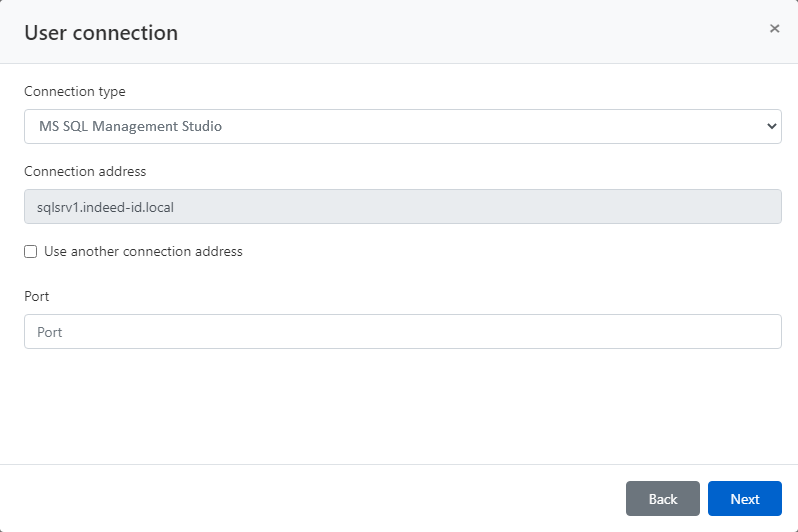 Image Added
Image Added
Service connection setup
This article will not consider setting up a service connection, a detailed description of the configuration process is available in the article В рамках данной статьи не будет рассматриваться настройка сервисного подключения, подробное описание процесса настройки доступно в статье - Setting up a service connection for resources.
- Disable the Use connector for service connection option
- Complete the adding resource
- Отключите опцию Использовать коннектор для сервисного подключения.
- Завершите добавление ресурса.
Backtotop Delay 0 Distance 250
| Divbox | ||||
|---|---|---|---|---|
| ||||
|