Versions Compared
Key
- This line was added.
- This line was removed.
- Formatting was changed.
Permissions allow to start RDP, SSH or web sessions. A permission can be given out both from user profile and from the Permissions section.
- Switch to the Users section and find the required user.
- Open the user profile and click Add permission.
Select one or several resources to allow access to.
To find the resource enter Resource name or Address (DNS address/IP address) completely or partiallyNote icon false If more than one resource is selected, then all the resources can be accessed under domain accounts only. If only one resource is selected, then it can be accessed under local or domain accounts.
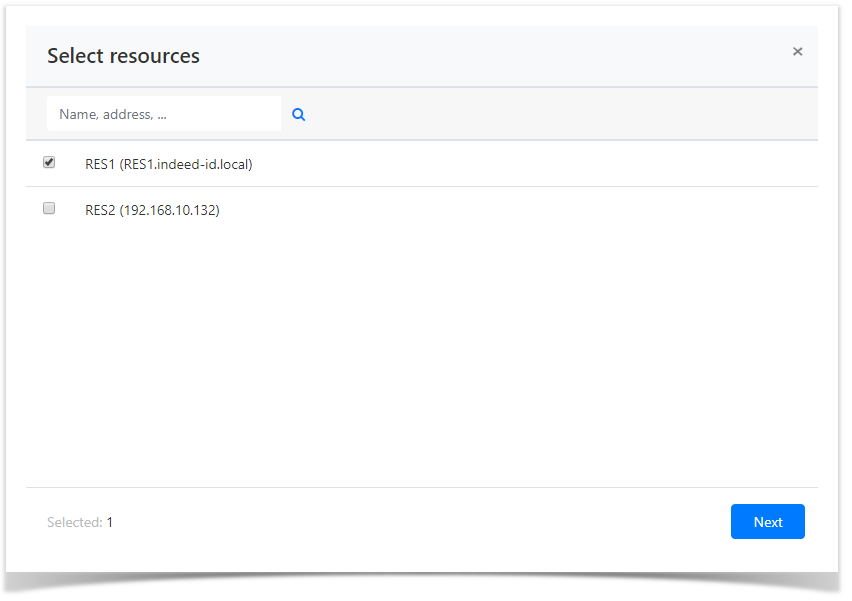
- Select the account to start sessions at the resource with.
To find the account enter Account name completely or partially.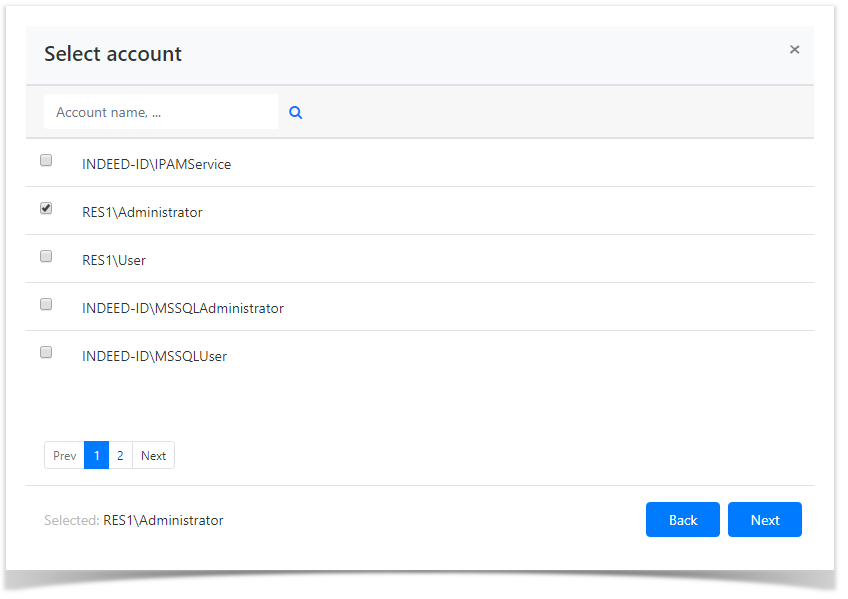 Image Removed
Image Removed Image Added
Image Added
If you select "Continue using user account" (it will be available if an account is not selected), a user account will be used to connect to the resource. In the case of an SSH connection, you will need to enter user authentication data when entering the resource. - Configure the Active time and Access schedule, mark the necessary parameters and set the values for them
Configure Access schedule, mark the required parameters and set the following values:- Start date Begin - year, month and day when permission becomes active.
End
date- year, month and day when permission becomes inactive.
For convenience, you can use the calendar by clicking the appropriate button.- Start time - hour and minute when the permission becomes active.
Note icon false If the Active time does not contain the marked parameters, then the resolution will be considered unlimited.
End time - hour and minute when permission becomes inactive. Image AddedWhen specifying the access schedule, the time limit during the day will work:
Image AddedWhen specifying the access schedule, the time limit during the day will work: Image Added
Image AddedNote icon false If
the Access Schedule does not contain the marked parameters
, then the permission
will be considered round-the-clock. If only one of the parameters is checked, the restriction of the beginning or end of the day is automatically substituted.
Configure View account credentials. Image Added
Image Added
If the user for whom permission is created must
Configure Account data view.
If the user has to have the right to view the password or SSH key of the account used to start access account on behalf of which the session will be opened, then activate select the Allow account data view optionuser to view account credentials option. Accordingly, the option is not available for the User account.Tip icon false Account data can be viewed in the user Self Service.
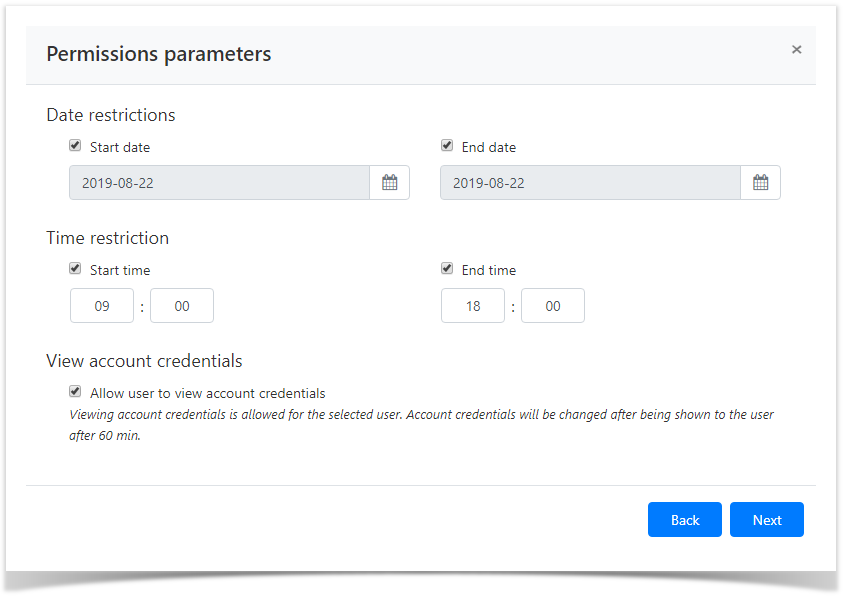 Image Removed
Image Removed - Fill in the Description for the permission, if required.
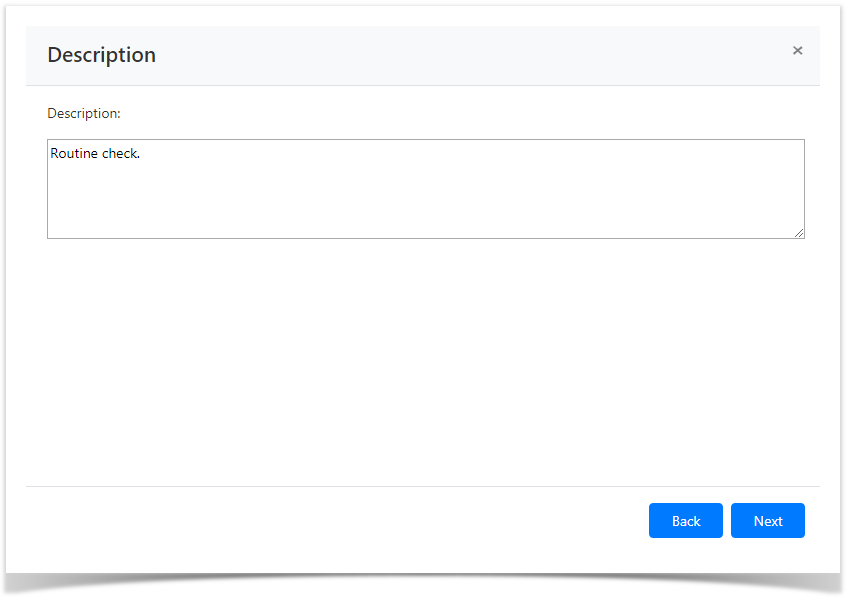
Look through the permission parameters again and click Create.
Note icon false If you need to modify the permission parameters, simply click Back to return to the required step.
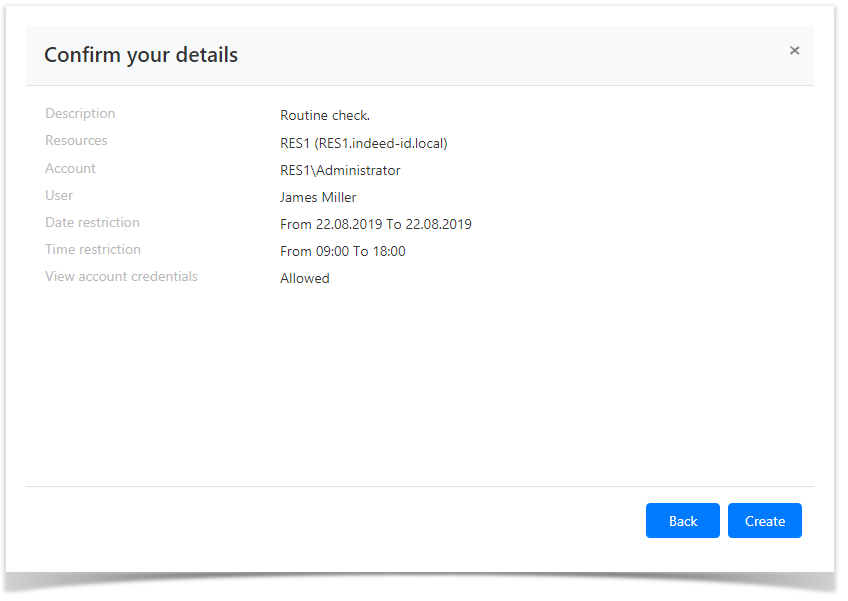
| Backtotop | ||||
|---|---|---|---|---|
|