Access to resources is performed using the user console. Available at the following URL:
- https://pam.indeed-id.local/uc
Register authenticator
To work with the user console, you need to registr the authenticator. Log in to the console, if the user does not have an authenticator, then he will be redirected to IDP to register him:
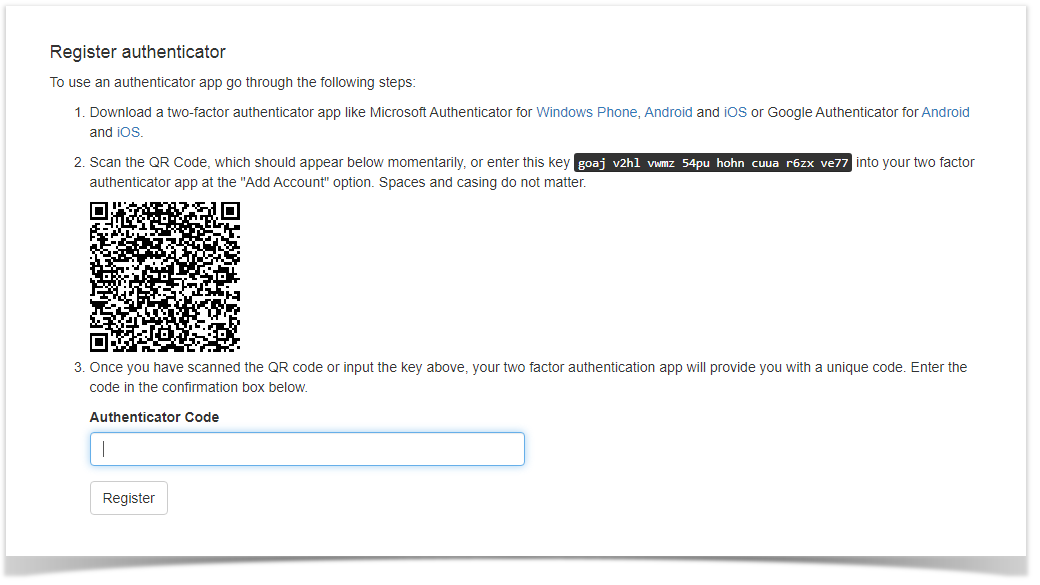
After successful registration, you will be redirected to the user console.
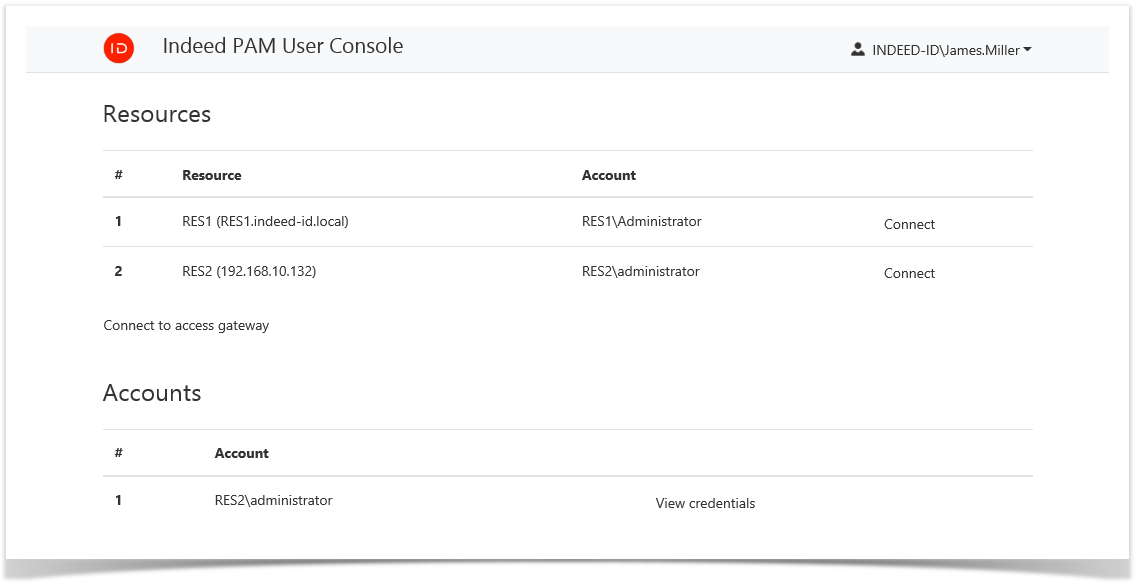
Access to the resource
The console displays permissions to access to resources. For each permission, a resource and an account are indicated.
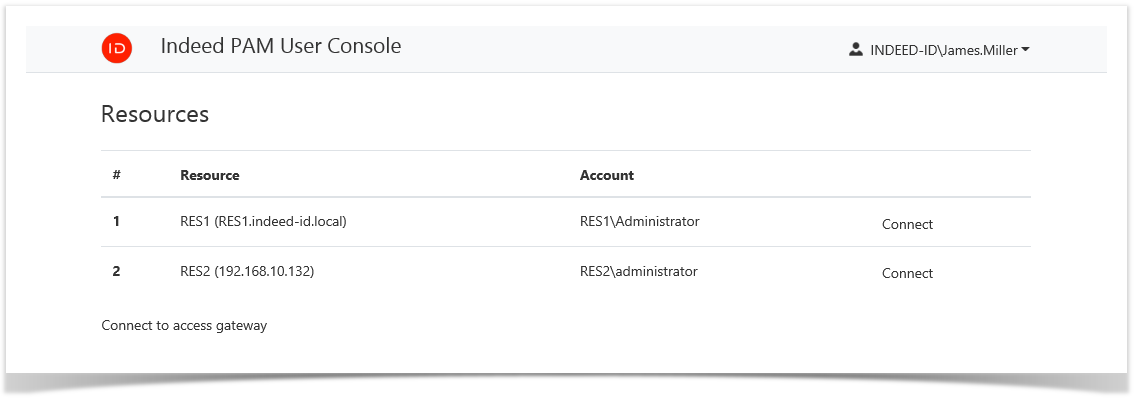
Access to resources is performed using .rdp files. To download the file, you must click Connect to the right of the required permission or click Connect to the access gateway.
Direct connection to the resource
Run the RDP file and log in using the domain password and authenticator.
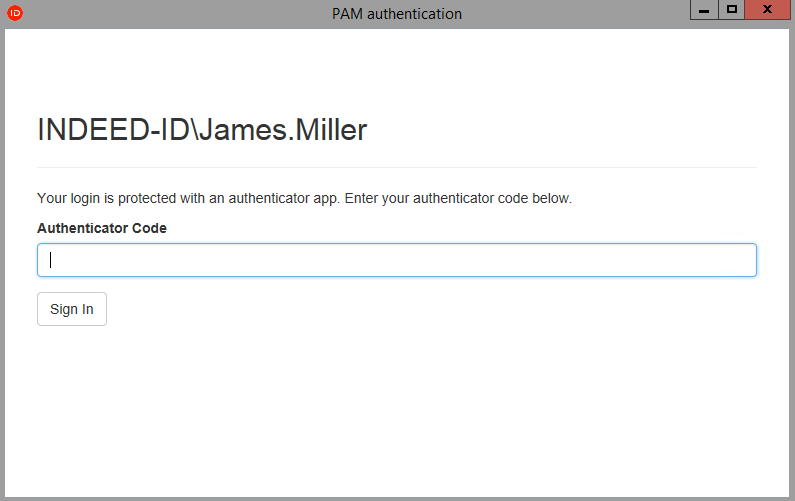
Connection to the access gateway
Run the RDP file, authenticate and select the resource to connect.

Connection to SSH Proxy
You can use any SSH client to connect to the SSH Proxy gateway. When connecting, you will need to enter the name of the user who has been granted permission, the user password and the code of the second factor. After that, a numbered list of available resources will be displayed. After entering the resource number, an SSH session will open.
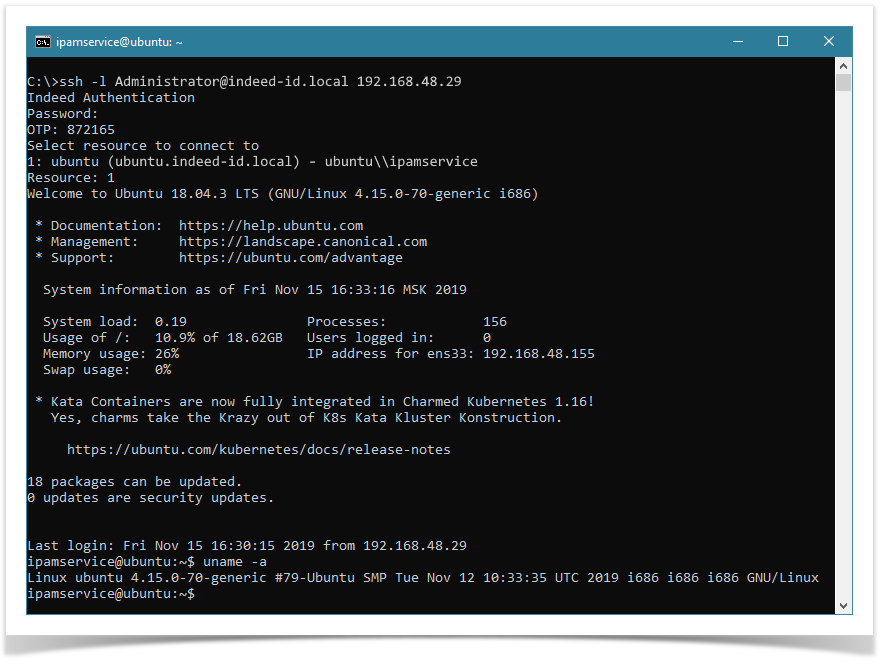
View account password and SSH key
If the display of user accounts is not disabled and if the user has permission in which the allowRevealCredentials is true, then the Accounts section will be available in your personal account.
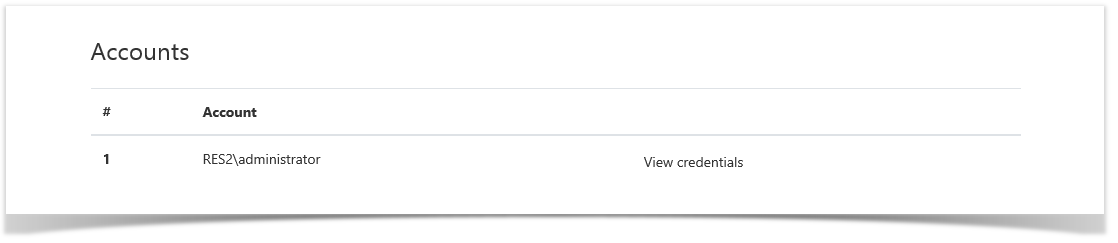
The section displays accounts for which a password or SSH key is available for viewing. To view, click View credentials, enter a reason for viewing, click Next and confirm your action by clicking Show. For security reasons, when viewing the SSH key in the account policy, you can use its display in encrypted form.
 To save the key locally, click the Download button.
To save the key locally, click the Download button.