The Indeed Certificate Manager operator can reset the user smart card PIN. In this case the user defined PIN code is changed to the value, set up on the Card types section. To reset a smart card PIN, proceed as follows:
- Switch to Users tab and search for the user.
- Switch to the User card by clicking his/her username in the search results.
- Select the necessary card and open its data.
- Click Reset PIN.
- Connect the smart card and click Reset
- If the card is not available, select the Reset user PIN on agent option to create a task on the Client Agent
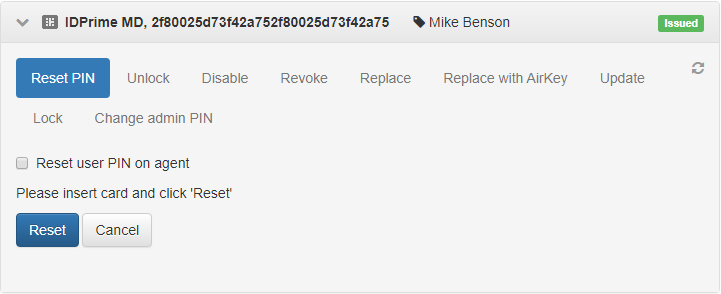
After PIN is reset by the administrator, a user can define a new PIN on his/her own, using the Self-Service application.