Custom logs in Indeed Certificate Manager refer to a set of fields containing data about smart cards and certificates, their owners and systems in which these smart cards/certificates are used.
To create a log template:
- Click Create log template.
- Specify its Name.
- Select Type of objects:
- Select Policies.
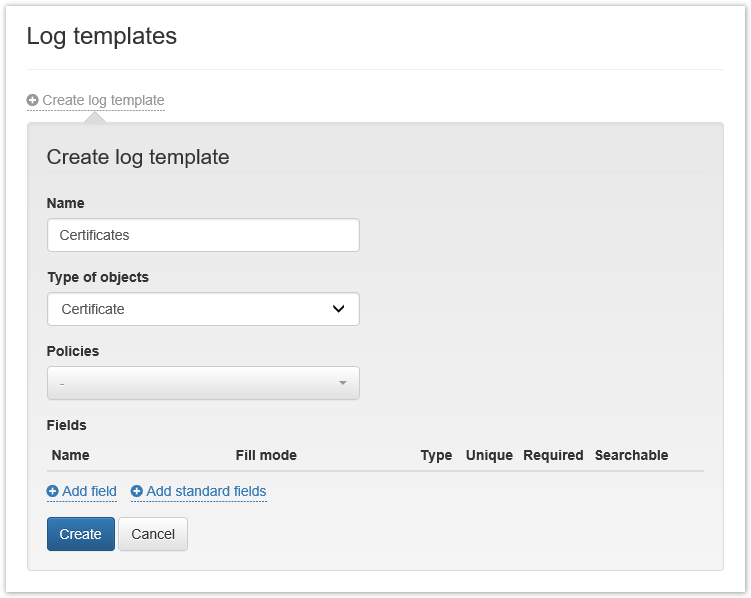
Add field or select Add standard fields for Card and Certificate Object Types.
- Specify Name of the field to be created
- Select a Fill Mode:
- Manual
- Automatic (select Expression from the drop-down list appropriate for the selected log type)
- Dictionary (select the created Directory from the drop-down menu)
- Select Value Type:
- Set the field parameters:
- Unique (If this field will contain unique values)
- Required (The required field when editing)
- Searchable (Searching by this field on the Custom logs tab)
Click Add.
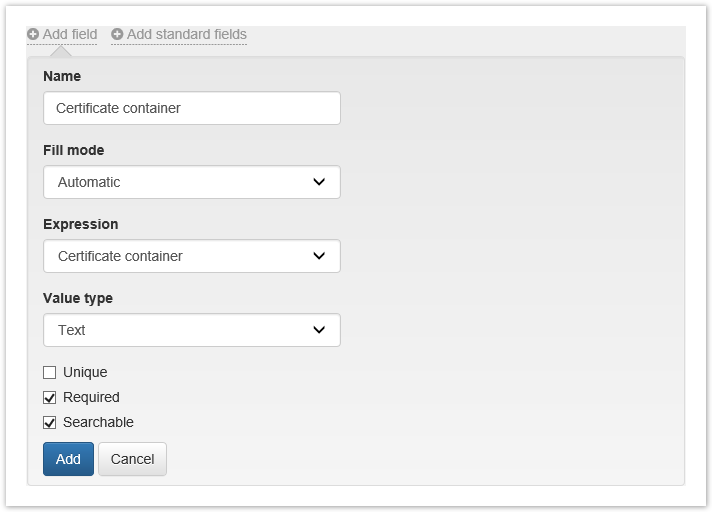
6. Click Create to save the template.
To edit the log template select  if you want to delete the template, click
if you want to delete the template, click .
.
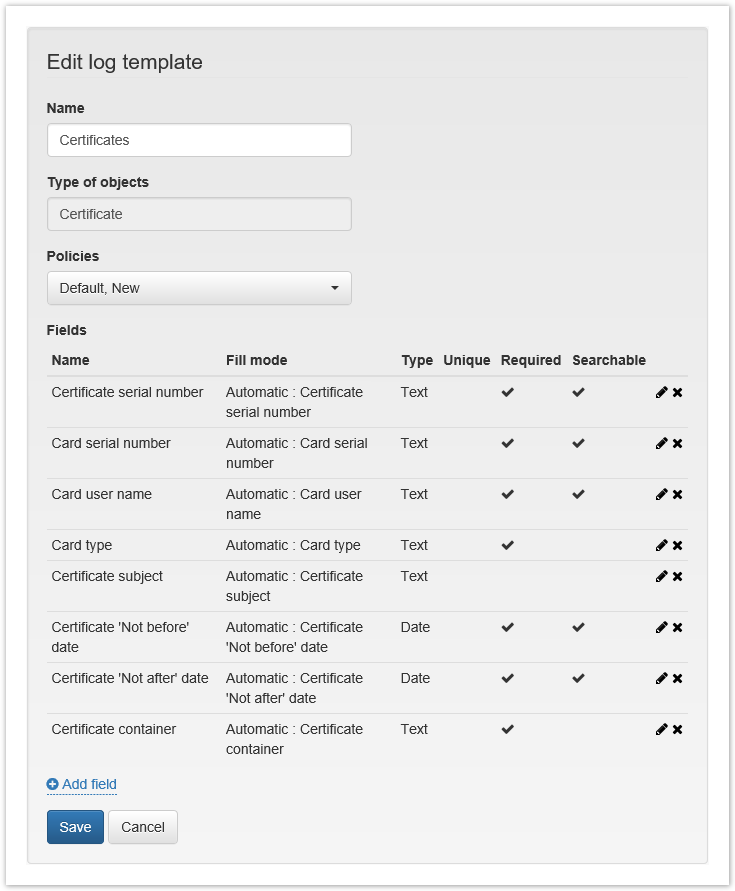
When editing the created log template, you can:
- Change Template Name
- Change Policies
- Add, Delete fields, or Edit already added fields