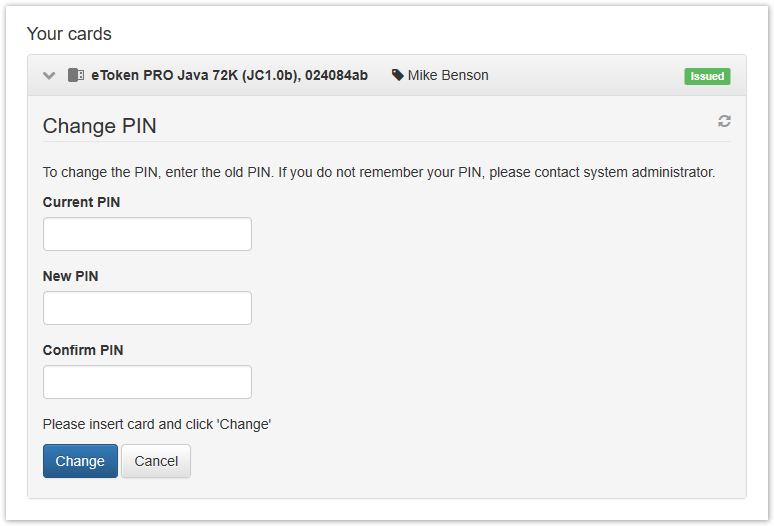If a user forgot the PIN code for his/her card and locked it, the he or she can reset the PIN code and define a new one. The card is then unlocked.
In case there is a reason to believe that user card PIN is known to someone else, the user can change the code.
PIN code reset
To reset a card PIN code, proceed as follows:
- Click Reset card PIN.
- Connect the card to a computer.
- Define a New PIN code and Confirm it.
- Click Reset.
- Click Close after the PIN is reset.
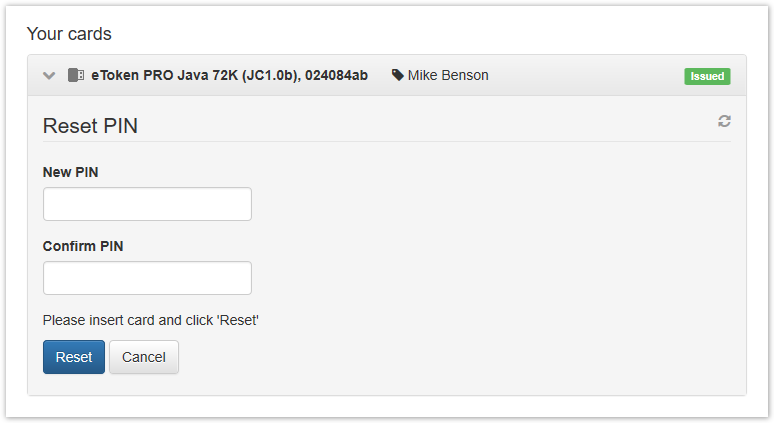
PIN code change
To change a card PIN code, proceed as follows:
- Click Change PIN.
- Connect the card to a computer.
- Enter the Current PIN, then define a New PIN code and Confirm it.
- Click Change.
- Click Close after the PIN changed.