- Created by Vladislav Fomichev, last modified on Sep 24, 2020
Files of Indeed AM AirKey Cloud Server reside in: indeed AM\Indeed AM AirKey Cloud Server\<Version number>\
- IndeedAM.AirKey.CloudServer-x64.ru.ru.msi - is the installation package of Indeed AM AirKey Cloud Server.
- IndeedAM.AirKey.EventLog.Setup-x64.ru.ru.msi - Package for creating a log structure in Windows EvetLog.
For SSL connections, you will need a root certificate and a web server authentication certificate. When you create an AirKey Cloud Server certificate, the Common Name tag must contain the name or IP for the server that Indeed AM Airkey can access according to the ServerUrl tag of the AirKey server configuration file. If you need to add an IP address in the CN parameter, insert it without a protocol or port.
Installation
How to create a database and add users
- Open the SQL Manager Studio.
- Create a database using any name.
- Create a user. On the General tab
- Specify the user name.
- Select the SQL Server authentication method and add a user password.
- Disable mandatory password change at the next login and maximum password age.
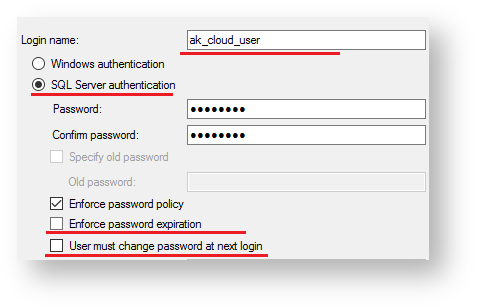
- Open the User mapping tab. Select the database you created and assign db_owner rights to the user.
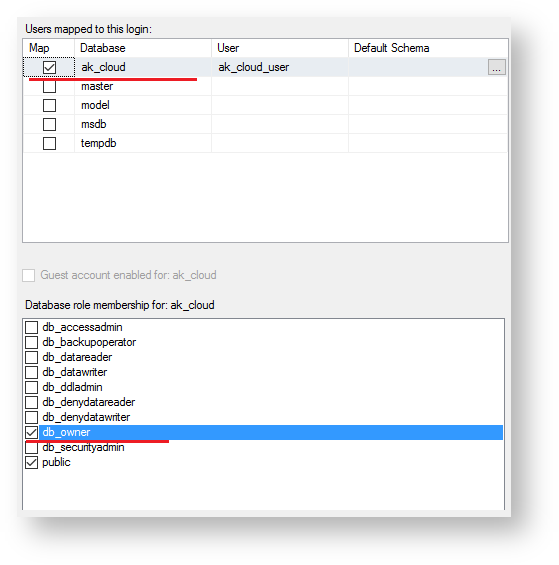
- Click OK.
Component installation and customization
Indeed AM AirKey Cloud Server is an IIS-based web application. During installation, the system will add SSL requirement in the settings by default. This means that HTTPS binding should also be enabled.
- Use the IndeedAM.AirKey.CloudServer-x64.ru.ru.msi file to install the Indeed AM AirKey Cloud Server.
- Open the IIS Manager.
- Select AirKey Cloud Web Site. In the Actions window, select Bindings... and click Edit...
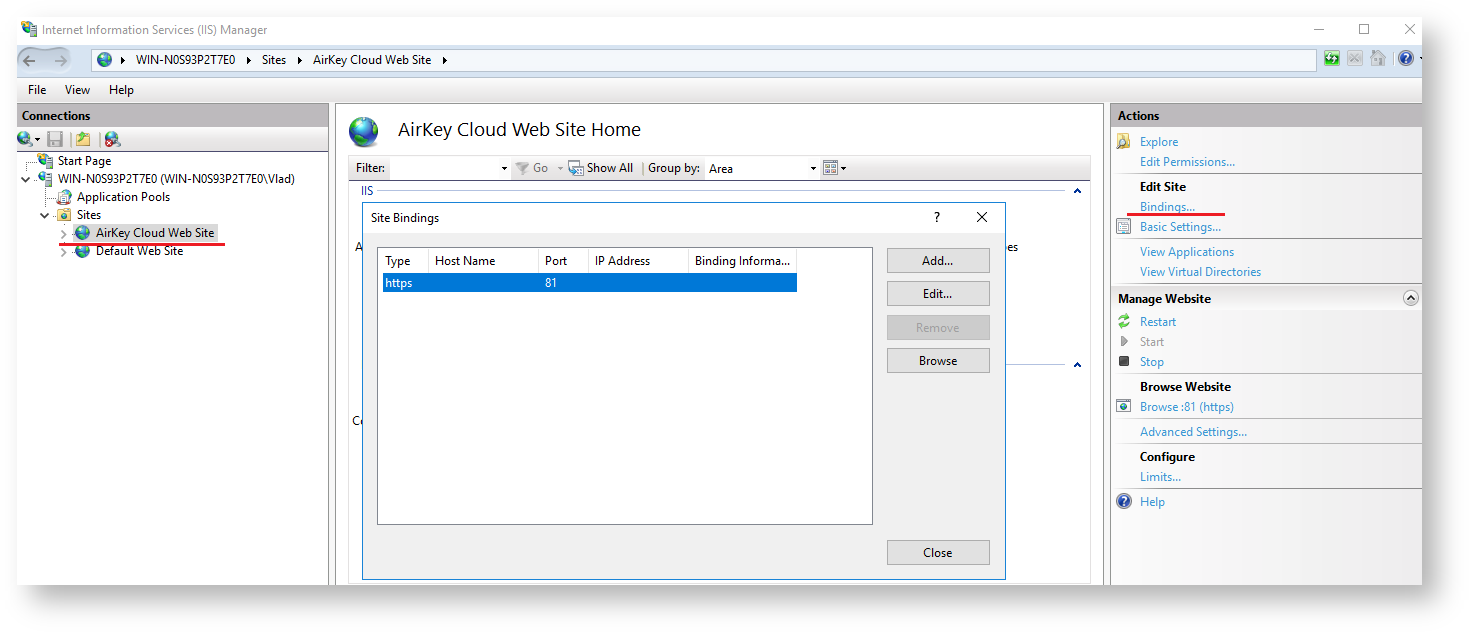
In the Change Website Binding window, select the SSL certificate designed for Server Authentication and click OK.
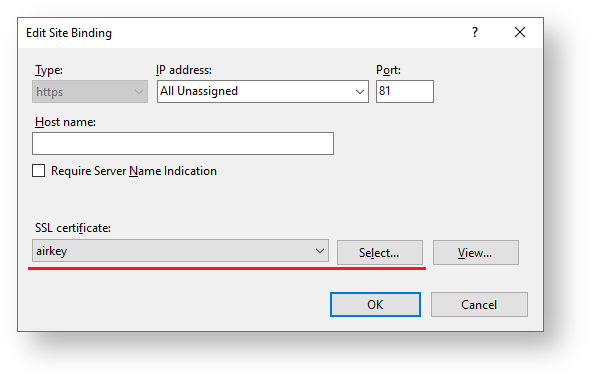
If you want to save changes in the app configuration file, you need to use an administrator account to open the editor.
If you are using HTTP, make sure to add a binding with any available port and click OK. In the AirKey Web.config server configuration file (C: \inetpub\wwwroot\airkeycloud), disable the HTTPS requirement. You can do this by switching the requireHttps key from true to false.
<add key="requireHttps" value="false" />
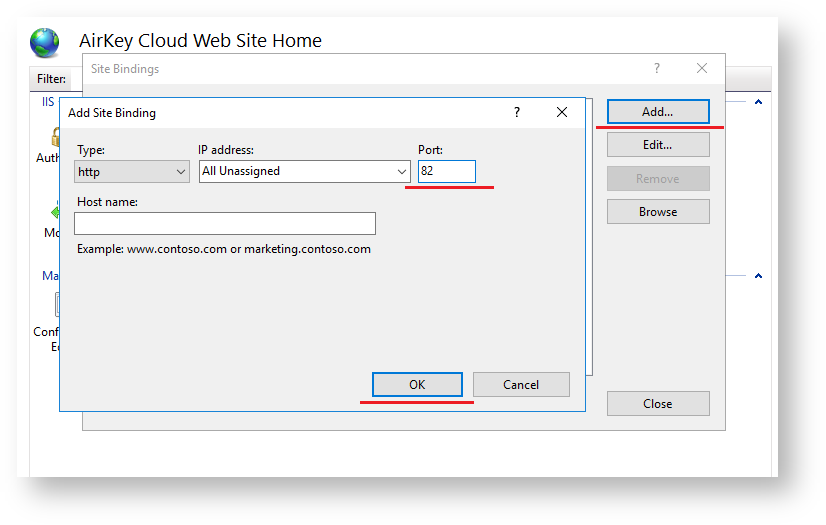
- Open the AirKey Web.config server configuration file (C: \inetpub\wwwroot\airkeycloud).
Set the value for SQL Server connection. In the connectionStrings tag, insert the string for database connection in the connectionString parameter.
This version does not support Windows authentication.
<connectionStrings> <add name="AkDbContext" connectionString="Data Source=AK;Database=ak_cloud;User Id=ak_cloud_user;Password=Q1q2E3e4" providerName="System.Data.SqlClient" /> </connectionStrings>
Indicate the URL for the AirKey Cloud Server connection in the value parameter with the ServerUrl key.
Secure connection is used by default (the default port is 81). If you use an HTTP connection, specify any port other than 80 (port 80 is used by default for IIS server HTTP connections).
You can use your mobile phone to connect to AirKey Cloud Server.
<add key="ServerUrl" value="https://airkeycloud.indeed.local:81" /> use http <add key="ServerUrl" value="http://airkeycloud.indeed.local:82" />
Add the URL for Indeed Log server connections in the Url parameter of the logServer tag.
<logServer Url="http://logserver.indeed.local/ls/api" CertificateThumbprint="" CertificateFilePath="" CertificateFilePassword="" />
- Save changes and restart the IIS server.
How to customize server events
You can use the Indeed Log server to install and customize server events.
- Open the C:\inetpub\wwwroot\ls directory.
- Open the clientApps.config file.
Set the storage location for log files in the SchemaId parameter (akcSchema value). Set the required parameter in the ReadTargetId tag and the nested TargetId tag of the WriteTargets tag: Note.
The default value is akcEventLogTarget (events are read and logged from/to a separate Windows event log).
akcEventLogTarget − events are read and logged from/to a separate Windows event log.
You must install IndeedAM.AirKey.EventLog.Setup.msi. Events can be viewed in the Windows event log on the Indeed Log Server. Control Panel, Administration, View Events, Indeed AirKey Operational Apps and Service Logs.
akcSqlTarget − events are read and logged from/to the SQL database.
Events can be viewed in the EventEntities table after sending an SQL-query, or via the Indeed AM API.

- No labels