It is necessary to create a database at the SQL server to store system data.
Creating a database- Run SQL Server Management Studio and connect to the server, providing required credentials.
- Create a new database to store the Axidian AM system data.
- Expand your SQL server contents.
- Right-click the "Databases” item.
- Select "New Database” item.
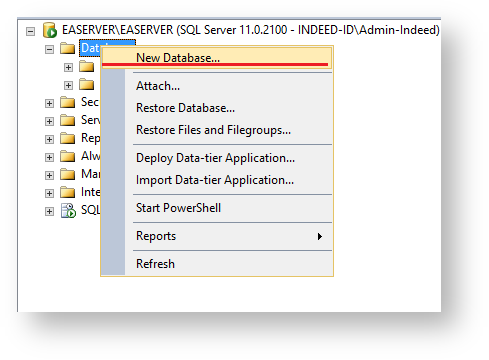
- Enter the name for the new database and click "Ok".
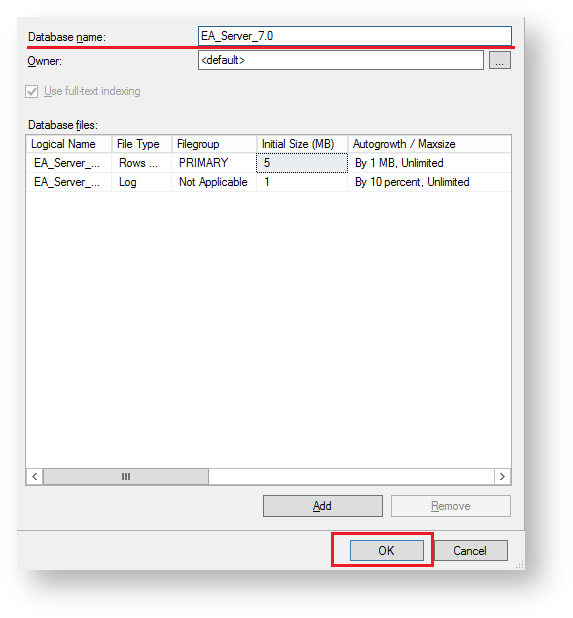
Creating a user
You have to create a service account and give it full access to the database in order for the system to work with the data storage.
- Expand the "Security” node at the SQL server. Right-click the "Logins” item. Select "New Login...” item.
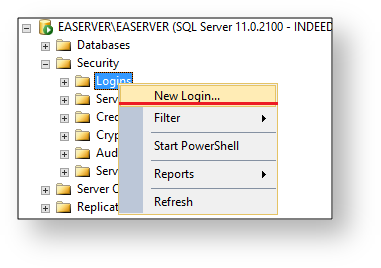
- Perform the following actions at the main page:
- Set the new user name.
- Select the authentication method with SQL server.
- Deactivate mandatory change of password upon next login.
- Select your created database in the “Default database” item.
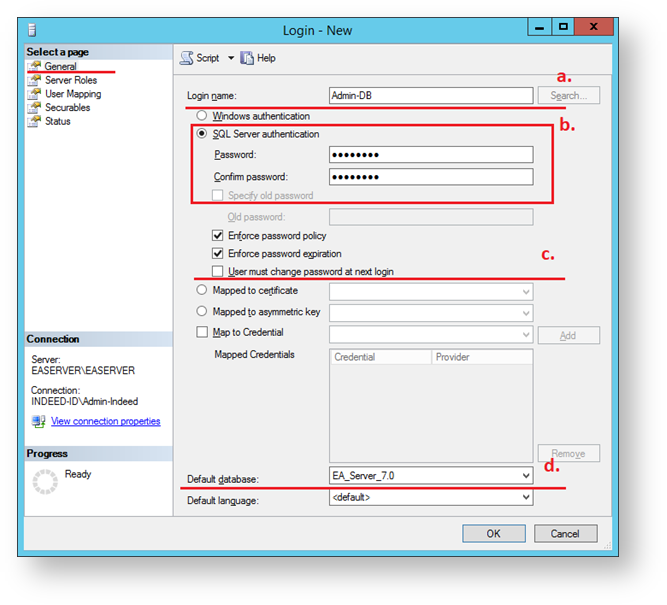
- Select the "sysadmin” role at the “Server roles” page.