- Created by Vladislav Fomichev on Dec 07, 2021
Files of Indeed AM IronLogic Z2USB Provider reside in: indeed AM\Indeed AM Providers\Indeed AM Futronic Provider\<Version number>\
- Indeed AM Futronic Provider х64.msi - is the installation package of Indeed AM Futronic Provider x64 version.
- Indeed AM Futronic Provider х86.msi - is the installation package of Indeed AM Futronic Provider x86 version.
- /Misc - folder contains policy templates.
About the Indeed-Id Futronic Provider component
The Indeed-Id Futronic Provider is designed to operate in combination with Indeed-Id Windows Logon and Indeed-Id Enterprise SSO products. The Indeed-Id Futronic Provider component is necessary for user authentication with Futronic FS80 biometric scanner. For more information about Futronic devices, please refer to the company official
website Futronic Technologies.
Installation
- Install Indeed AM Futronic Provider by running Indeed AM Futronic Provider.msi installer.
- After the installation is complete, system restart might be necessary. If the installation wizard prompts to restart the system - confirm this action.
- The product removal/ restoring is carried out using the standard procedure for the supported operating systems, via Control panel menu.
Configuring the authentication parameters
It is necessary to add the Indeed AM policy templates into the administration template list before starting to configure group policies. Policy template files are included into the installation package and can be found in the Misc folder.
Minimum acceptable quality of template when enrolling
The Minimum acceptable quality of template when enrolling defines the minimum quality of a fingerprint template that is considered as acceptable when enrolling. Template quality is defined as integer from 1 to 10, where 10 is the maximum possible quality of the template. To achieve maximum quality of the template, it is necessary to put your finger to scanner carefully. Do not move your finger relative to scanner. The policy has to be defined at the system clients, where
authenticator enrollment is carried out. In other words, these are user workstations with the client components of the system installed. If the policy is not defined, the default value of 3 is used.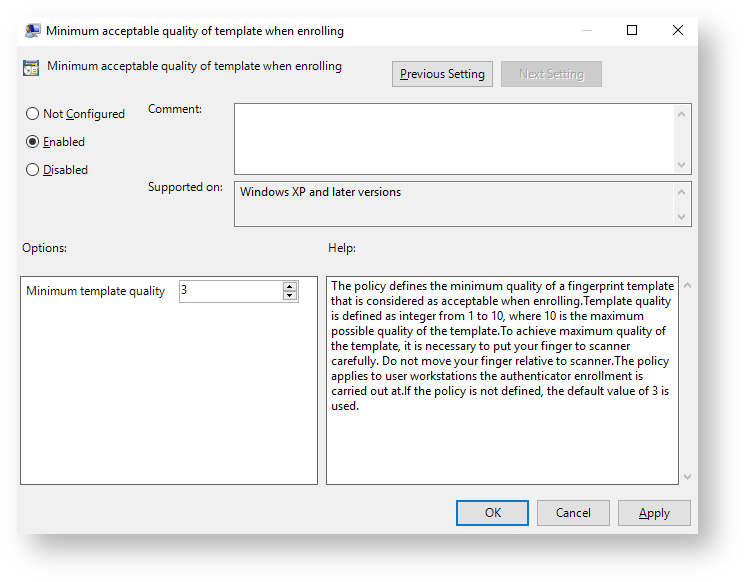
Maximum acceptable FAR
The Maximum acceptable FAR defines the maximum permissible value of FAR (False Acceptance Rate) when comparing the fingerprint templates. This is defined by integer from 1 to 1000. The value of 1 is the most “liberal” comparison, when the chance to compare different templates with positive result is the highest. The value of 1000 is the most strict comparison, when such a chance is minimal. If the value is set too high, this can cause frequent errors with authentication denial for legitimate users. The policy has to be defined at all the Indeed-Id servers. If the policy is not defined, the default value of 250 is used.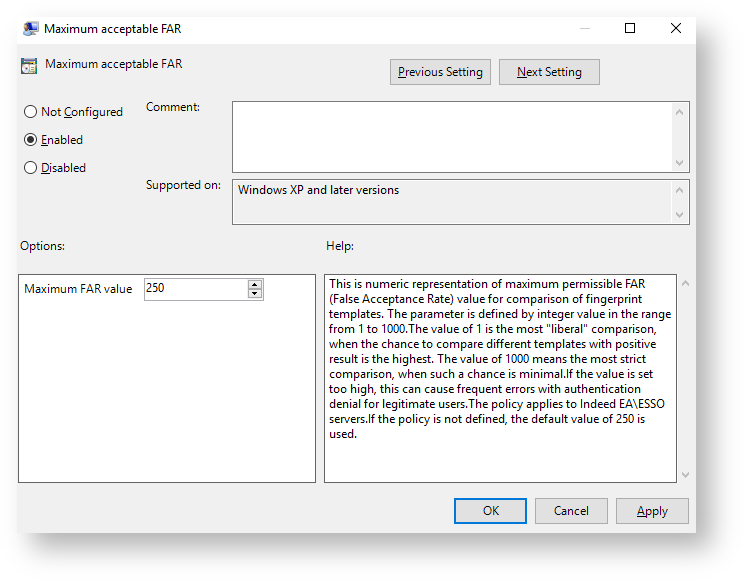
Indication settings for scanner operation
The policy defines the parameters of scanner LEDs’ operation. Scanner LEDs do not blink in either mode by default.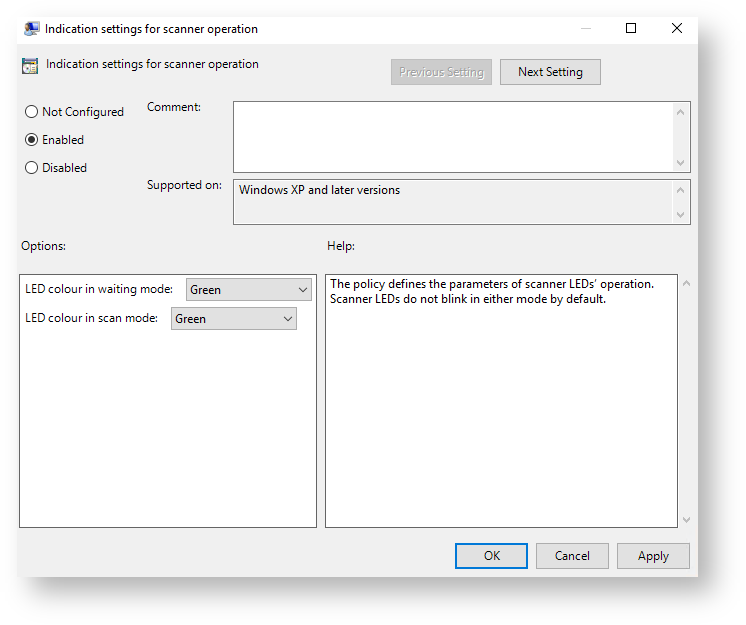
Authentication via the Indeed-Id Futronic Provider
- Please select the login method during your first login to the system or to the app via Indeed AM authentication. You can do this by clicking Switch authentication Method on the Windows login screen (on the Authentication screen if you are using Enterprise SSO). Select Finger as a login method.
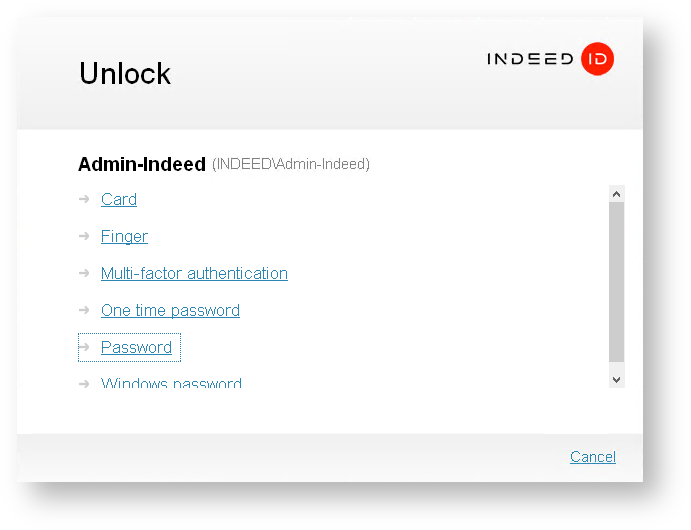
- Connect the reader to PC and put you finger on the reader.
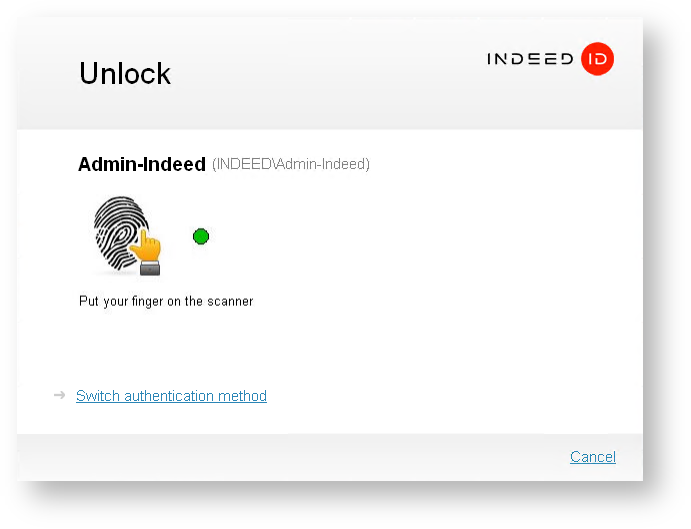
- Authentication will be completed once the card data has been processed. If your login has been successful, finger authentication will be saved as your preferred login method, and you will be prompted to use it again during your next login to the system or app.

- No labels