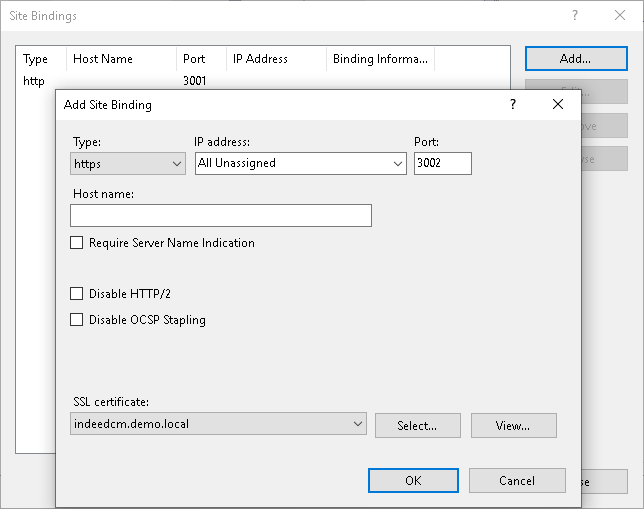Run the Indeed.AirCard.EnterpriseServer.msi from Indeed AirCard Enterprise installation package and complete the procedure, following the Wizard instructions.
The following access control parameters are set automatically for Indeed.AirCard.EntServer site after server installation is complete:
- Authentication: Anonymous authentication is enabled. Other methods are disabled.
- SSL Settigs: Require SSL and Accept client certificates
Configure secure connection in Internet Information Services (IIS) Manager. Configure the binding with port and certificate to access the AirCard server via HTTPS. To do this:
- Switch to Internet Information Services (IIS) Manager.
- Select Indeed.AirCard.EntServer site and switch to Bindings... section.
- Click Add...
- Select Type: https.
- Specify binding Port: for example, 3002.
- Specify SSL certificate and click OK.