To issue AirCard cards in Indeed Certificate Manager, you have to configure the connection to Indeed AirCard Enterprise server and define parameters for working with it.
To do so, proceed as follows:
- Run the Indeed CM Setup Wizard on the Indeed CM server and switch to AirCard Enterprise section.
- Enable integration with Indeed AirCard Enterprise.
- Specify the link and port to connect to server in the URL of connection to AirCard Enterprise server. Make sure that the port is open for incoming connections in the firewall of AirCard server.
- Specify the thumbprint of the certificate for workstation with Indeed CM server installed in the Certificate thumbprint field.
- The Lifetime of unregistered AirCard Enterprise smart cards in seconds defines the period of life for unregistered AirCard cards. After it expires, the said cards are marked as to be deleted by Indeed CM Card Monitor service. Default value is 120 seconds. The figure below shows an example of parameters for connection to Indeed AirCard Enterprise server.
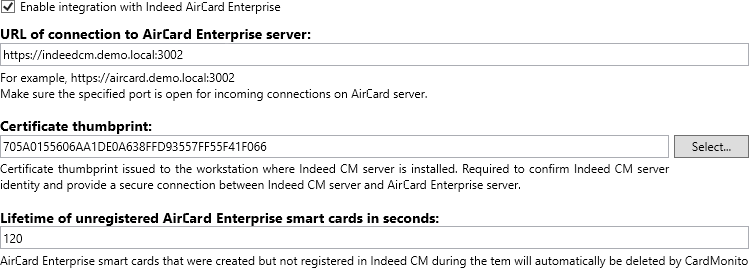
6. Switch to Confirmation section and click Apply to save the settings. It is highly recommended to save a backup copy of Indeed Certificate Manager file with parameters of connection to Indeed AirCard Enterprise.