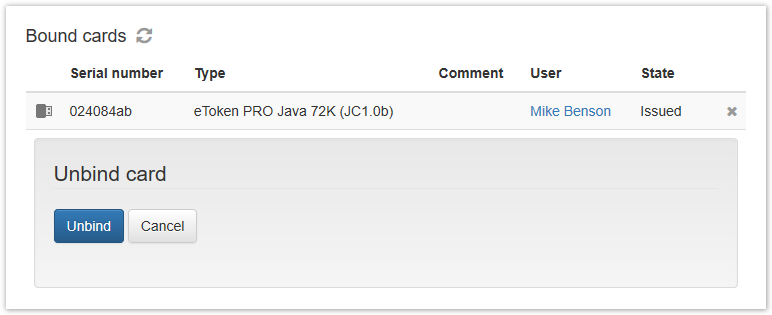The Indeed Certificate Manager Agent automatically detects the smart card connected to workstation and requests the tasks to perform with these cards from Indeed CM server. In this case, a user smart card does not need to be assigned to a workstation.
However, assignment of a smart card to workstation (Agent) makes it possible to control usage of cards within organization. For example, Agent can perform certain actions upon connection of a non-assigned smart card (see Smart cards use control).
To assign a smart card to Agent, switch to Bound cards section of Agent profile and click Bind card.
- If the card is available, connect it to workstation or select the required smart card from the list of connected ones, then click Bind:
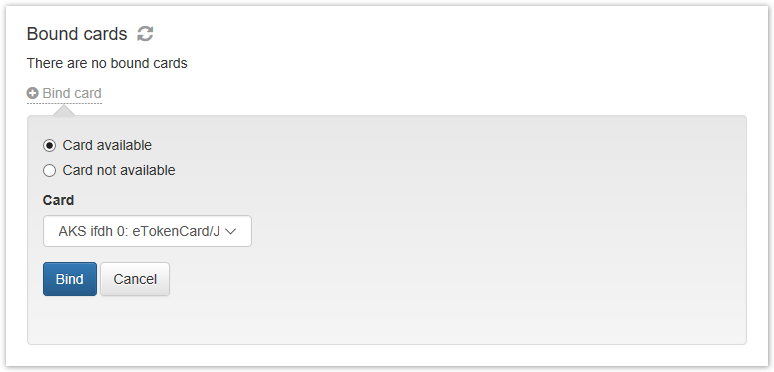
- If the smart card is not available, specify its serial number and type, then click Bind:
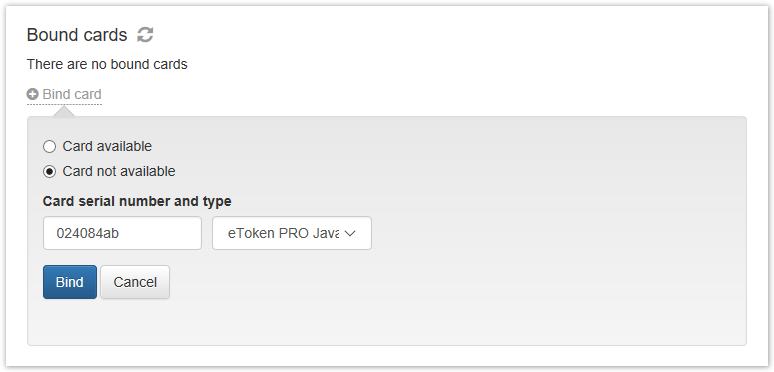
The smart card shall then appear in Bound cards section of Agent profile. To unassign the card, click  then click Unbind.
then click Unbind.