- Created by Mikhail Yakovlev, last modified on Nov 11, 2022
You are viewing an old version of this page. View the current version.
Compare with Current View Page History
« Previous Version 8 Current »
Search by connected card
Search by connected card
The search for Connected card is used when the smart card in question is available physically, but there is no data about it (for instance, this is the case when you find a lost smart card and hand it in to administrator).
Switch to the Connected card tab, connect the smart card to a computer and click.
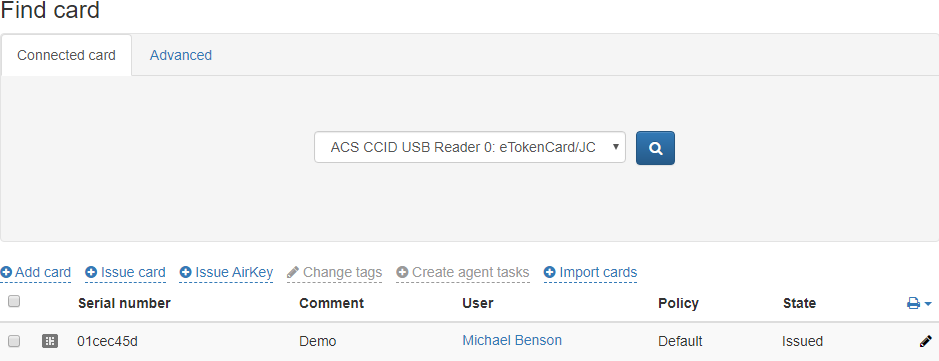
Smart card type can be viewed by hovering the mouse cursor to smart card image: chip or USB-token icon.

Advanced search by several parameters
Advanced search is used in case when the smart card is not available, but some of its data is known (serial number or part of it, type, comment, status, content status, user name, policy, assigned tags). The search can be performed either by one parameter or by several (all) parameters. To perform search, specify all known data of the smart card and click ![]() .
.
To search for all cards, registered in the system, enter the * character in the Serial number field and click the search button ![]() .
.
To search for a smart card by part of serial number, specify * character and known part of the serial number.
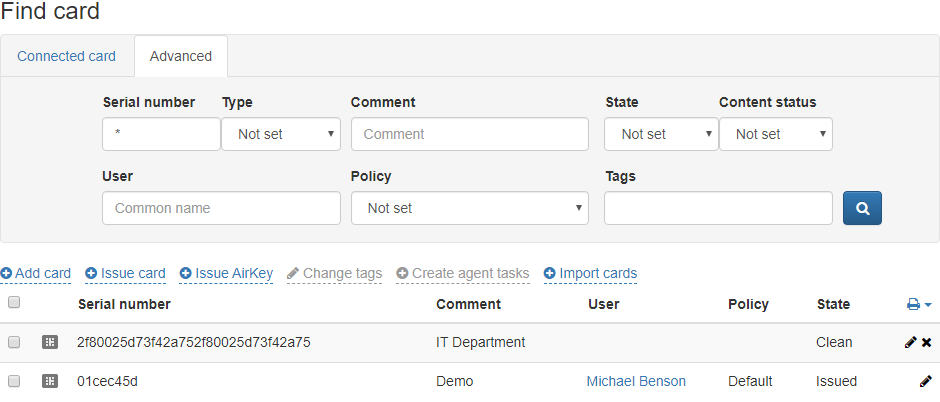
To filter cards by Content status, scheduled Card Monitor service execution is required.
Smart card search results can be saved to file. To create a file with search results, click ![]() and select the file format (PDF or CSV). Save the resulting file.
and select the file format (PDF or CSV). Save the resulting file.
To view and edit smart card contents, click ![]() . To view administrator PIN, click
. To view administrator PIN, click ![]() .
.
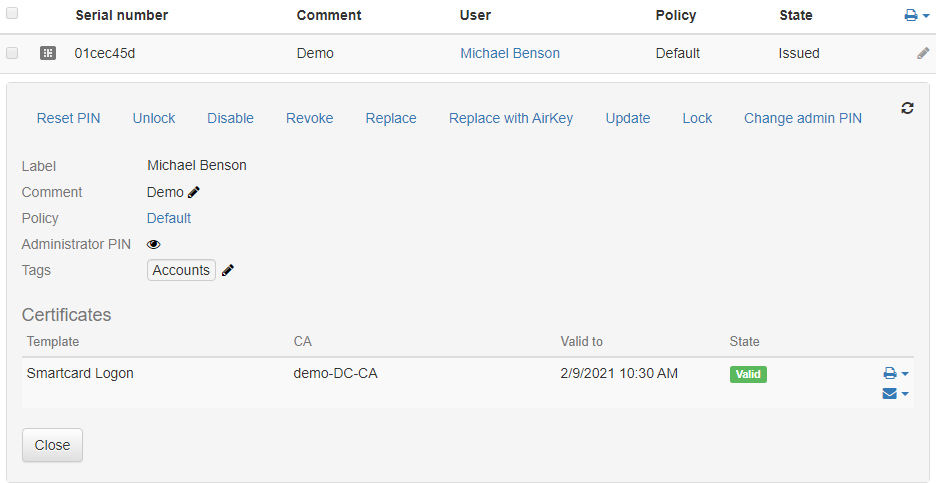
To change a Comment or Tags, click  in the appropriate fields.
in the appropriate fields.
Global Indeed CM administrators can view admin PIN of all smart cards added to the system.
Local policy administrators can only view admin PIN of the smart cards assigned or issued to the policy users.
Switch to th Connected carab, cnnect themart card to a computr and click.
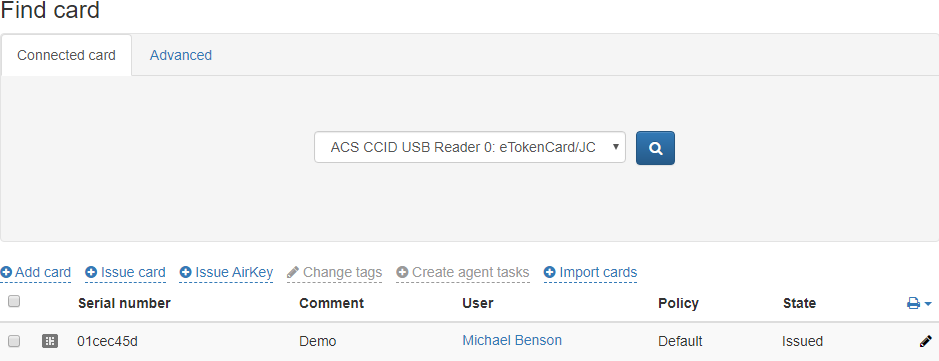
Smt ard type can be viewed by overingthe mouse cursor to smart card image: chip or USB-token icon.

Advanced search by several parameters
Advanced search is used in case when the smart card is not available, but some o its data is knwn (seial number or part of it, type, comment, status, content status, user name, policy, assigned tags). The search can be performed either by one parameter or by several (all) parameters. To perform search, specify all known data of and click ![]() .
.
To earch for all cards, registeredthe system, eter the * character in the Serial number fiel and click th sarch button ![]() .
.
To search for a smart carby part of sial number, specify * characer and known part of the seral number.
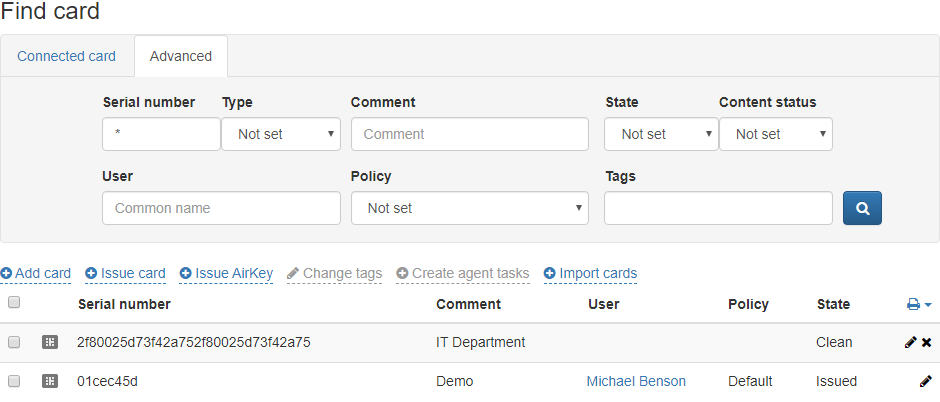
To lter rds by Connt status, scheduled Cardonitor service execution is required.
Smart card search results c be sved to file. To create a file with search results, click ![]() and select the file format (PDF or CSV). Save the resultin fil.
and select the file format (PDF or CSV). Save the resultin fil.
To view and edit smatcrd cotents, click ![]() . To view aministratorPIN, click
. To view aministratorPIN, click ![]() .
.
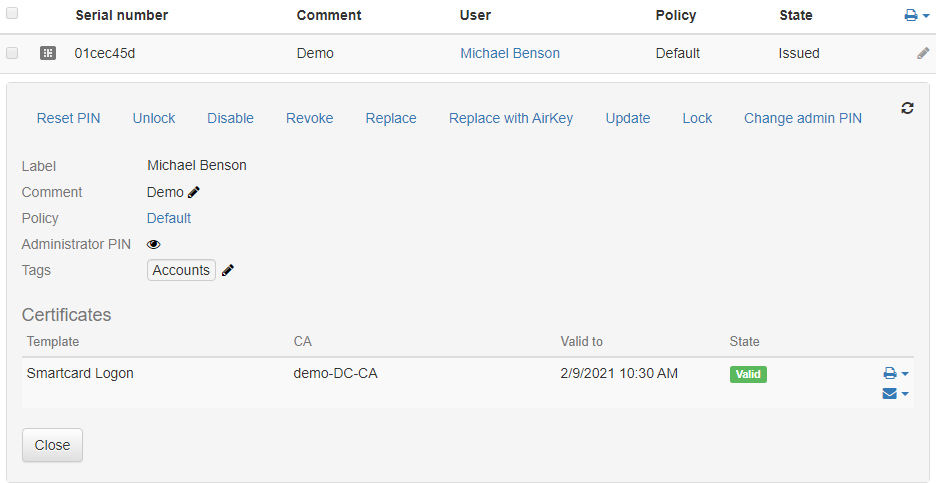
To chnge a Comment or Tags, click  in the appropriate fiels.
in the appropriate fiels.
Global Indeed CM administrators can view admin PIN of all smart cards added to the system.
Local policy administrators can only view admin PIN of the smart cards assigned or issued to the policy user
Available operations in the section:
- No labels