Search by connected card
The search for Connected card is used when the smart card in question is available physically, but there is no data about it (for instance, this is the case when you find a lost smart card and hand it in to administrator).
Switch to the Connected card tab, connect the smart card to a computer and click.
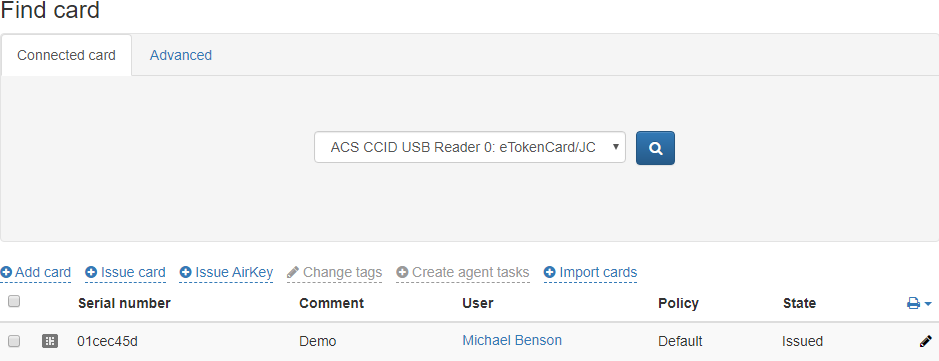
Сard type can be viewed by hovering the mouse cursor to smart card image: chip or USB-token icon.

Advanced search by several parameters
Advanced search is used in case when the smart card is not available, but some of its data is known (serial number or part of it, type, comment, status, content status, user name, policy, assigned tags). The search can be performed either by one parameter or by several (all) parameters. To perform search, specify all known data of the smart card and click  .
.
To search for all cards, registered in the system, enter the * character in the Serial number field and click the search button  .
.
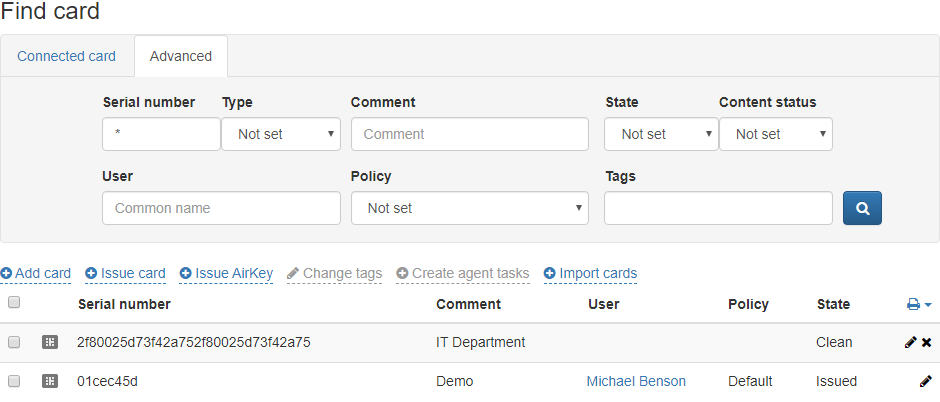
Smart card search results can be saved to file. To create a file with search results, click  and select the file format (PDF or CSV). Save the resulting file.
and select the file format (PDF or CSV). Save the resulting file.
To view and edit smart card contents, click  . To view administrator PIN, click
. To view administrator PIN, click  .
.
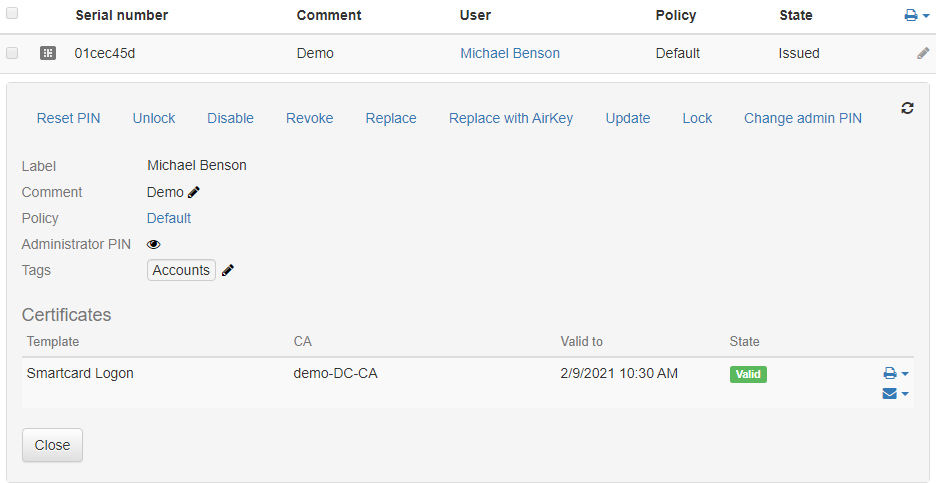
To change a Comment or Tags, click  in the appropriate fields.
in the appropriate fields.
Available operations in the section: