Follow these steps to configure Indeed CM Server to work with unified event log:
- Sign in to the Indeed CM server as a local administrator.
- Run the Setup Wizard Indeed CM (Start – All Programs – Indeed Identity).
- Go to the Event Log section, click Enable unified event log and specify (Figure 19):
- Unified event log URL – URL of the remote log service
- Service account for unified event log – username for connecting to the eventlogproxy service (from the <authorization> section of the Web.config file of the eventlogproxy application)
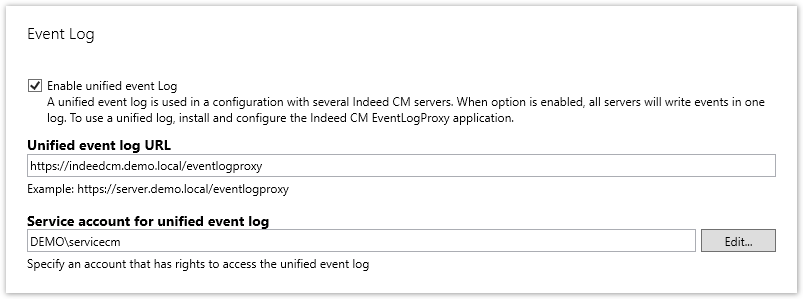
Figure 19 - Configuring a unified event log.
4. Go to the Confirmation section and click Apply.
5. Configure to work with a unified event log by repeating steps 2-4 on each Indeed CM server.
6. Go to the Indeed CM management console in a browser and search in the Events section.
Expected Result: no errors.