Follow these steps to configure Indeed CM Server to work with unified event log:
- Sign in to the Indeed CM server as a local administrator.
- Run the Setup Wizard Indeed CM (Start – All Programs – Indeed Identity).
- Go to the Event Log section.
- Click Enable Indeed CM Event Log Proxy if the Event Log Proxy application is used for the unified event log, and specify:
- Select Use Indeed Log Server if the unified event log is configured via the Indeed Log Server application and specify:
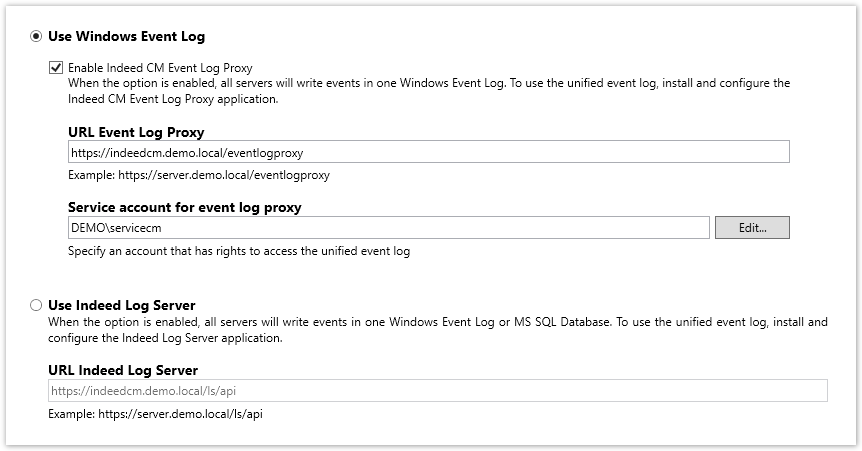
4. Go to the Confirmation section and click Apply.
5. Configure to work with a unified event log by repeating steps 2-4 on each Indeed CM server.
6. Go to the Indeed CM management console in a browser and search in the Events section.
Expected Result: no errors.