- Created by Vladislav Fomichev, last modified on Aug 21, 2019
The Indeed AM GetLog application is designed for local and remote collection of log files of Indeed company software products.
Indeed AM GetLog resides in: indeed AM\logging\IndeedAM.GetLog.exe
Connection to PC
To connect the application to PC, proceed as follows:
- Enter the name or IP address of the remote PC to the Computer field. To connect to local PC, enter localhost or IP address 127.0.0.1.
Click Connect to connect to specified computer. After connection is established, the following buttons become active: Enable Log/Disable Log, Get Log, Advanced Settings and Disconnect.
To connect to remote PC running under Windows Vista or higher, make sure that the Windows Management Instrumentation (WMI) service is running and is not disabled on that remote PC.
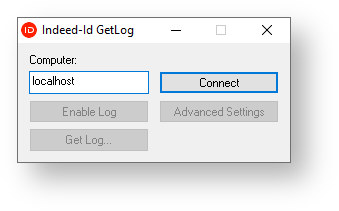
Log enabling or disabling, log collection
To enable or disable logs, proceed as follows:
- Connect to computer.
- To enable logging, click Enable Log.
- If logging is required to reveal a problem root cause, then perform the actions needed to reproduce the problem.
- To disable logging, click Disable Log.
- To obtain logs, click Get Log...
- Specify the folder to save a zip file to and click Save.
- To disconnect from the computer, click Disconnect and close the application.
Advanced settings
To switch to advanced settings, click Advanced Settings in the main window of Indeed AM GetLog. The following settings are available in the Advanced Settings window:
- Max. log size (bytes) defines the maximum size of all files in the folder in bytes. The default value is 1 Gb. When the defined value is reached, the folder contents is automatically deleted, except for the files whose last modification date does not exceed the value of Max. log file age field.
- Max. log file age (s) defines log file “age” in seconds. If log size in the folder exceeded the Max. log size value, then all the files from this folder, whose change date is older than Max.log file age value, are deleted.
- Cleaner interval (s) is the interval of log folder size check in seconds. The default value is 1 hour (3600 seconds).
- Activity checking period (ms) is the interval of logging activity check in milliseconds. Before starting to record logs, the Indeed AM component (for instance, Indeed AM ESSO Agent) checks whether logging is enabled at the workstation in question. The default interval is 1 minute (60 000 milliseconds).
- Enable log cycling defines whether cyclic logging is enabled. When option is active, each process logs are recorded as per defined settings of log file size and number.
- Max. size of a log file (bytes) defines maximum size of a log file in bytes. The default value is 10 Mb (1000000 bytes). After the defined size is achieved, the log file contents is overwritten with new data.
- Max. number of saved log files defines the maximum quantity of log files to store. The default value is 5 (the current file is not counted in). If defined file number is exceeded, the oldest one is deleted, and logging is continued to a newly created file.
- Use alternative location defines an alternative folder for logging. If disabled, log files are stored in the default folders:
- Local path: \WINDOWS\System32\LogFiles\Indeed-Id
- Network path: ADMIN$\System32\LogFiles\Indeed-Id
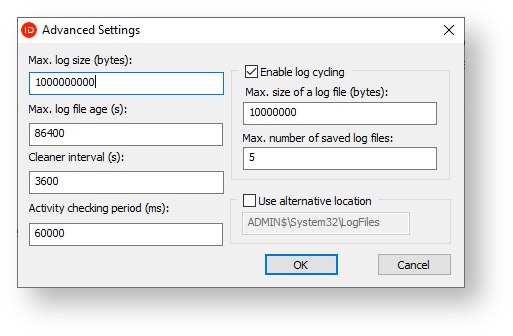

- No labels