For resources based on Windows OS, * nix OS and MS SQL Server, MySQL, OracleDB and PostgreSQL, you can configure a service connection that will allow you to perform the following operations:
- Checking the connection to the resource
- Synchronization of accounts
- Account password verification
- Resetting account passwords
- Synchronization of account security groups
- Synchronization of data about the OS or DBMS version
The service connection can be configured both when adding a resource or after adding it to Indeed PAM, this article will consider examples of setting up a service connection for resources already added to the system.
Adding accounts
Service operations are performed on behalf of a service account. Both a local resource account and a domain account can be assigned to the service role. Before setting up a service connection, you must add a local or domain account to the system.
- Adding a resource
- Adding local accounts
- Adding a domain
- Adding domain accounts
Selecting and configuring a service connection
- Open the resource profile and click
 to the right of the Service connection option
to the right of the Service connection option - Enable the Use connector for service connection option
Setting up a service connection for Windows
- Select Connector - Windows
- Specify the Address (DNS name/IP address)

Selecting a service account
- Enter the Name of the local or domain account in whole or in part
- Select an account
- Complete the service connection setup
Setting up a service connection for *nix
- Select Connector - SSH
Select the connection template
Specify the Address (DNS name/IP address)

The Template field contains templates of service operations for OS *nix. By default, templates of service operations for OS * nix are absent in Indeed PAM. To create and add a template, please contact Indeed technical support.
Selecting a service account
- Enter the Name of the local account in whole or in part
- Select an account
- Complete the service connection setup
- Configure Service connection.
Activate the Use connector for service connection.
If you plan to use a local account of the resource as the service one, then this setting can be skipped. You can return to it after an account for the resource is added. If an Active Directory domain is added to Indeed PAM, then you can use a domain account as service one.
- Configuration of service connection with SSH type:
- Select Connector - SSH.
Select the connection template.
There are no templates for SSH service connection by default. The procedure of creating and configuring a new connection type is detailed in Configurationsection.
Specify the Address (DNS name/IP address)
If non-standard port is used for SSH connections, then it must be specified in the Port field.
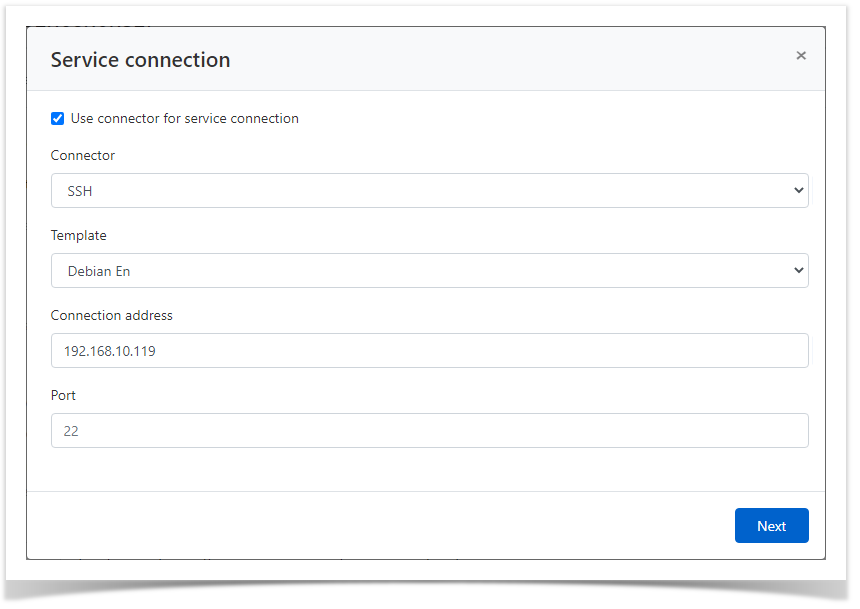
- Configuration of service connection with the Microsoft SQL Server database type:
- Select Connector - Microsoft SQL Server
Specify the Address (DNS name/IP address)
If Microsoft SQL Server is in a domain, you can use both domain and integrated accounts as a service account.
If Microsoft SQL Server is located outside the domain, only integrated SQL Server accounts can be used as a service host.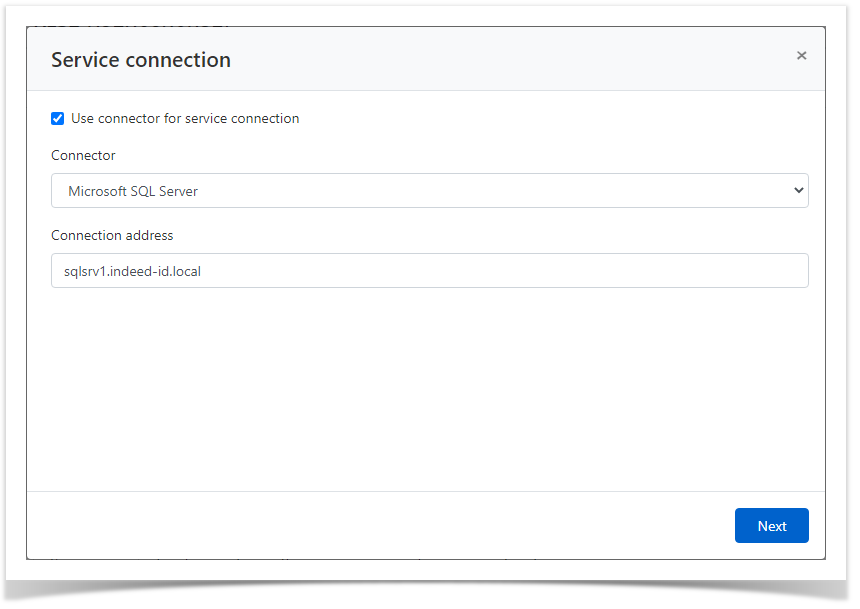
Only integrated SQL Server accounts are synchronized.
- Configuration of service connection with the Oracle database type:
- Select Connector - Oracle Database
Specify the Address (DNS name/IP address)
To use the Resource Connection service account, you must be able to log in with the SYSDBA privilege, and to verify the password of other accounts, you need the CONNECT privilege. Use the following commands to apply privileges:
GRANT CONNECT TO username; GRANT SYSDBA TO username;
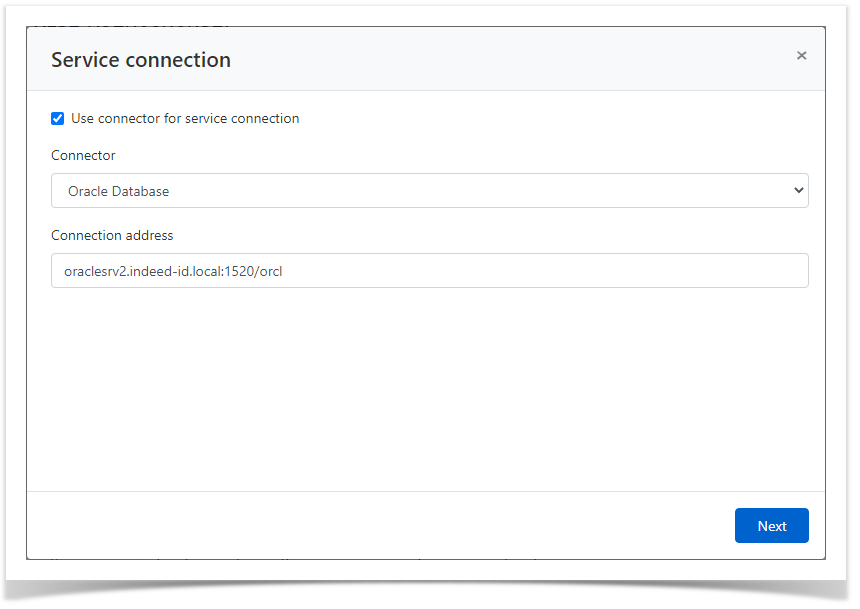
- Configuration of service connection with the PostgreSQL Pro database type:
- Select Connector - PostgreSQL
Specify the Address (DNS name/IP address)
- Specify the Port
- Configuration of service connection with the MySQL database type:
- Select Connector - MySQL
Specify the Address (DNS name/IP address)
Specify the Port
After creating a service connection, the host name must be entered in the properties of the MySQL service account.
- Configuration of service connection with SSH type:
- Select the service account. To find the account enter Account name completely or partially.
- Select the account policy.
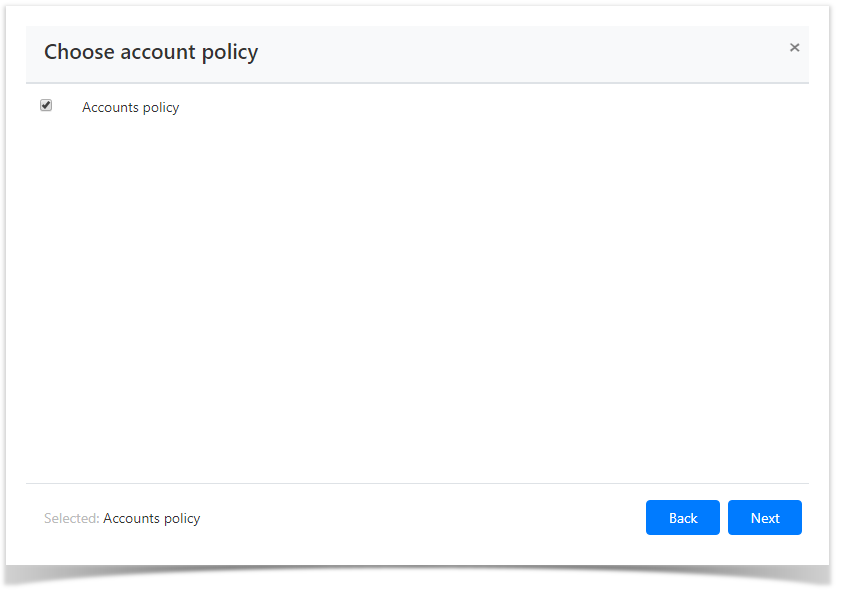
Look through the resource parameters again and click Create.
If you need to modify the resource parameters, simply click Back to return to the required step.
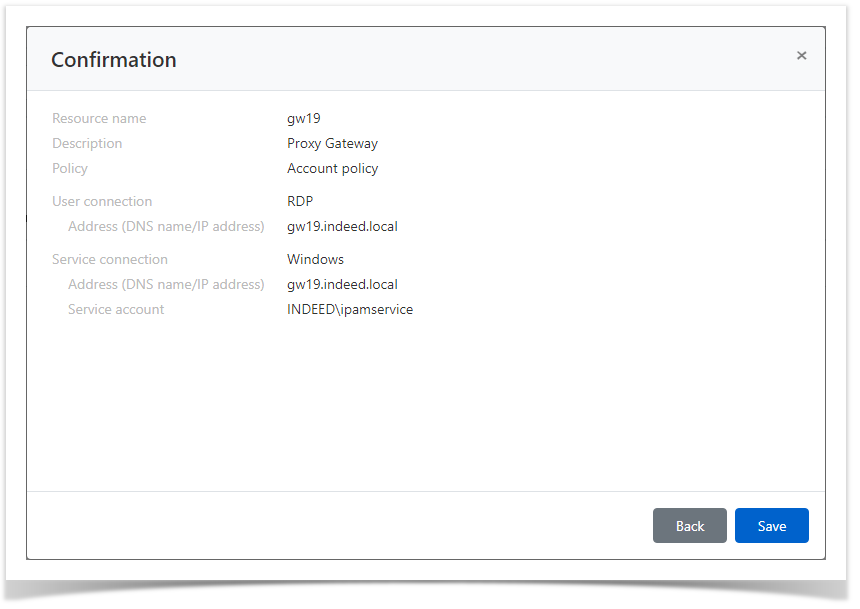
Search for resources
Search is performed in the Resources section.
Textual search
To find the resource, enter Resource name or Address (DNS address/IP address) to the search string completely or partially.
Extended search
Click Advanced search and enter one or several criteria - Resource name or Address - to the search string completely or partially.
Select the resource status:
- Blocked
Removed
Ready
Check of connection to resource
The connection check allows to determine whether the resource is available in the network, as well as whether the address, account name and password are correct.
Bulk connection check
Mark one or several resources in the Resources section and click Check connection.
Connection check from the resource profile
- Switch to the Resources section and find the required resource.
- Open the resource profile and click Check connection.
Resource editing
To change the Resource name, Description, Policy, User or Service connection, please proceed as follows:
- Switch to the Resources section and find the required resource.
- Open the resource profile and click
 to the right of the required parameter.
to the right of the required parameter.