Permissions allow to start RDP, SSH or web sessions. A permission can be issued both from account profile and from the Permissions section.
- Switch to the Accounts section and search for required account.
- Open the Account profile and click Add permission.
- Search for the directory user for which permission will be granted
To do so, enter Name, Last name, Phone number or Email to the search string completely or partially.
Select one or several resources to allow access to.
To find account enter Resource name or Address (DNS name/IP address) completely or partially.If the permission is created from local account profile, the resource selection step is skipped, since a local account can reside at one resource only. If the permission is created from domain account profile, then all the resources added to Indeed PAM are available for selection.

- Configure Access schedule:
- Start date - the date when permission becomes active
End date - the date when permission becomes inactive
Start time - the time when the permission becomes active
End time - the time when permission becomes inactive
Mark the required parameters and set their values.
If the Access schedule does not contain the marked parameters, then the permission will be considered unlimited and round-the-clock.
Configure View account credentials.
If the user has to have the right to view the password of the account, then activate the Allow user to view account credentials option.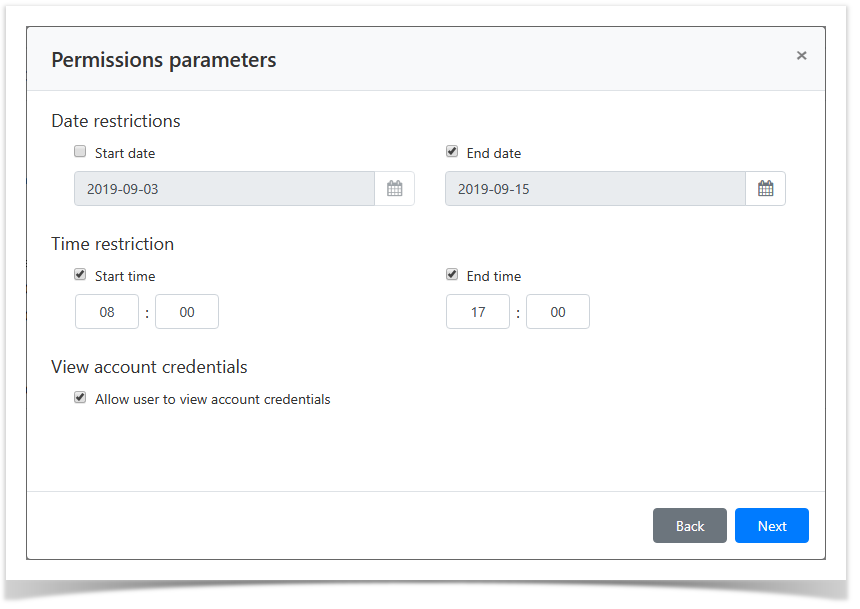
- If required, fill in the Description for the permission:

Look through the permission parameters again and click Create.
If you need to modify the permission parameters, simply click Back to return to the required step.