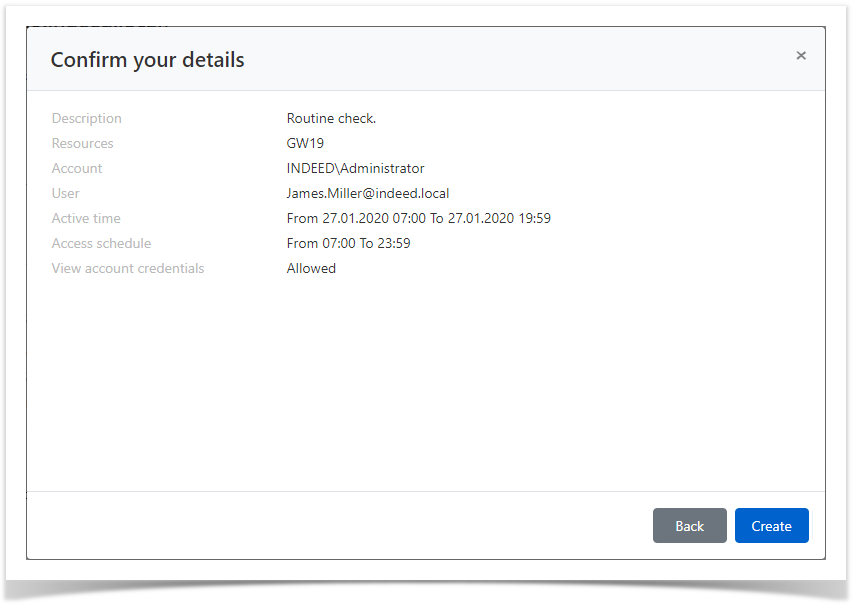Permissions allow to start RDP, SSH or web sessions. A permission can be given out both from resource profile and from the Permissions section.
- Switch to the Resources section and find the required resource
- Open the resource profile and click Add permission
Find the required user the permission should be given to
To do so, enter Name, Last name, Phone number or Email to the search string completely or partially.
- Find a local or domain Access account and select it. To find the account enter Account name completely or partially.

- Configure the Active time and mark the necessary parameters and set the values for them:
Begin - year, month, day and time the permit began
End - year, month, day, and time the permit expires
You can use the calendar by clicking the appropriate button
Mark the required parameters and set their values.
If there are no marked parameters in the Active time, then the permission will be considered unlimited.
Configure View account credentials
If the user has to have the right to view the password of the account, then activate the Allow user to view account credentials option.
Under the calendar, a time selection tool is available. You can also manually enter dates and times.
When specifying the Access schedule, the time limit during the day will work:

If the Access Schedule does not contain the marked parameters, then the permission will be considered round-the-clock. If only one of the parameters is checked, the restriction of the beginning or end of the day is automatically substituted.
- Configure the View account credentials option.
If the user must have the right to view the password of the access account, check the Allow user to view account credentials box.
- If necessary, fill in the Description for the permission:
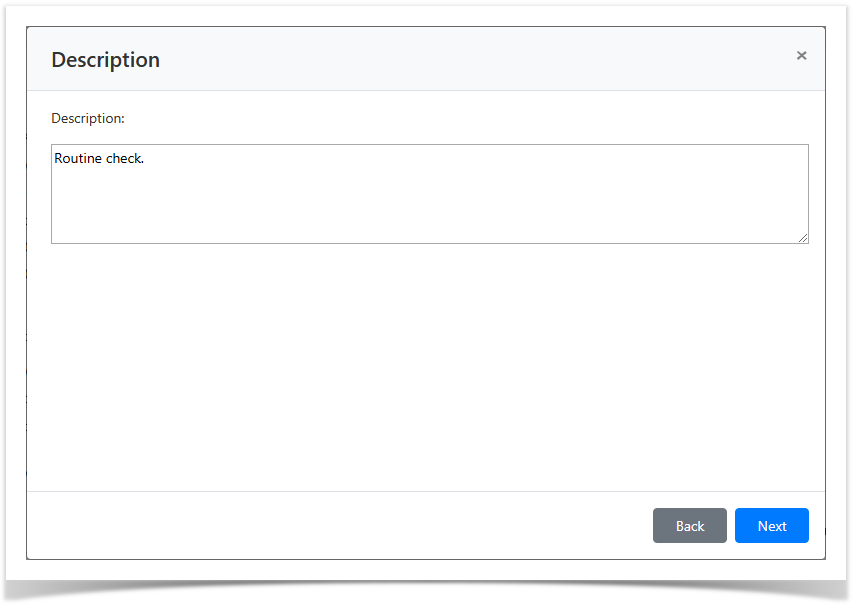
Look through the permission parameters again and click Create.
If you need to modify the permission parameters, simply click Back to return to the required step.