The revoked smart card remains assigned to the user and can be either replaced (see Smart card replacement) or withdrawn. To withdraw a user smart card, proceed as follows:
- Switch to Users tab and search for the user.
- Switch to the User card by clicking his or her username in the search results.
- Select the necessary card and open its data.
- Click Withdraw.
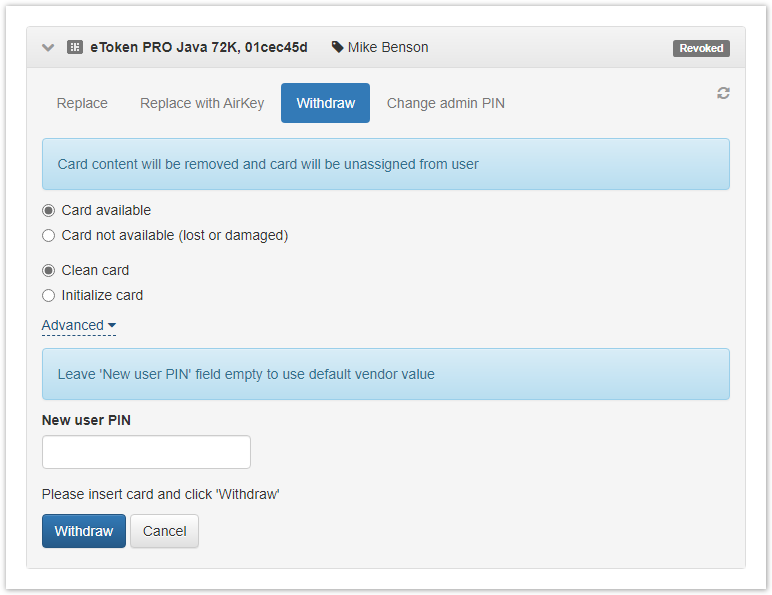
5. If the smart card is available, select the corresponding menu item, connect the smart card to a workstation and select the following options if required:
- Clear card – All the certificates written with Indeed CM are erased from the smart card after withdrawal. Certificates, requests, keys written without Indeed CM remain intact.
- Initialize card – All the data is erased from the smart card after withdrawal. Initialization parameters are the same as with enabled Initialize card at adding option in Card types section.
Define the user PIN to be set after the smart card is withdrawn.
If the new user PIN is not defined, then the PIN defined in the card type file is set after withdrawal.
6. Confirm the action by clicking the Withdraw button.
7. If the card is not available, then select the corresponding menu item and click the Withdraw button.