Versions Compared
Key
- This line was added.
- This line was removed.
- Formatting was changed.
When using the Indeed Certificate Manager with smart card printer (Enable card printer support option of the smart card usage policy), it is possible to perform bulk issue of smart cards. In this case the operator defines a group of users, to whom the cards are to be issued, places the required number of cards to printer source tray and starts the bulk issue process.
The card bulk issue mode has the following features and limitations:
- There is no function of optional certificate selection. Only mandatory ones are issued. Optional certificates, if required, can be issued individually for each user, either via user card or via Self-Service.
- There is no function of smart card name setting. The name is either empty or formed according to the rules of smart card usage policy.
- Bulk issue stops upon any error. To continue, you must either eliminate the error, or remove the user in question from the list and re-start the bulk issue.
- Clicking the Cancel button during the bulk issue results in that the card already loaded to the printer is issued, but issue of the next one is not started.
- The bulk issue can be performed either with or without printout on cards.
| Warning | ||
|---|---|---|
The workstation the printing is initiated from must have the following components installed/set up:
|
To perform bulk issue of cards, proceed as follows:
- Switch to the service page https://<Indeed CM server address>Server FQDN>/icm/bulkissue
- Perform user search (for instance, by location). The search results are displayed in the table to the left.
- Mark the users, who the smart cards are to be issued to, and click
 button.
button. - Click Issue. The name would be set up automatically.
- Click Issue.
 Image Removed
Image Removed
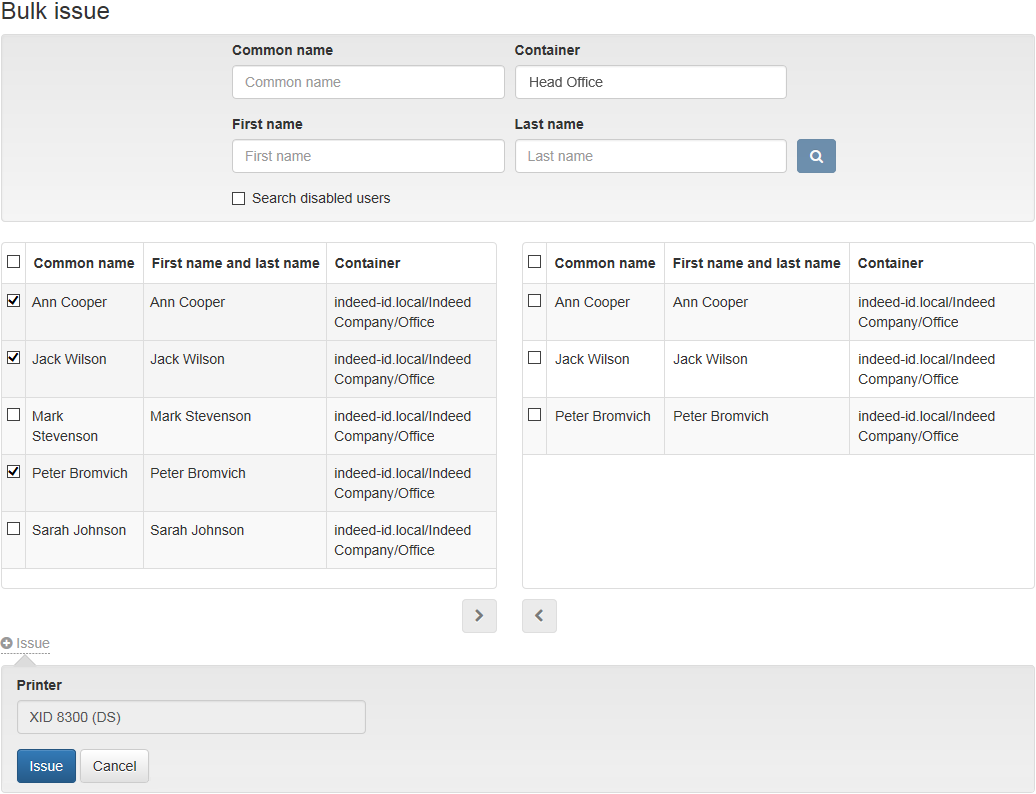 Image Added
Image Added
Smart card issue progress for each user is displayed in the lower part of the screen. Card issue can be suspended by clicking the Pause button, or cancelled by clicking the Cancel button.
 Image Removed
Image Removed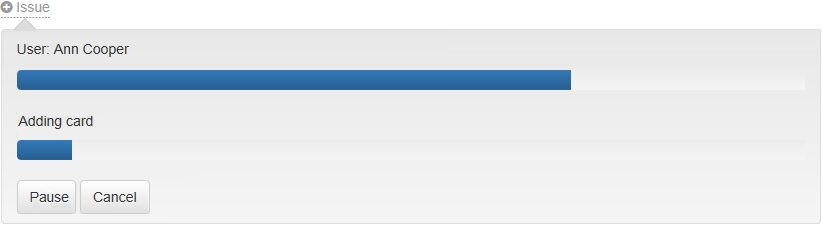 Image Added
Image Added
Upon error, the username, at which the error occured, is highlighted in red, and the lower part of the screen displays the error text.
 Image Removed
Image Removed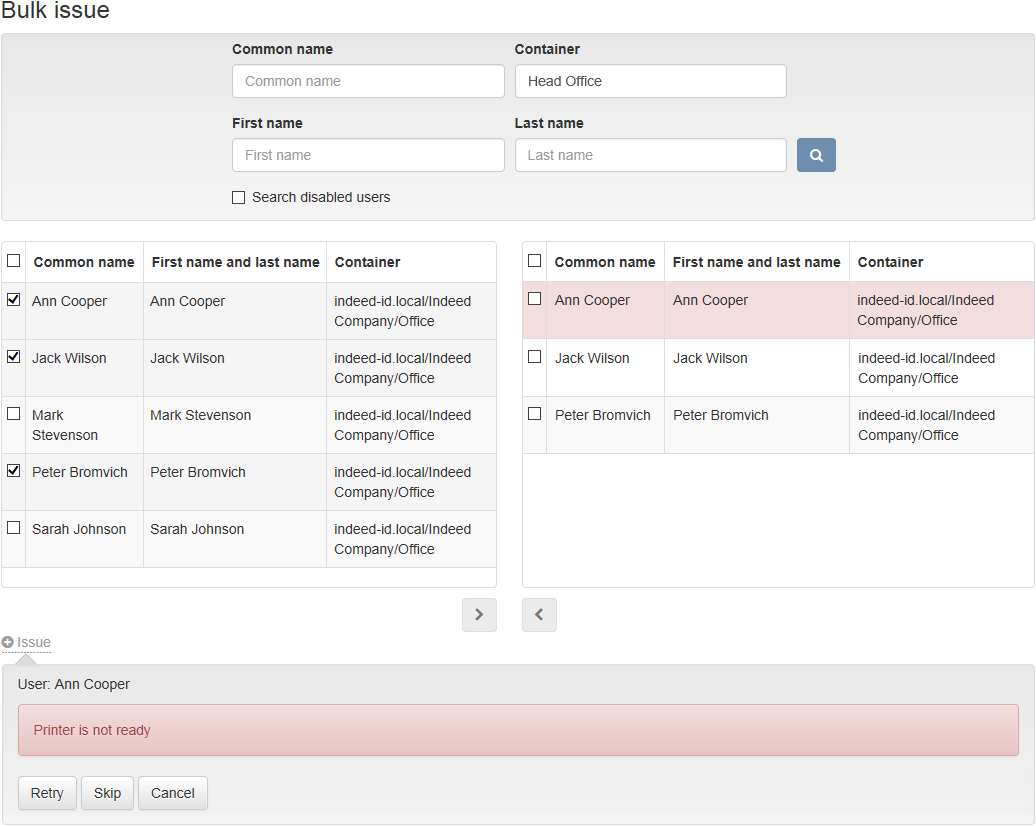 Image Added
Image Added
After the error is eliminated, the card issuance can be repeated by clicking the corresponding button. To ignore the error and continue with the bulk issue process, click Skip. To cancel the bulk issue process for all users, click Cancel.