Versions Compared
Key
- This line was added.
- This line was removed.
- Formatting was changed.
Custom logs in Indeed Certificate Manager refer to a set of fields containing data about smart cards and certificates, their owners and systems in which these smart cards/certificates are used.
To create a log template:
- Click Create log template.
- Specify its Name.
- Select Type of objects:
- Card
- Certificate
- Custom
- Select Policy.
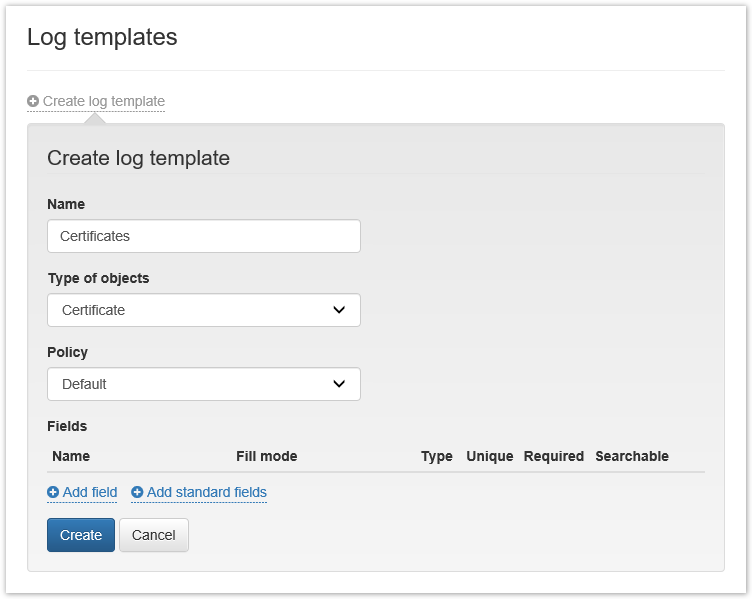
Add fields or select Add standard fields for Card and Certificate Object Types.
Tip The field is a log column that contains information related to the smart card/certificate.
Warning The Card Serial Number field is Unique and Required for the Object Type: Card.
For the Object Type: Certificate, the Required fields are Certificate Serial Number and Card Serial Number. These fields are not Unique since several certificates can be written on one smart card or Common certificates can be written on different smart cards.- Specify Name of the field to be created
- Select a Fill Mode:
- Manual
- Automatic (select Expression from the drop-down list appropriate for the selected log type)
- Dictionary (select the created Directory from the drop-down menu)
- Select Value Type:
- Text
- Date
- Set the field parameters:
- Unique (If this field will contain unique values)
- Required (The required field when editing)
- Searchable (Searching by this field on the Custom logs tab)
Click Add.
| Warning |
|---|
When editing an already added field, only changing its Name and a set of parameters is available: Unique, Required, Searchable. |
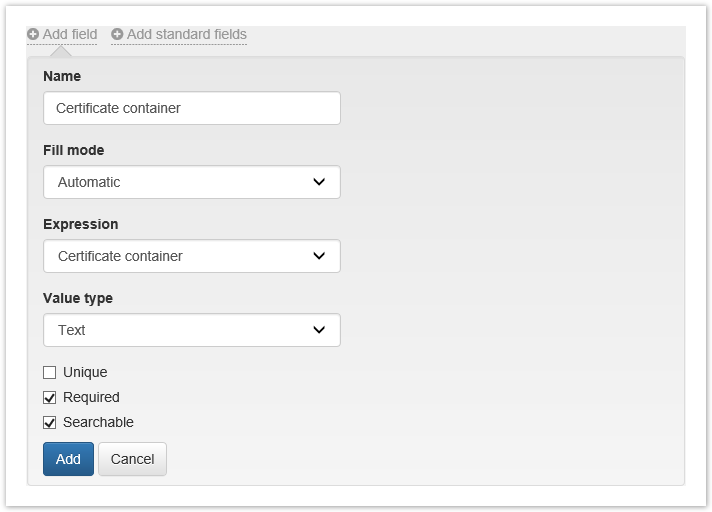
| Note |
|---|
Автоматическое заполнение Модели устройства доступно только для устройств JaСarta и eToken, если в типах данных карт добавлено разделение по различным моделям. Для остальных моделей устройств необходимо использовать выражение Тип устройства. |
6. Click Create to save the template.
Для редактирования шаблона журнала выберите ![]() Image Removed, если необходимо удалить шаблон нажмите
Image Removed, если необходимо удалить шаблон нажмите![]() Image Removed.
Image Removed.
Image Removed
При редактировании созданного шаблона имеется возможность:
- Изменить Имя шаблона
- Изменить Политику
- Добавить, Удалить и Отредактировать добавленные поля
To edit the log template select ![]() Image Addedif you want to delete the template, click
Image Addedif you want to delete the template, click![]() Image Added.
Image Added.
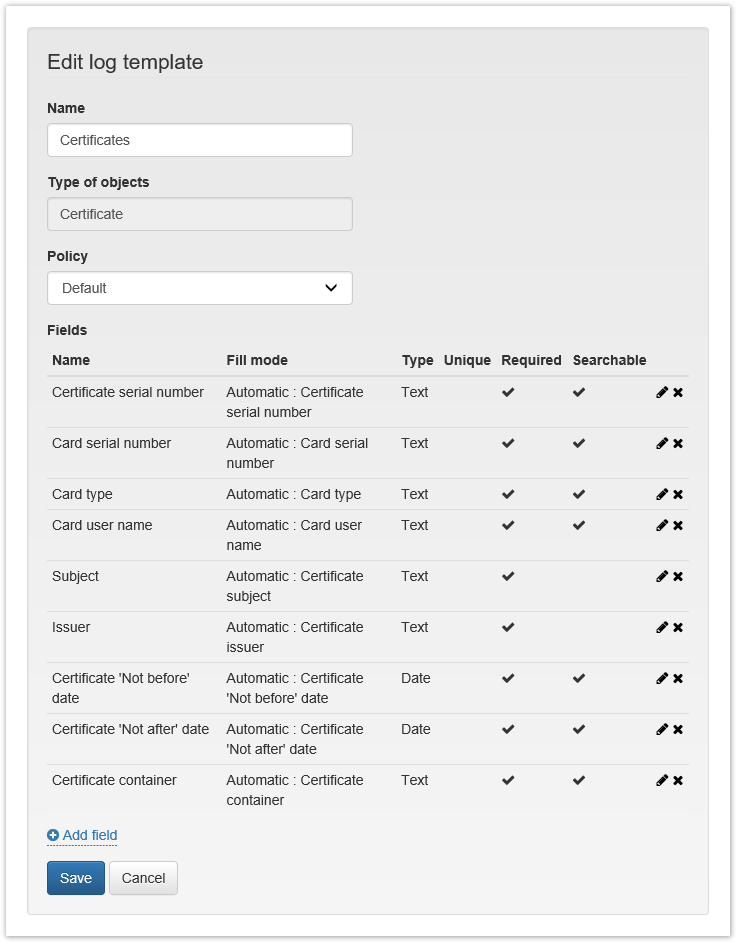 Image Added
Image Added
| Scroll Pagebreak |
|---|
When editing the created log template, you can:
- Change Template Name
- Change Policy
- Add, Delete fields, or Edit already added fields
| Warning |
|---|
When deleting a field, it will be deleted for all entries in the Custom log |
| Warning |
При удалении поля, оно будет удалено для всех записей в Журнале учета. |