Versions Compared
Key
- This line was added.
- This line was removed.
- Formatting was changed.
The user can deactivate the card on his/her own without logging into operating system, if the situation is urgent.
| Warning |
|---|
Smart card deactivation is only available, if the workstation, the operation is initiated from, is connected to Indeed Certificate Manager server and the user has security questions defined. |
- To deactivate a card, select Disabling a smart card
- item in the user selection window. The
- figure shows an example for Windows
- 11. The mechanism of smart card disabling in other Windows versions is similar to the one described.
 Image Removed
Image Removed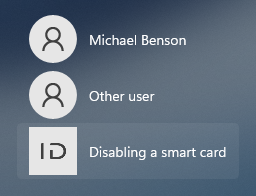 Image Added
Image Added
2. Enter the user name (Logon Name or UPN), whose card is to be disabled.
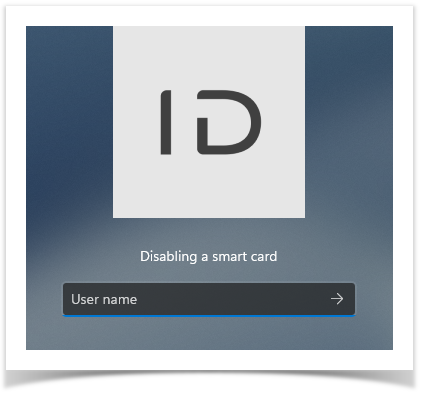 Image Removed
Image Removed Image Added
Image Added
3. Then enter answers to security questions.
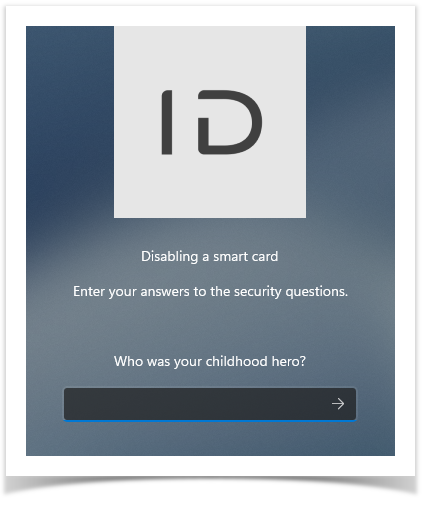 Image Removed
Image Removed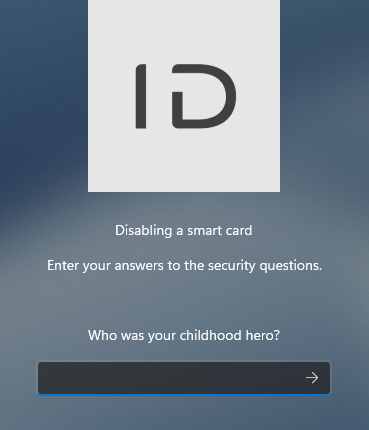 Image Added
Image Added
4. Select the required smart card from the list and click click ![]() Image Modified button button.
Image Modified button button.
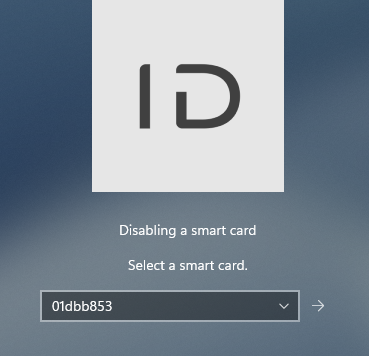 Image Added
Image Added
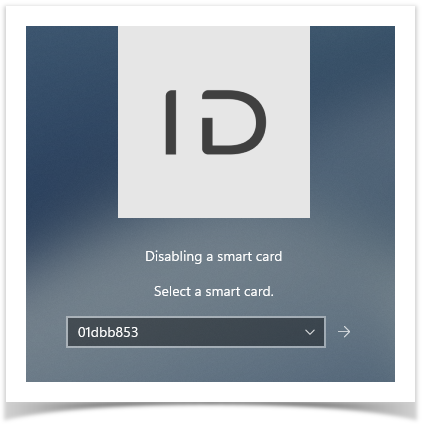 Image Removed
Image RemovedIf deactivation was successful, the corresponding message is displayed.
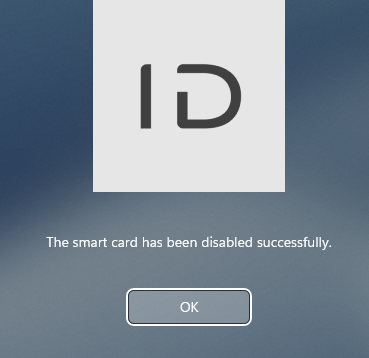 Image Added
Image Added