Versions Compared
Key
- This line was added.
- This line was removed.
- Formatting was changed.
The Indeed Certificate Manager system data storage is a database. The database is database that used as a storage is created manually and is populated using Storage.sql script from the Indeed CM installation package (.. \IndeedCM.Server\Misc).
DatabaseData storage creation
1. Create a database in SQL Management Studio environment with an arbitrary name (say, IndeedCM):
- Define the login name (e.g., IndeedCMSQL).
To do this, in the Object Explorer, right-click on the Databases tab and select New Database... . Specify the Database Name: for example, IndeedCM and click OK (Figure 2).
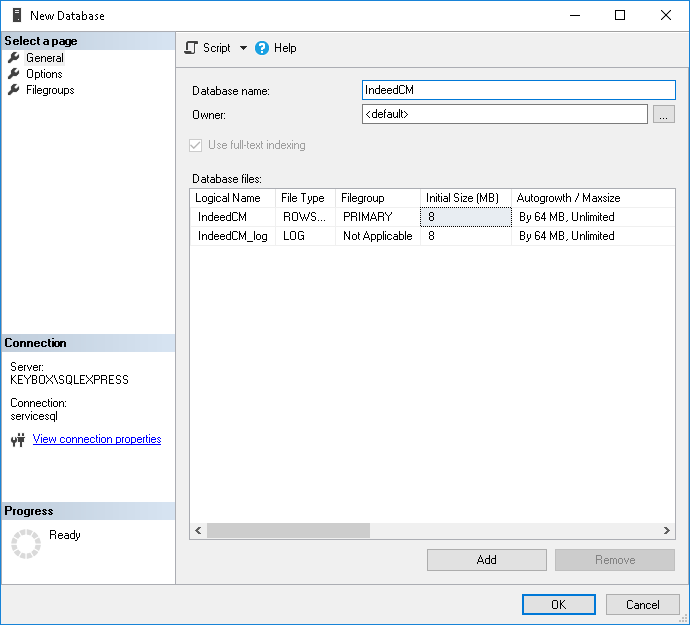 Image Added
Image Added
Figure 2 – Microsoft SQL: permissions for working with database.
2. Use a local SQL account or Windows domain account (for example, servicecm) and define the permissions for the created database. This account shall be used to perform reading data from the database and writing data to it. Connection of the account to the database is carried out with Indeed CM Setup Wizard.
- Define Logins for the permissions for
- created database (for example, servicecm):
Click Security > Logins, select an account from the list. Go to the User Mapping tab and grant permissions to work with the database for the said login name as follows - selected login, specify permissions: db_owner ,
- and public and click OK (Figure 2
- 3) :
- .
Image Removed
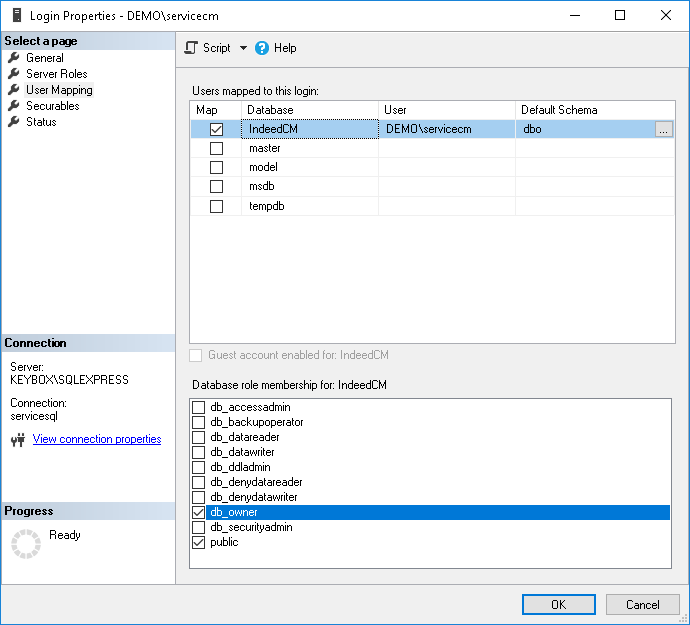 Image Added
Image Added
Figure 2 3 – Microsoft SQL: permissions for working with database.
23.
OpenSelect the created database
in SQL Management Studio environment(IndeedCM) in the Object Explorer and execute the Storage.sql script:
- Select File – Open –
- Choose File > Open > File... menu
- (or Ctrl+O), specify the path to the Storage.sql file (located in the ..\IndeedCM.Server\Misc \ folder of Indeed CM installation package
- directory) and click Open. .
- Before executing the script, uncomment: --USE [<database name>] --GO and specify the name of the database for which the script is applied (IndeedCM): --USE [IndeedCM] --GO. Or select the required database in the drop-down menu (see Figure 4).
- Click Execute.
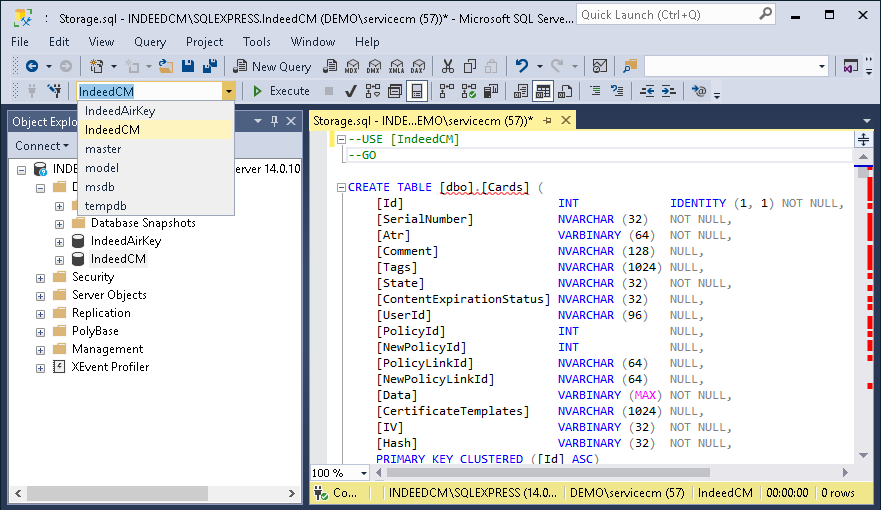 Image Added
Image Added
Figure 4 - Selecting a database to execute the script.
4. If Indeed CM Agent is used, set permissions on the CMAgentSessionType, UpdateAgentSession and UpdateAgentSessions objects of the created database (IndeedCM) for the service account (for example, servicecm):
- Open the Properties of the CMAgentSessionType object located path Programmability > Types > User-Defined Table Types.
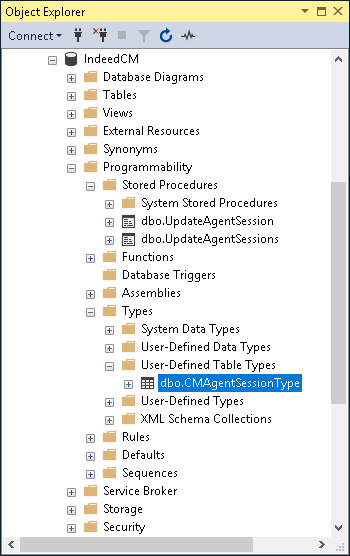 Image Added
Image Added
Figure 5 - The location of objects in the MS SQL database.
- Go to the Permissions tab, to search for a service account, click Search... .
- Issue Permissions for the selected account: to Control this object (Figure 6).
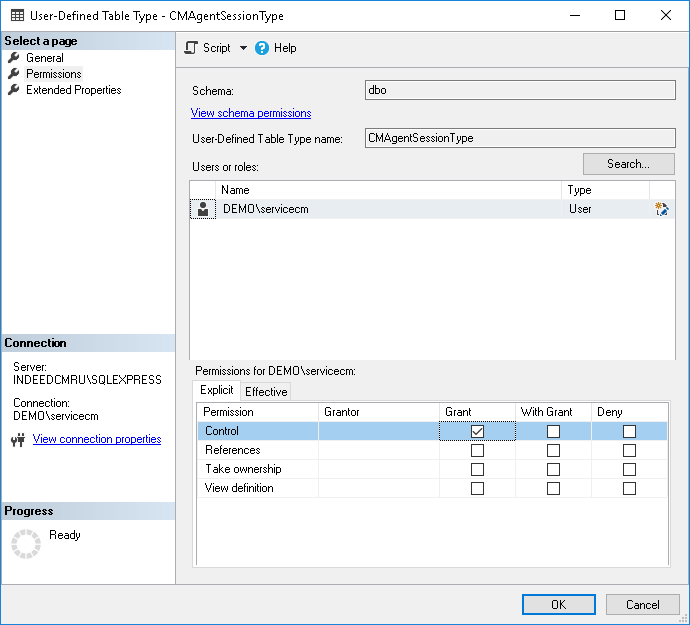 Image Added
Image Added
Figure 6 - Permissions for database objects.
- Similarly, set Execute permissions for UpdateAgentSession and UpdateAgentSessions objects located path Programmability > Stored Procedures.