Versions Compared
compared with
Key
- This line was added.
- This line was removed.
- Formatting was changed.
Click Revoke in Follow these steps to clean a smart card:
- Open card properties and
- click Revoke.
- Enable the Clean card on agent option.
Image Removed
- Select Clean card or Initialize card.
- Clean card removes all certificates written to the smart card with
- Axidian CertiFlow. Certificates and keys written before the smart card is deployed to
- Axidian CertiFlow remain intact.
- Initialize card removes all contents of the smart card, password policy (if any) and changes the smart card name.
- Click Advanced if you want yo unassign the smart card
- from the user
- . Enable the Unassign card from user option.
- If the option is disabled,
- the smart card remains assigned to the user after you clean or initialize the card. The user can reissue this card.
- Click Revoke.
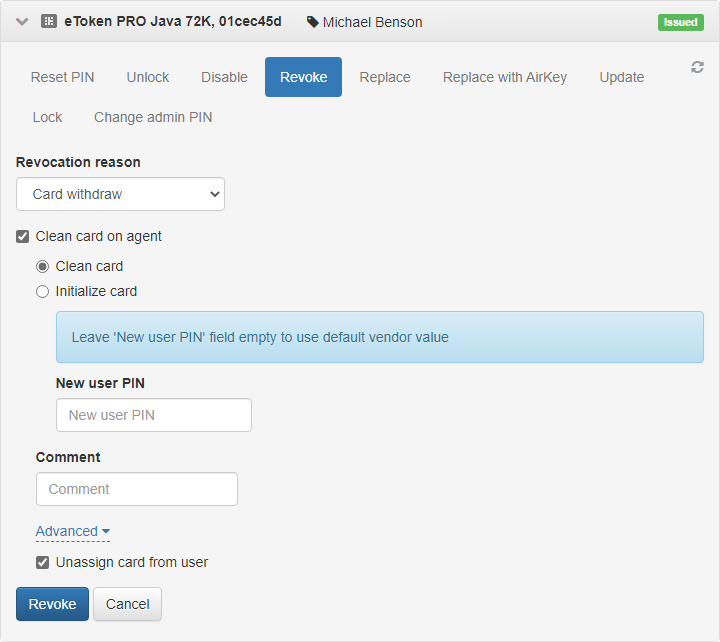 Image Added
Image Added
You can notify the user when the card is cleaned or initialized. Open the Configuration tab, choose the smart card policy and go to Agents>User messages. Enter the message text. The user will get the following notification:
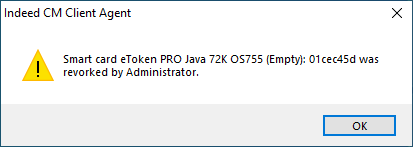 Image Added clearance or initialization. Therefore, it can be issued by the user again. To create the task, click Revoke.
Image Added clearance or initialization. Therefore, it can be issued by the user again. To create the task, click Revoke.