Versions Compared
Key
- This line was added.
- This line was removed.
- Formatting was changed.
| Tip |
|---|
To initially configure privileges, use the account specified during system configuration in the Role Administrator section of the Indeed CM Setup Wizard. |
User privileges in Indeed Certificate Manager are configured in the Roles section. The roles can be either global (ones that apply to all smart card usage policies) and local (ones that apply to specified policies only). Local roles can be added to policies in Policy links section. Global Administrator and Operator roles are predefined.
 Image Removed
Image Removed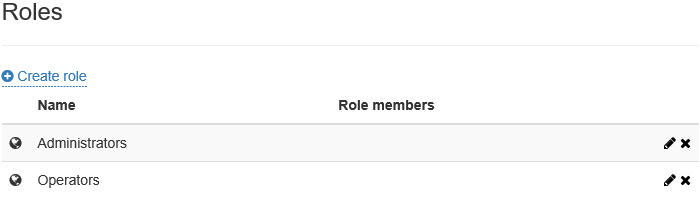 Image Added
Image Added
A set of allowed and disallowed actions is created for role members. By default, predefined Administrator role has maximum privileges, and Operators have limited privileges for system configuration. To modify a role, click ![]() . Users are included into role either personally or via membership in Active Directory groups.
. Users are included into role either personally or via membership in Active Directory groups.
Global role lineup is formed during creation or editing. Local role lineup is defined upon adding a role to a policy in Policy links section.
To add a user to global role , click Add and specify a user or a group in the directory: Image Removedand configure privileges:
Image Removedand configure privileges:
- Сlick Add.
- Specify Active Directory User Group.
- Enter the user's Common name (CN) or Login (sAMAccountName).
- Сlick Add:
Scroll Pagebreak 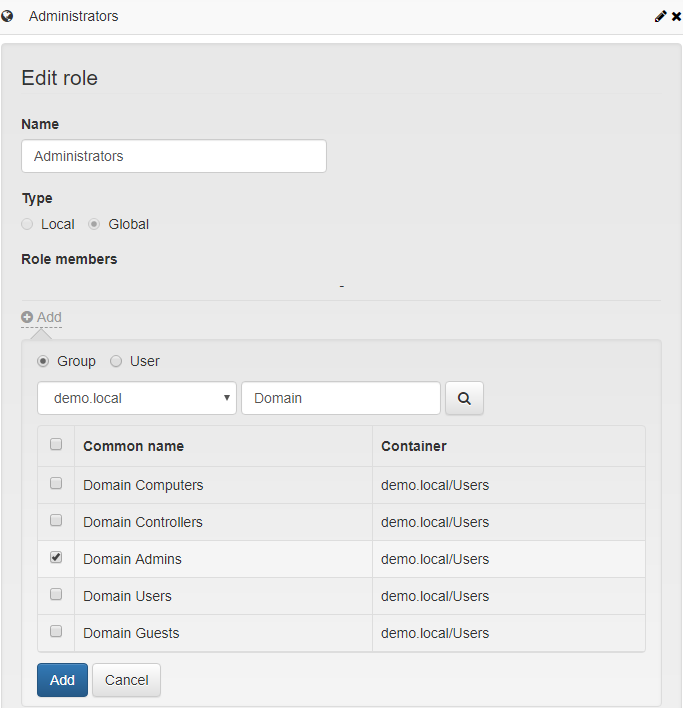 Image Added
Image Added - Set the privileges for role users:
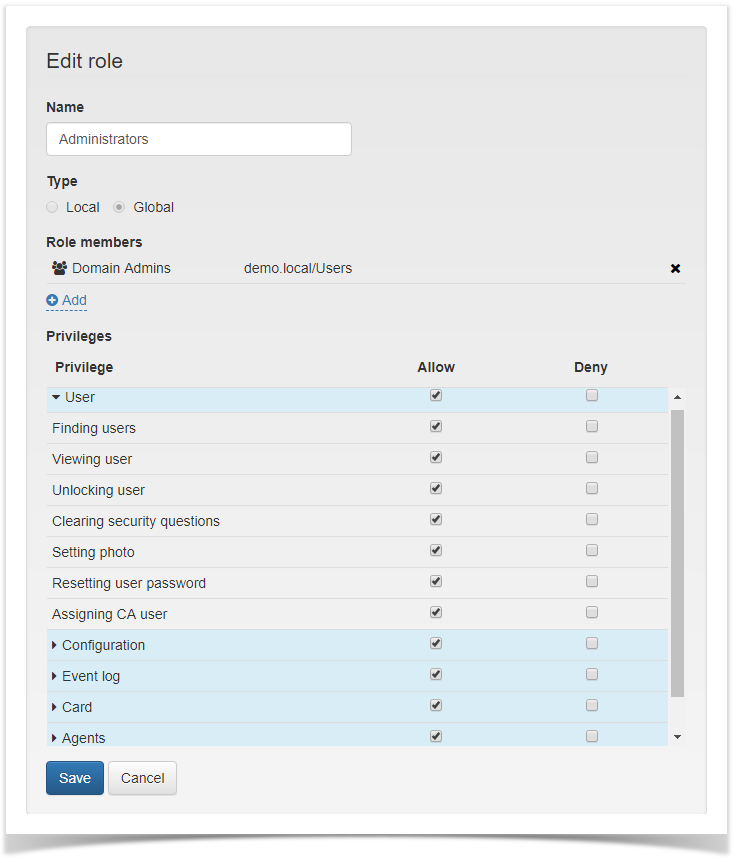 Image Removed
Image Removed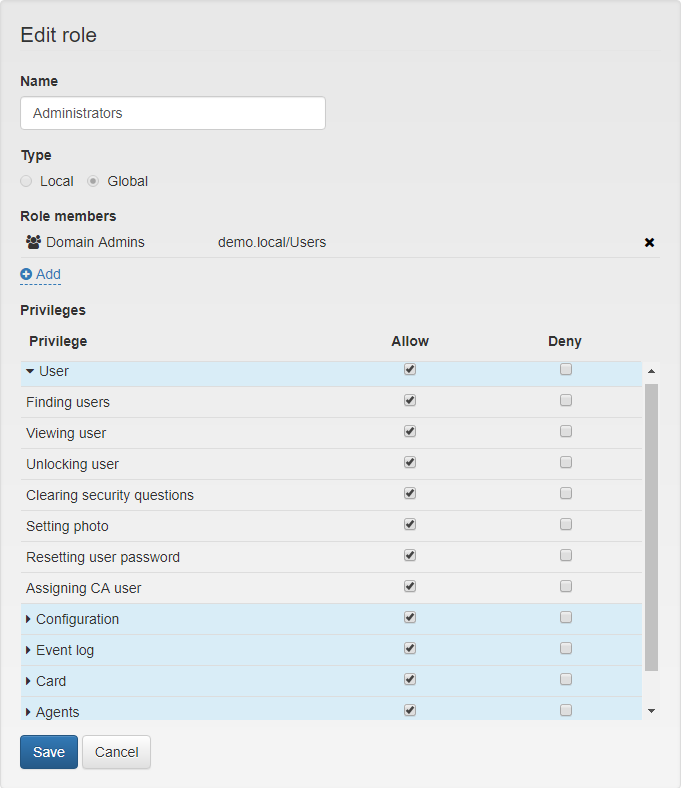 Image Added
Image Added- Click Save to confirm the changes.
| Note |
|---|
Role type (global or local) cannot be changed after creation. Role lineup and set of privileges can be modified at anytime during role editing. |