Versions Compared
Key
- This line was added.
- This line was removed.
- Formatting was changed.
The Indeed Certificate Manager system data storage is a database. The database database that is used as storage is created manually and is populated using Storage.sql script from the Indeed CM installation package (.. \IndeedCM.Server\Misc).
DatabaseData storage creation
1. Create a database in SQL Management Studio environment with an arbitrary name (say, IndeedCM):
- Define the login name (e.g., IndeedCMSQL).
- In the Object Explorer, right-click on the Databases tab.
- Select New Database... .
- Specify the Database Name: for example, IndeedCM and click OK.
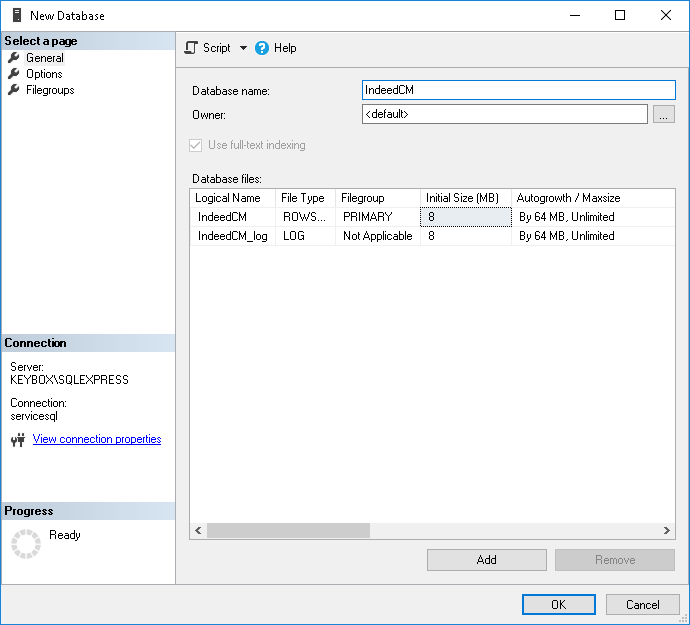 Image Added
Image Added
2.
Use a local SQL account or Windows domain account (for example, servicecm) and define the permissions for the created database. This account shall be used to perform reading data from the database and writing data to it. Connection of the account to the database is carried out with Indeed CM Setup Wizard.
- Define Logins for the created database (for example, servicecm):
- Click Security > Logins, select an account from the permissions for
- list.
- Go to the User Mapping tab.
- Grant permissions to work with the database for the said login name as follows
- selected login, specify permissions: db_owner , public (Figure 7):
Image Removed
Figure 7 – Microsoft SQL: permissions for working with database.
- and public.
- Click OK.
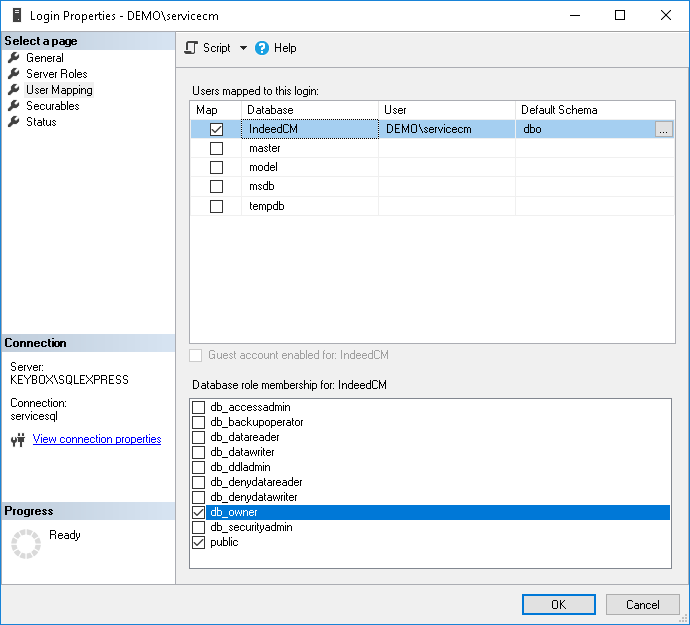 Image Added
Image Added
3. Select the created database (IndeedCM) in the Object Explorer
2. Open the created database in SQL Management Studio environmentand execute the Storage.sql script:
- Select File – Open – File
- Choose File > Open > File... menu
- (or Ctrl+O), specify the path to the Storage.sql file (located in the ..\IndeedCM.Server\Misc \ folder of Indeed CM installation package
- directory) and click Open ..
- .
- Before executing the script, uncomment: --USE [<database name>] --GO and specify the name of the database for which the script is applied (IndeedCM): --USE [IndeedCM] --GO. Or select the required database in the drop-down menu.
- Click Execute.
 Image Added
Image Added