Versions Compared
Key
- This line was added.
- This line was removed.
- Formatting was changed.
Разрешения дают право на открытие RDPPermissions allow to start RDP, SSH или or web -сессий. Разрешение может быть выдано как из профиля учётной записи, так и из раздела Разрешения.sessions. A permission can be issued both from account profile and from the Permissions section.
- Switch to the Accounts section and search for required account.
- Open the Account profile and click Add permission.
- Search for the directory user for which permission will be granted
To do so, enter Name, Last name, Phone number or Email to the search string completely or partially. Image Added
Image Added Select one or several resources to allow access to.
To find account enter Resource name or Address (DNS name/IP address) completely or partially- Перейдите в раздел Учётные записи и выполните поиск.
Откройте профиль учётной записи и нажмите Добавить разрешение.
Выполните поиск пользователя каталога для, которого будет выдано разрешение.
Для поиска введите Имя, Фамилию, Номер телефона или Email полностью или частично. Image Removed
Image RemovedВыберите один или несколько ресурсов, на которые будет предоставлен доступ.
Для поиска введите Имя ресурса или Адрес (DNS адрес/IP адрес) полностью или частично.Note icon false Если разрешение создаётся из профиля локальной учётной записи, то выбор ресурса будет пропущен, так как локальная учётная запись может быть расположена только на одном ресурсе. Если разрешение создаётся из профиля доменной учётной записи, то для выбора будут доступны все добавленные в Indeed PAM ресурсы.
Настройте Расписание доступа: Image Removed
Image Removed- День начала - год, месяц и день начала действия разрешения.
- День окончания - год, месяц и день окончания действия разрешения.
- Время начала - час и минута начала действия разрешения.
- Время окончания - час и минута окончания действия разрешения.
Отметьте нужные параметры и установите для них значения.
Настройте Просмотр пароля пользователем.Note icon false Если Расписание доступа не содержит отмеченных параметров, то разрешение будет считаться бессрочным и круглосуточным.
Если пользователь должен иметь право просматривать пароль учётной записи доступа, отметьте опцию Разрешить просмотр пароля пользователем.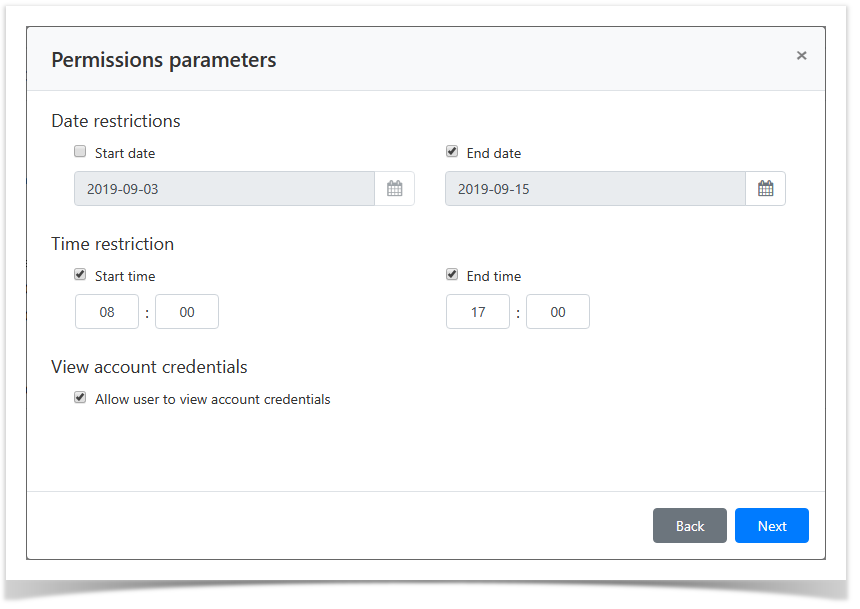 Image Removed
Image Removed- Если необходимо, то заполните Описание для разрешения:
 Image Removed
Image Removed If the permission is created from local account profile, the resource selection step is skipped, since a local account can reside at one resource only. If the permission is created from domain account profile, then all the resources added to Indeed PAM are available for selection.
 Image Added
Image AddedConfigure the Active time and Access schedule:
Begin - year, month, day and time the permit began
End - year, month, day, and time the permit expires
You can use the calendar by clicking the appropriate button
Mark the required parameters and set their values.
 Image Added
Image Added Image Added
Image AddedNote icon false If the Active time does not contain the marked parameters, then the resolution will be considered unlimited.
If the Access schedule does not contain the marked parameters, then the permission will be valid around the clock. If the Access schedule is outside the scope of the Active time, then priority is given to the Active time.- If required, fill in the Description for the permission:
 Image Added
Image Added Look through the permission parameters again and click CreateОзнакомьтесь с деталями разрешения и нажмите Создать.
Note icon false If you need to modify the permission parameters, simply click Back to return to the required step.
| Backtotop | ||||
|---|---|---|---|---|
|