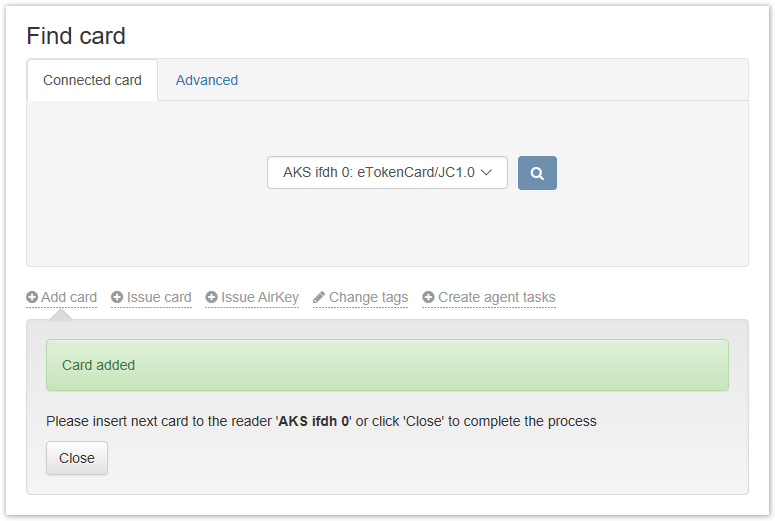Versions Compared
Key
- This line was added.
- This line was removed.
- Formatting was changed.
Add a smart card to Indeed Certificate Manager to start. When adding a devicesmart card, the administrator PIN code is changed to a random one or defined in the Configuration > Card types section.
| Warning |
|---|
As a result, it is not possible to unlock the user PIN code and initialize some types of smart cards beyond the Indeed CM. |
Upon removal of the device from Indeed CM, generated administrator PIN code is replaced by one defined in the device smart card type file. To add a smart card, click Add card.
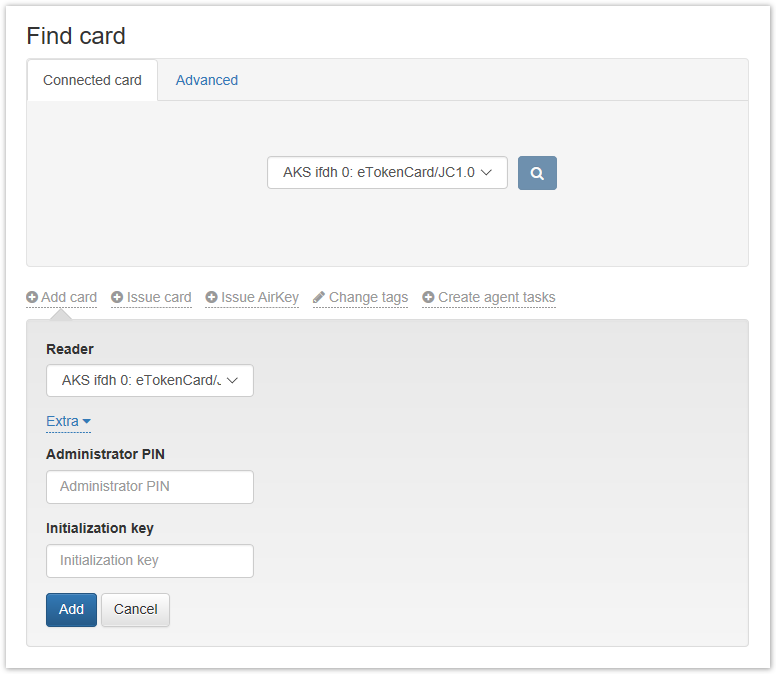
There are two ways to add a card:
- Without specifying administrator PIN code – in this case, the administrator PIN code must coincide with one specified in the Configuration > Card types section.
- With specification of administrator PIN code – in this case you have to specify the administrator PIN code in the field of the same name after clicking Extra.
Connect the smart card to a computer, set the Administrator PIN code, if required, and click Add. After adding the smart card, click Close. Smart cards can also be added automatically by connecting them one by one to the same reader.
| Info |
|---|
For some smart cards it is possible to specify Initialization key in case if it is differs from the default value. |