Versions Compared
Key
- This line was added.
- This line was removed.
- Formatting was changed.
Add a smart card to Indeed Certificate Manager to start. When adding a
...
smart card, the administrator PIN
...
is changed to a random one or defined in the
...
Card types section.
| Warning |
|---|
As a result, it is not possible to unlock the user PIN |
...
and initialize some types of smart cards beyond the Indeed CM. |
Upon removal of the device from Indeed CM, generated administrator PIN
...
is replaced by one defined in the
...
smart card type file. To add a smart card, click Add card.
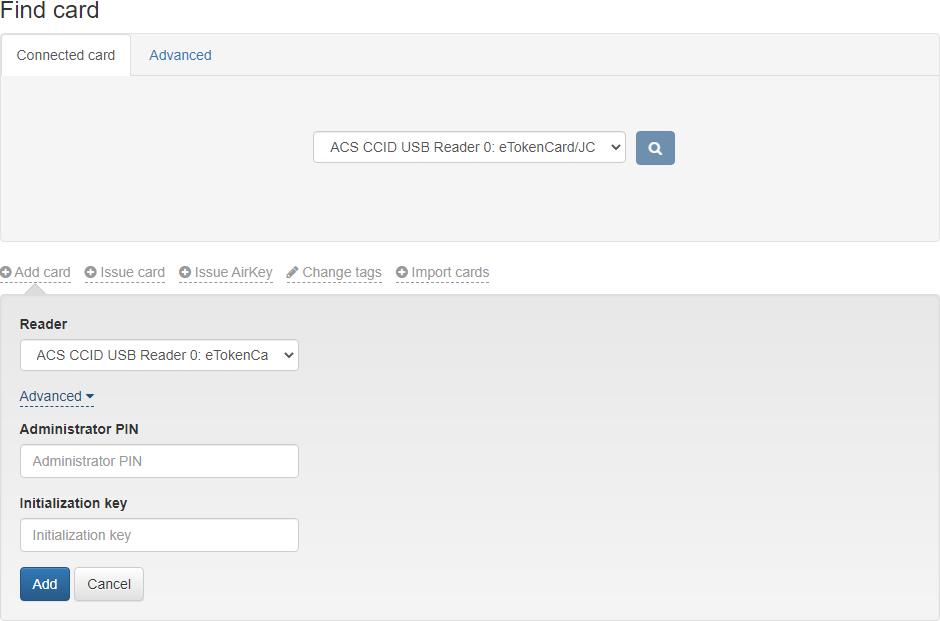 Image Added
Image Added
...
There are two ways to add a
...
card:
- Without specifying administrator PIN
...
- – in this case, the administrator PIN
...
- must coincide with one specified in the
...
- Card types section.
- With specification of administrator PIN
...
- – in this case you have to specify the administrator PIN
...
- in the field of the same name after clicking
...
- Advanced.
Connect the smart card to a computer, set the Administrator PIN
...
, if required, and click Add. After adding the smart card, click Close. Smart cards can also be added automatically by connecting them one by one to the same reader.
| Info |
|---|
For some smart cards it is possible to specify Initialization key in case if it is differs from the default value. |
...
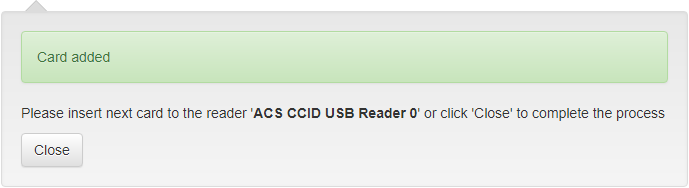 Image Added
Image Added