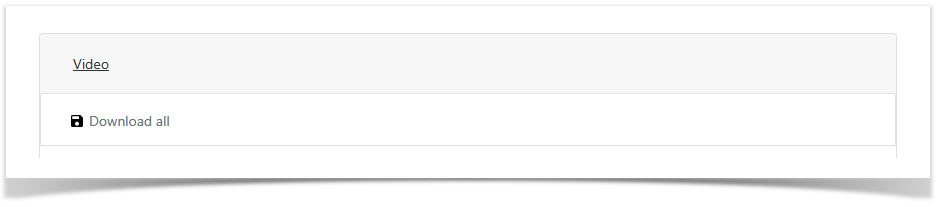Versions Compared
Key
- This line was added.
- This line was removed.
- Formatting was changed.
The section is designed to search and view active and finished sessions.
Session profile
 Image Added
Image Added
The following data is displayed for each session:
- User - the user of the Active Directory that initiated the session.
- Account - an account that is used to open an RDP, SSH, or web session.
- Resource - a resource on which RDP, SSH or web-session was opened on behalf of the account.
- Reason - is the reason for connecting to the resource.
- Duration - the duration of the session in hours, minutes, and seconds.
- Started at - the date and time the session opened.
- Finished at - the date and time of closing the session.
- State - the current state of the session.
- Permission created at - the date and time the permission was created.
- Permission created by - Indeed PAM Administrator Account.
- Comment - the permission description specified at the creation stage.
For active sessions, the following functions are available:
- Abort - forced session termination.
- Refresh - manual update of the text log of the session.
Session search
Search is carried out in the All sessions section.
Text search
Enter in the search box fully or partially User, Resource or Account name.
Extended Search
Click Extended search and select one or more criteria, Date from, Date to, Account, Resource or User.
Select session state:
- Active
- Aborted
- Finished
View session
Go to the All Sessions section, search and open the session profile.
Video
Depending on the state of the Active or Finished/Interrupted session in the Video section, a streaming video or session recording will be displayed
Раздел предназначен для поиска и просмотра активных и завершенных сессий.
Профиль сессии
 Image Removed
Image Removed
Для каждой сессии отображаются следующие данные:
- Пользователь - пользователь каталога Active Directory, который инициировал сессию.
- Учётная запись - учётная запись, которая используется для открытия RDP, SSH или web-сессии.
- Ресурс - ресурс, на котором была открыта RDP, SSH или web-сессия от имени учётной записи.
- Причина - причина подключения к ресурсу.
- Продолжительность - длительность сессии в часах, минутах и секундах.
- Начало - дата и время открытия сессии.
- Окончание - дата и время закрытия сессии.
- Состояние - текущее состояние сессии.
- Создано - дата и время создания разрешения.
- Создал - учётная запись администратора Indeed PAM.
- Комментарий - описание разрешения указанное на этапе создания.
Для активных сессий доступны функции:
- Прервать - принудительное завершение сессии.
- Обновить - ручное обновление текстового лога сессии.
Поиск сессий
Поиск осуществляется в разделе Все сессии.
Текстовый поиск
Введите в строку поиска Имя пользователя, Имя учётной записи или Имя ресурса полностью или частично.
Расширенный поиск
Нажмите Расширенный поиск и выберите один или несколько критериев, Дата От, Дата До, Учётная запись, Ресурс или Пользователь.
Выберите состояние сессии:
- Активная
- Прерванная
- Завершённая
Просмотр сессии
Перейдите в раздел Все сессии, выполните поиск и откройте профиль сессии.
Видео
В зависимости от состояния сессии Активная или Завершённая/Прерванная в секции Видео будет отображаться потоковое видео или запись сессии.
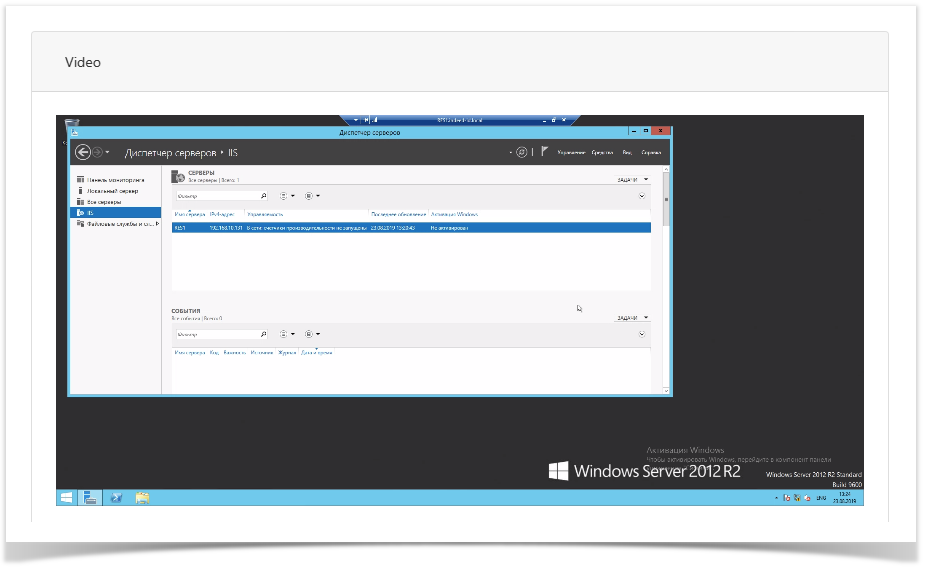
| Note | ||
|---|---|---|
| ||
Если сессия завершена, то станет доступна функция скачивания видео. После завершения сессии необходимо нажать Скачать всё в секции ВидеоIf the session is completed, the video download function will become available. After the session, click Download all in the Video section.
|
Текстовый лог
Text log
The section displays the text log of the sessionВ секции отображается текстовый лог сессии:
- RDP сессия - логируется клавиатурный ввод, активные окна и запуск приложенийsession - logs keyboard input, active windows and application launch.
- SSH сессия - логируется полный ввод и вывод в терминалеsession - logs full input and output in the terminal.
- Web сессия - не поддерживает текстовый лог.
Вне зависимости от состояния сессии доступна функция скачивания текстового лога. Для скачивания необходимо нажать Скачать в секции Текстовый лог.
В текстовом логе предусмотрен поиск, необходимо ввести значение в строку для поиска и нажать ![]() Image Removed, для перемещениями по результатам поиска можно воспользоваться кнопками назад
Image Removed, для перемещениями по результатам поиска можно воспользоваться кнопками назад ![]() Image Removed и вперёд
Image Removed и вперёд ![]() Image Removed
Image Removed
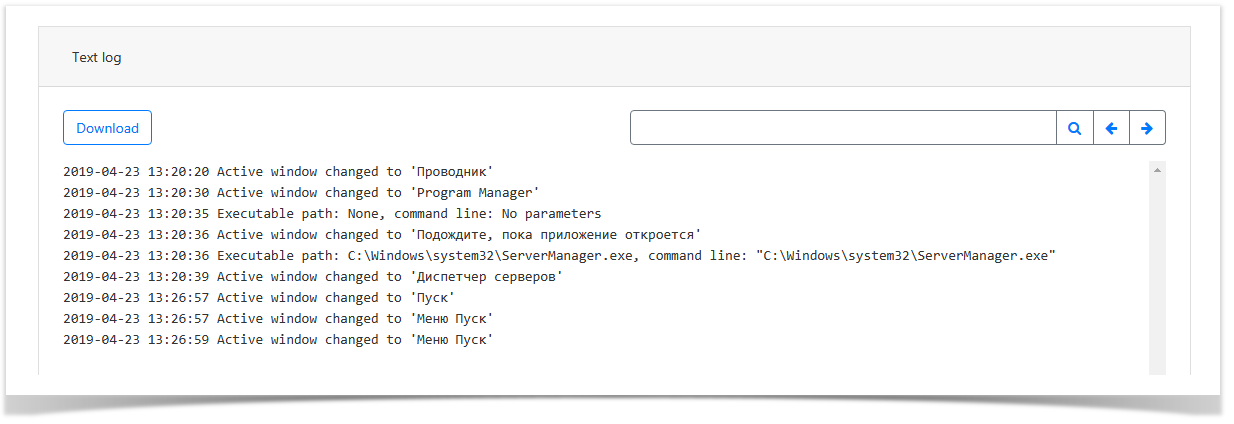 Image Removed
Image Removed
Снимки экрана
В секции отображаются снимки экрана сессии. Для просмотра необходимо нажать на снимок.
- session - does not support text log.
Regardless of the state of the session, the function of downloading a text log is available. To download, click Download in the Text log section. A search is provided in the text log, you must enter a value in the search string and click ![]() Image Added, to move through the search results, you can use the back
Image Added, to move through the search results, you can use the back ![]() Image Added and forward
Image Added and forward ![]() Image Added buttons.
Image Added buttons.
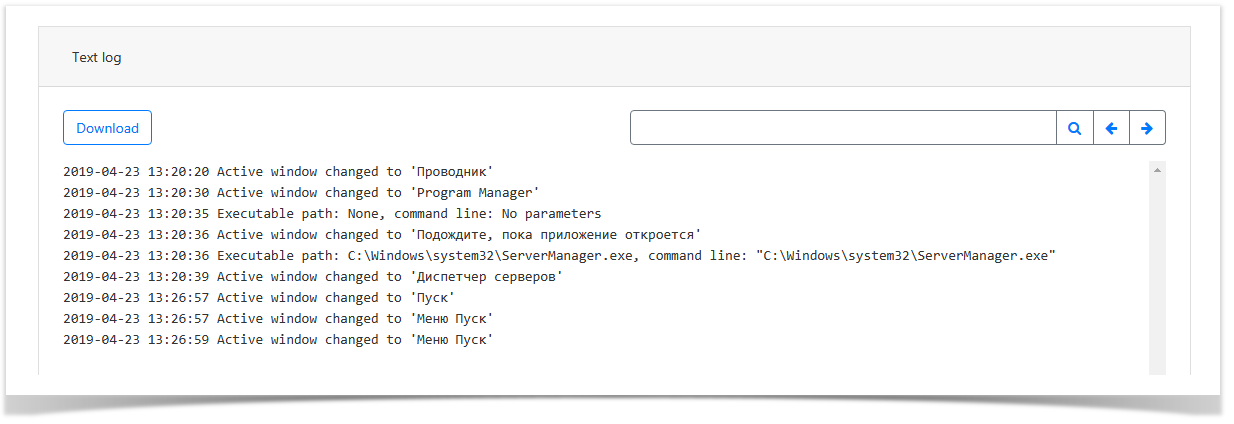 Image Added
Image Added
Screenshots
The section displays screenshots of the session. To view, you must click on the picture.
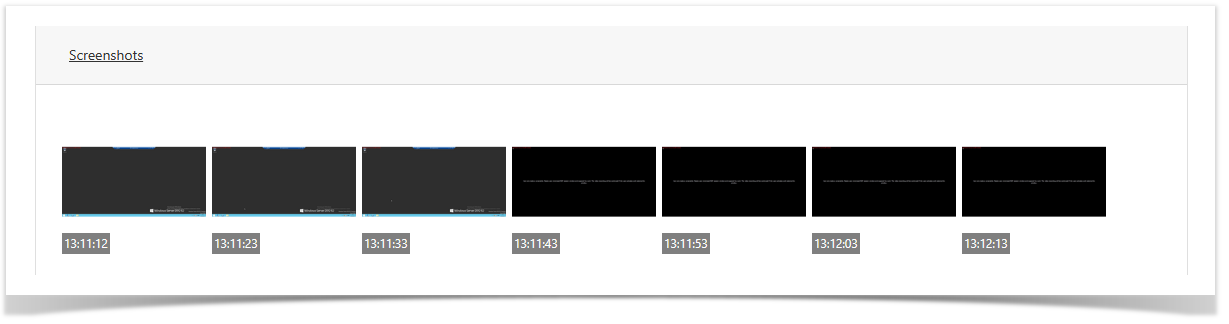 Image Added
Image Added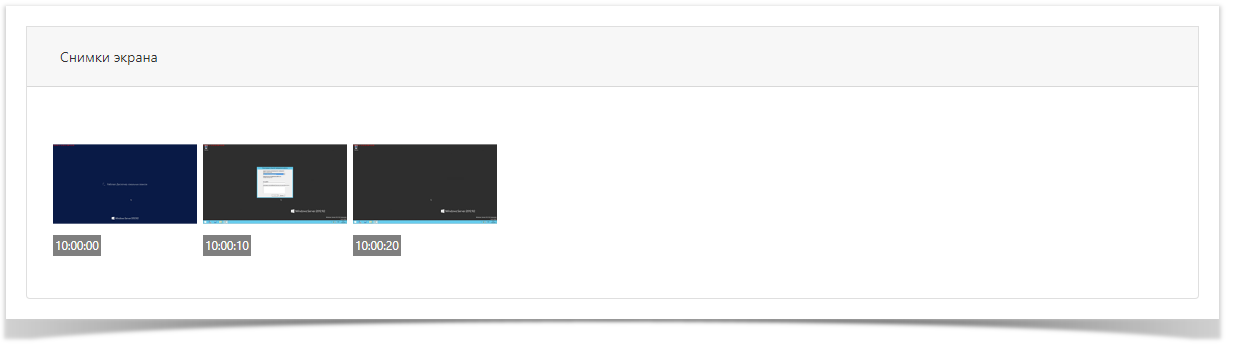 Image Removed
Image Removed
| Backtotop | ||||
|---|---|---|---|---|
|
| Divbox | ||||
|---|---|---|---|---|
| ||||
|