Versions Compared
Key
- This line was added.
- This line was removed.
- Formatting was changed.
To provide access to the resource to the directory users, you have to add a new resource to the Indeed PAM.
Switch to Resources section and click Add.
Fill in the Resource name, DNS name/IP Address and Description fields.
Note icon false For Windows resources, you shold specify the real computer name.
Note icon false When specifying an IP address make sure it is static.
User connection setup
For each resource, you need to configure a custom connection that will be used to open a session on the resource.
RDP connection setup
- Select RDP Connection type
Fill in Address (DNS name/IP address) to connect to the resource
Note icon false If you need to open a session with the
mstsc /adminparameter, enable the Run as administrator option
SSH connection setup
- Select SSH Connection type
Fill in Connection address to connect to the resource

User connection setup
In Indeed PAM, RDP and SSH connections are standard. Other connection types, for example, a web session or connection to a DBMS, are configured separately for each target application. Below we will consider examples of configuring a connection to the web console Citrix NetScaler and MS SQL Managemet Studio. After Indeed PAM installation, these types of connections will not be in the list of connections. To create a new connection type, you need to contact Indeed technical support.
Web session setup
- Select Citrix NetScaler Connection type
- Fill in URL of web application
Fill in Sign-in page URL of web application (if different)

Note icon false If the Sign-in page URL may not match the specified value after accessing it, then enable the Regular expression option, the option allows you to specify an expression that will match any address value.
DBMS connection setup
- Select Connection type
- Fill in Address (DNS name/IP address) of MS SQL Server instance

Service connection setup
This article will not consider setting up a service connection, a detailed description of the configuration process is available in the article - Setting up a service connection for resources.
- Disable the Use connector for service connection option
Choosing an account policy
- Select an account policy
- Finish adding the resource
Activate the Use connector for service connection.
| icon | false |
|---|
- the resource
Configuration of service connection with Windows type:
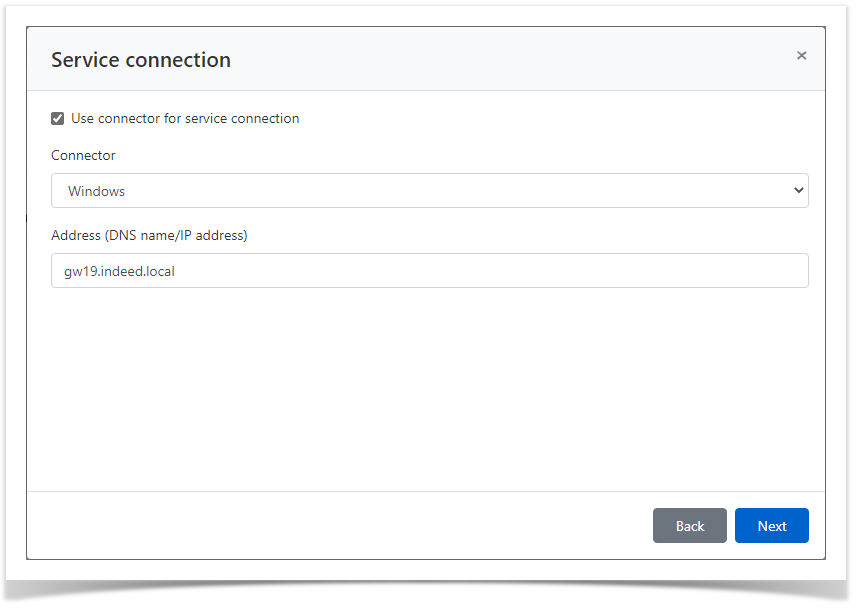 Image RemovedConfiguration of service connection with SSH type:
Image RemovedConfiguration of service connection with SSH type:Select the connection template.
| Note | ||
|---|---|---|
| ||
There are no templates for SSH service connection by default. The procedure of creating and configuring a new connection type is detailed in Configurationsection. |
Specify the Address (DNS name/IP address)
| Note | ||
|---|---|---|
| ||
If non-standard port is used for SSH connections, then it must be specified in the Port field. |
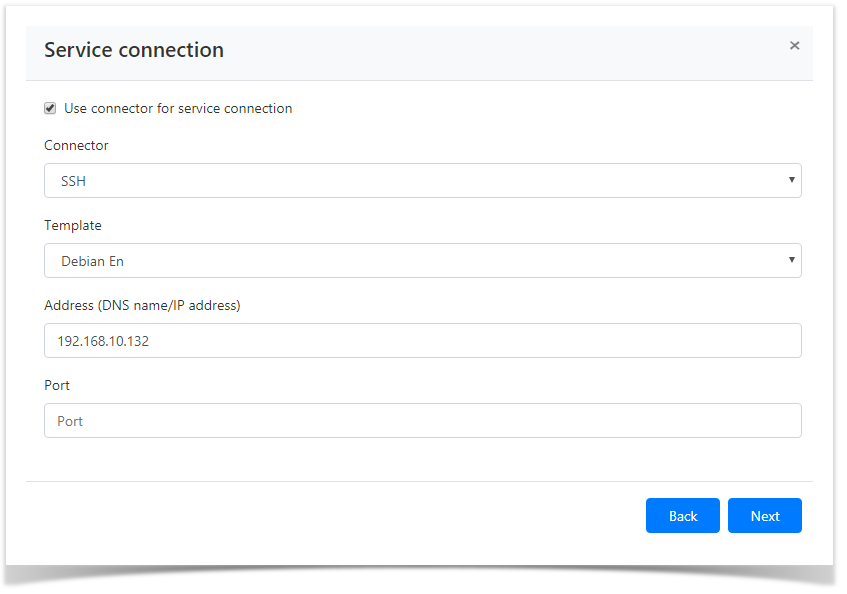 Image RemovedConfiguration of service connection with the Microsoft SQL Server database type:
Image RemovedConfiguration of service connection with the Microsoft SQL Server database type:Specify the Address (DNS name/IP address)
| Note | ||
|---|---|---|
| ||
If Microsoft SQL Server is in a domain, you can use both domain and integrated accounts as a service account. |
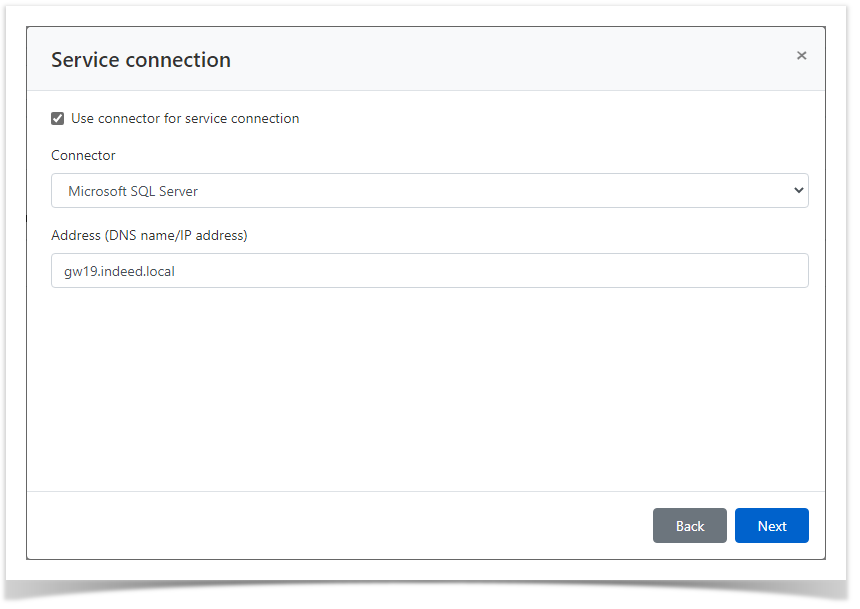 Image Removed
Image Removed
| Warning | ||
|---|---|---|
| ||
Only integrated SQL Server accounts are synchronized. |
Specify the Address (DNS name/IP address)
| icon | false |
|---|
To use the Resource Connection service account, you must be able to log in with the SYSDBA privilege, and to verify the password of other accounts, you need the CONNECT privilege. Use the following commands to apply privileges:
| Code Block | ||
|---|---|---|
| ||
GRANT CONNECT TO username;
GRANT SYSDBA TO username; |
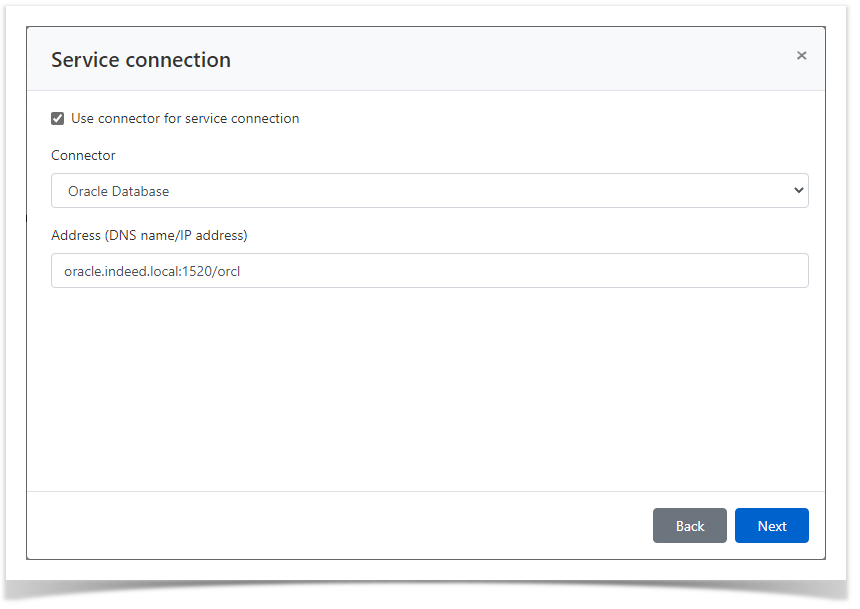 Image Removed
Image Removed
- Select Connector - PostgreSQL
Specify the Address (DNS name/IP address)
- Specify the Port
Specify the Address (DNS name/IP address)
Specify the Port
| Note | ||
|---|---|---|
| ||
After creating a service connection, the host name must be entered in the properties of the MySQL service account. |
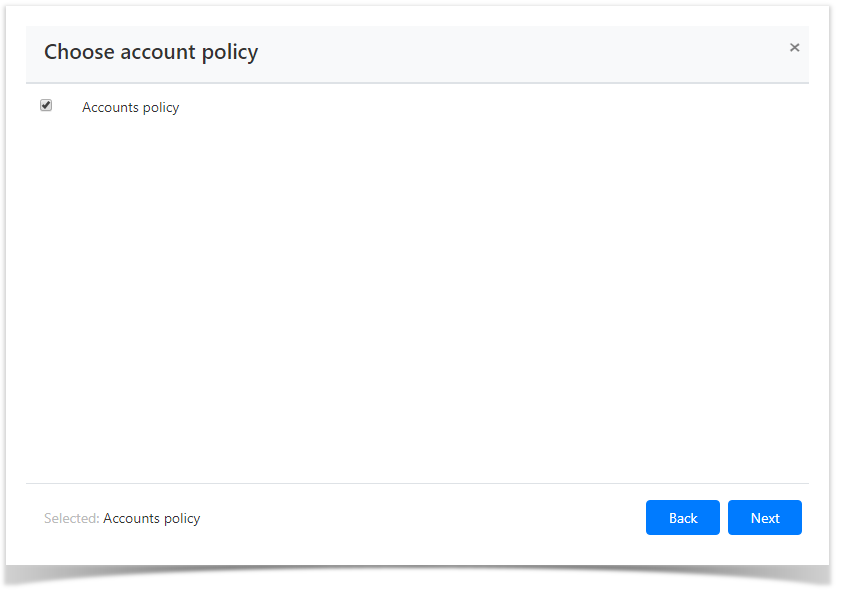 Image Removed
Image RemovedLook through the resource parameters again and click Create.
| Note | ||
|---|---|---|
| ||
If you need to modify the resource parameters, simply click Back to return to the required step. |
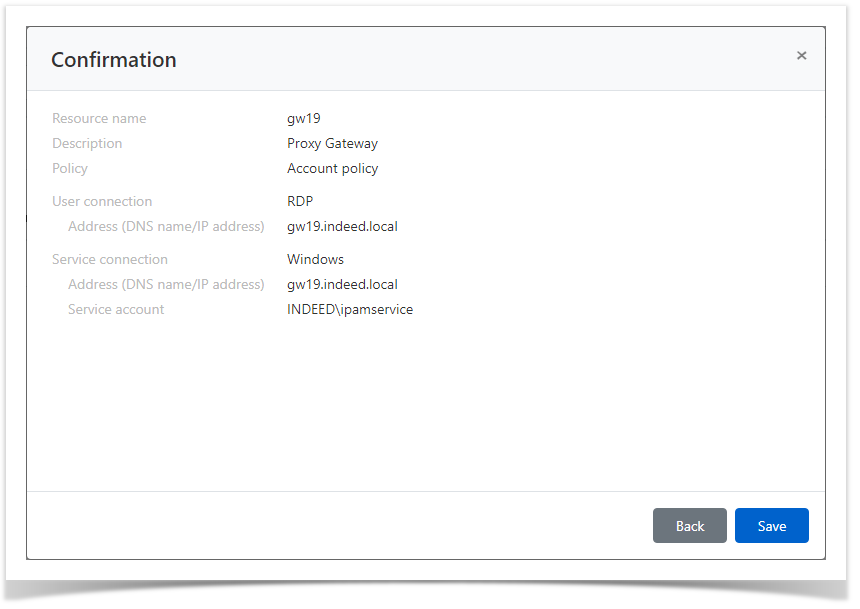 Image Removed
Image Removed
Search for resources
Search is performed in the Resources section.
Textual search
To find the resource, enter Resource name or Address (DNS address/IP address) to the search string completely or partially.
Extended search
Click Advanced search and enter one or several criteria - Resource name or Address - to the search string completely or partially.
Select the resource status:
- Blocked
Removed
Ready
Check of connection to resource
The connection check allows to determine whether the resource is available in the network, as well as whether the address, account name and password are correct.
Bulk connection check
Mark one or several resources in the Resources section and click Check connection.
Connection check from the resource profile
- Switch to the Resources section and find the required resource.
- Open the resource profile and click Check connection.
Resource editing
To change the Resource name, Description, Policy, User or Service connection, please proceed as follows:
Backtotop Delay 0 Distance 250
| Divbox | ||||
|---|---|---|---|---|
| ||||
|