Versions Compared
Key
- This line was added.
- This line was removed.
- Formatting was changed.
To assign tasks to Agents, check the Enable сlient agent option in the Axidian CertiFlow Configuration Wizard.
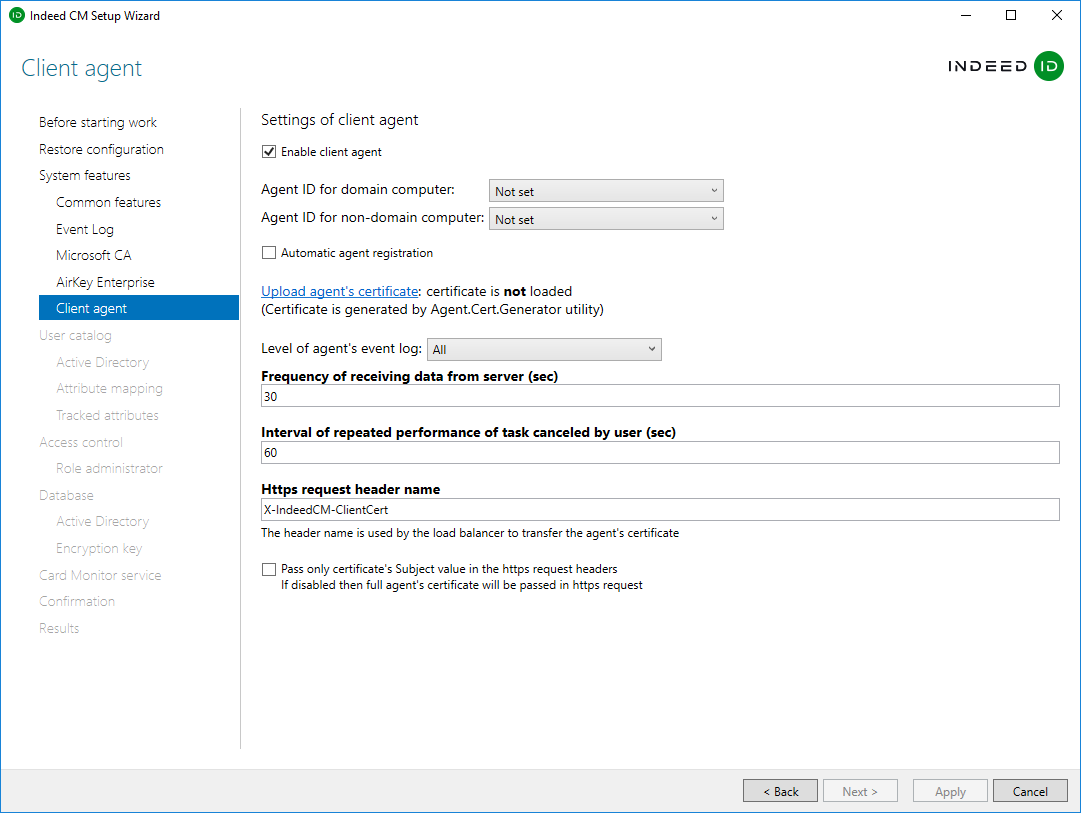 Image Added
Image Added
Configure the following settings:
- To register agents in the system, set the
Enable client agent option in Indeed CM Setup Wizard in order to make Indeed CM capable of assigning tasks to Agents and configure agent service (Figure 17):
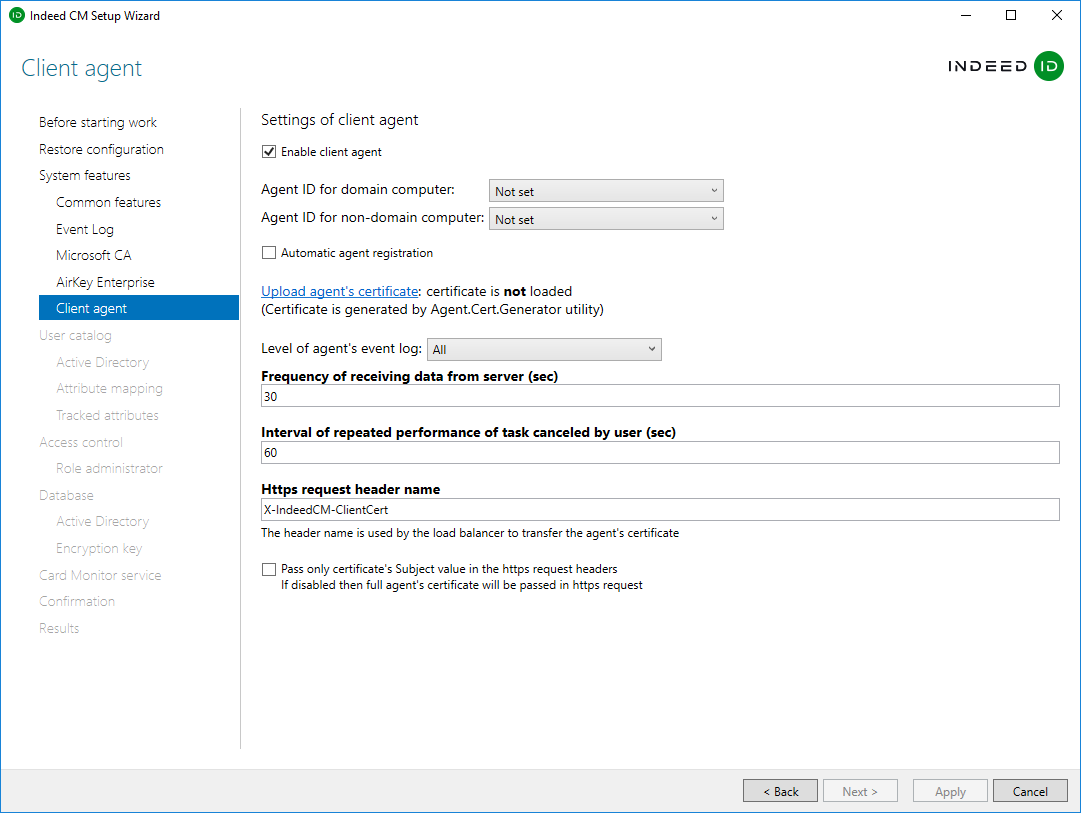 Image Removed
Image Removed
Figure 17 – Agent service parameters in Indeed CM Setup Wizard.
- Specify an Agent ID generation strategy for domain/non-domain computers for registration:
- Not set (Default default value)
Use machine GUID ('MachineGuid' workstationof the workstation)
- Generate new GUID (if there is a possibility of using one value of several workstations share the same 'MachineGuid' by several workstationsvalue)
- Use computer domain SID
Use computer SID (in case of using the agent on if an agent is used on a non-domain workstationsworkstation)
Tip When specifying If you specify the Use machine GUID strategy option, the agent identifier is assigned the string value ID receives 'MachineGuid' string value from the registry branch [HKEY_LOCAL_MACHINE\SOFTWARE\Microsoft\Cryptography] registry branch of the workstation.
Warning When changing the Agent ID Generation Strategy, you must:
- Delete all agents on client workstations (Indeed CM - Agent)
- Delete all agents in the Indeed Certificate Manager Management Console in the Agents tab
After changing the parameter in the Indeed CM setup wizard, you need to Configuring agent settings on user workstations
You can still change the agent ID generation strategy after you have completed the system configuration. Follow these steps:
- Stop the agentregistrationapi and agentserviceapi services on the CertiFlow server.
- Delete all client agents in the Agents section of the Management Console, or make a query to the system database to delete all registered agents and agent sessions.
Apply your changes in the Configuration Wizard and distribute the modified agentregistrationapi configuration file to the CertiFlow server.
Start the agentregistrationapi and agentserviceapi services.
Check the Automatic agent registration option
Enable the option Automatic agent registrationto register agents without confirmation from the administrator.
Tip Install an agent on a workstation and check the Automatic agent registration option. This agent is now listed as Registered in Agents section of the Management Console.
- Upload agent's certificate - Indeed CM Agent CA.key file containing the Indeed CM Agent CA certificate thumbprint and certificate key value root certificate with private key in JSON format (agent_root_ca.json).
- Select the level of agent's event logginglog:
- All
- Errors only
- Warnings and Errors only
- Specify the Set Frequency of receiving data from the server (sec) and the Interval for the of repeated performance of the task canceled by the user (sec) values.
- If the system is used with a load balancer, then it is possible to change the Https Change the HTTP request header name of the agent certificate . Enable the corresponding option, If necessary to pass only the if you use a load balancer. Check Pass only certificate's Subject value in the HTTP request headers option to send only certificate's Subject value, rather than the full agent's certificate “Subject” field value in the https request headers.
- Go to Results and Apply changes in Setup Wizard and make a backup copy of Indeed CM configuration.