Versions Compared
Key
- This line was added.
- This line was removed.
- Formatting was changed.
User privileges in Indeed Certificate Manager are configured in this section. To originally set up user privileges, use the account specified during system configuration in the Role Administrator section of the Indeed CM Setup Wizard.
The roles can be either global (ones that apply to all smart card usage policies) and local (ones that apply to specified policies only). Local roles can be added to policies in Policy links section. Global Administrator and Operator roles are predefined.
 Image Removed
Image Removed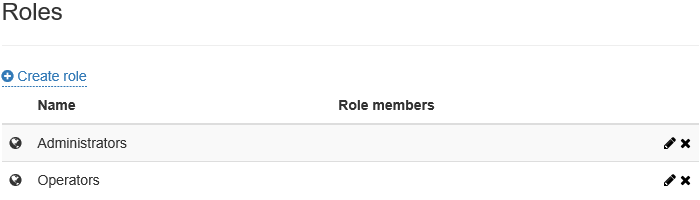 Image Added
Image Added
A set of allowed and disallowed actions is created for role members. By default, predefined Administrator role has maximum privileges, and Operators have limited privileges for system configuration. To modify a role, click ![]() . Users are included into role either personally or via membership in Active Directory groups.
. Users are included into role either personally or via membership in Active Directory groups.
Global role lineup is formed during creation or editing. Local role lineup is defined upon adding a role to a policy in Policy links section.scroll-pagebreak
To add a user to global role and configure privileges:
- Сlick Add.
- Specify Active Directory User Group.
- Enter the user's Common name (CN) or Login (sAMAccountName).
- Сlick Add:
 Image Removed
Image RemovedScroll Pagebreak 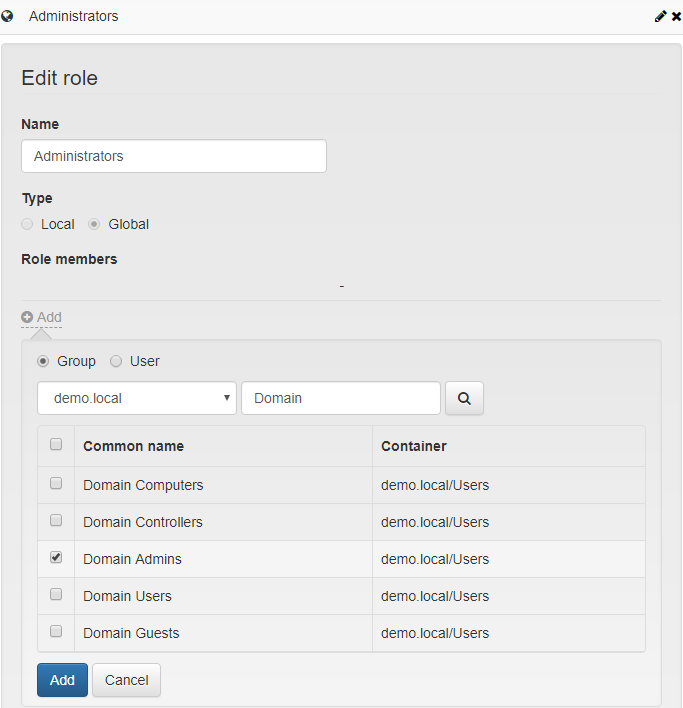 Image Added
Image Added - Set the privileges for role users:
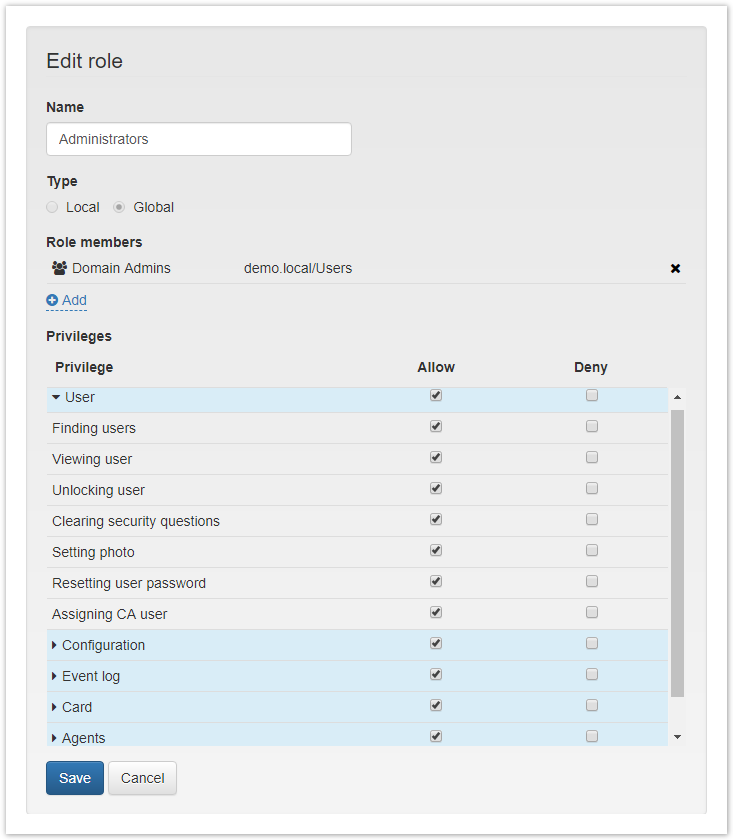 Image Removed
Image Removed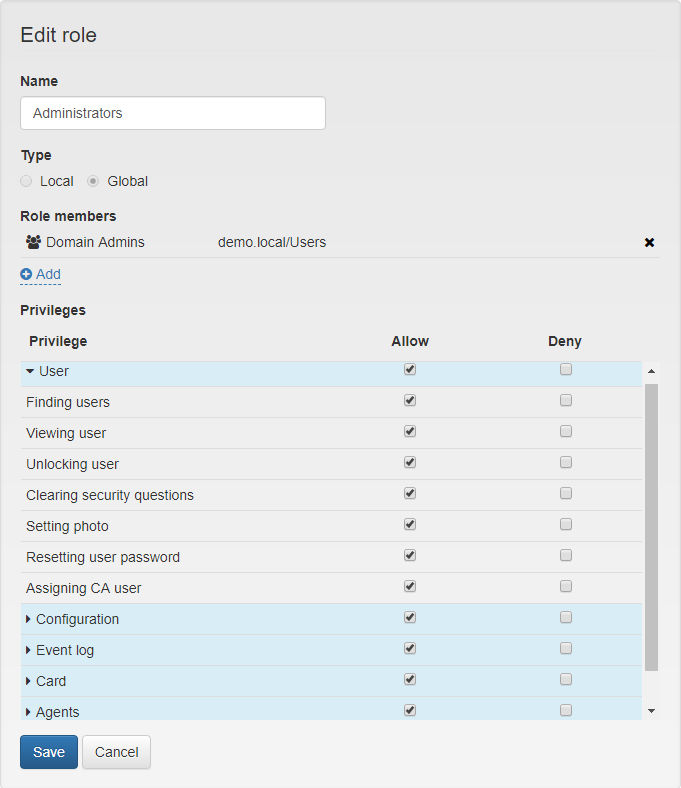 Image Added
Image Added - Click Save to confirm the changes.
| Note |
|---|
Role type (global or local) cannot be changed after creation. Role lineup and set of privileges can be modified at anytime during role editing. |