Versions Compared
Key
- This line was added.
- This line was removed.
- Formatting was changed.
The database that used as a data storage is created manually and is populated using . To populate the database, use the Storage.sql script from the Indeed CM included in the Axidian CertiFlow installation package (.. \IndeedCMCertiFlow.Server\Misc).
Data storage creationchange
Creating a database
1. Create a database in SQL Management
Studio environmentStudio environment with an arbitrary name
(say, IndeedCM):
To do this, in the- In Object Explorer, right-click on
- Databases tab
- .
- Select New Database.
- Specify the Database Name
- (e.g. CertiFlowDB) andclick OK
- .
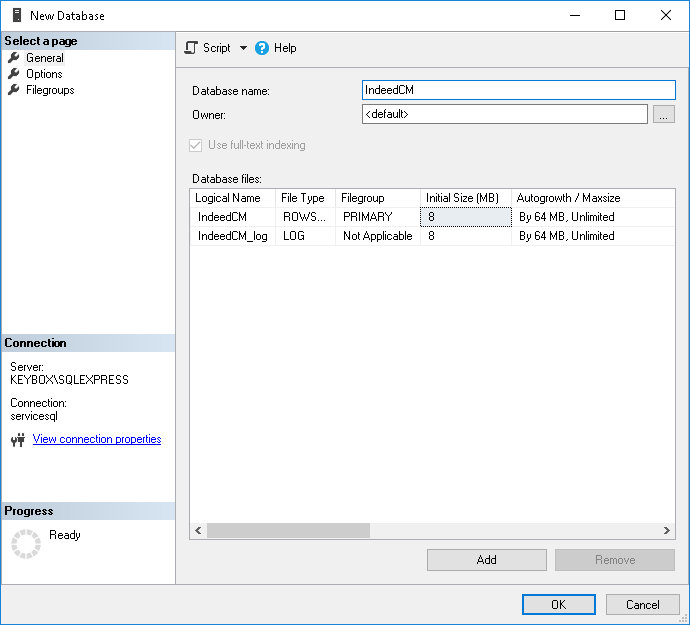 Image Modified
Image Modified
2
– Microsoft SQL: permissions for working with database.
2.Use a local SQL
account or Windows domainaccount (for example,
servicecmcfServiceSQL) or Windows domain account and define
thepermissions for
the createdyour database. This account
shallwill be used to perform
reading data fromread and write operations to the database
and writing data to it. Connection of the. You can connect this account to the database
is carried out with Indeed CMin Axidian CertiFlow Setup Wizard.
- Define Logins for the created database (for example, servicecm):e.g. cfServiceSQL).
- Click Security > →Logins, select an account from the list.
- Go to the User Mapping tab and grant permissions .
- Grant permissions for the selected login to work with the database for the selected login, specify permissions: db_owner and public and click OK (Figure 3).
- Click OK.
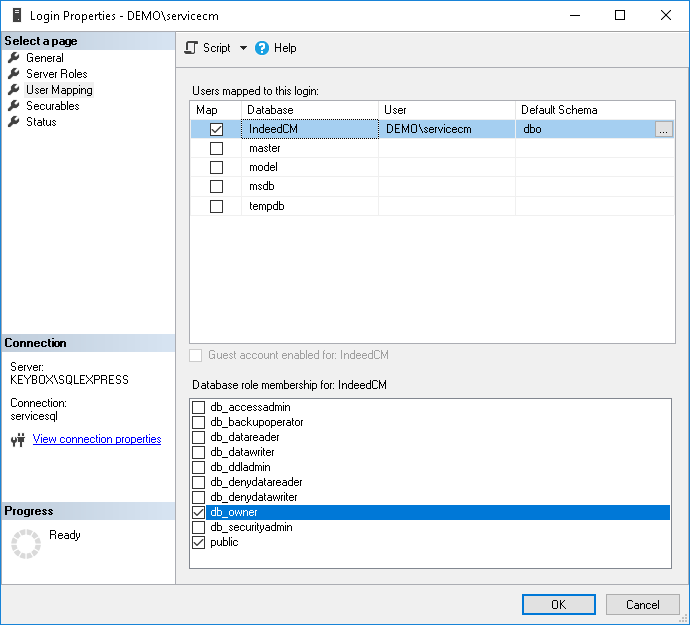
3
– Microsoft SQL: permissions for working with database.3. Select. Select the created database
(IndeedCM)in
theObject Explorer and execute the Storage.sql script:
- Choose File > Open > File... File→Open→File (or Ctrl+O), specify the path to the Storage.sql file (located in the ..\IndeedCMCertiFlow.Server\Misc directory change directory) and click Open.
- Before executing the script, uncomment: --USE [<database name>] --GO and specify the name of the database for which the script is applied (IndeedCMCertiFlowDB): --USE [IndeedCMCertiFlowDB] --GO. Or select the required database in the drop-down menu (see Figure 4).
- Click Execute.
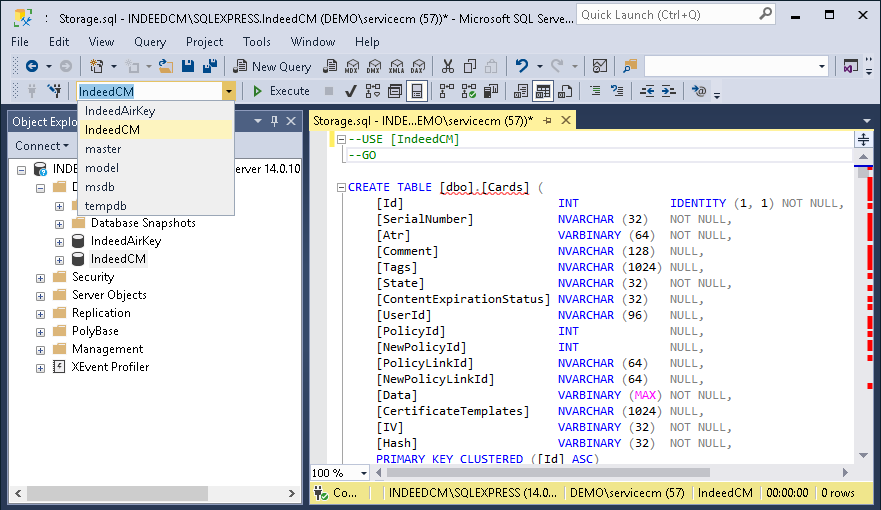
Figure 4 - Selecting a database to execute the script.
4. For Indeed CM Agent to work, issue permissions on the CMAgentSessionType, UpdateAgentSession, and UpdateAgentSessions objects of the created database (IndeedCM) for the service account (for example, servicecm):
- Open the Properties of the CMAgentSessionType object located path Programmability > Types > User-Defined Table Types.
Image Removed
Figure 5 - The location of objects in the MS SQL database.
- Go to the Permissions tab, to search for a service account, click Search... .
- Issue Permissions for the selected account: to Control this object (Figure 6).
Image Removed
Figure 6 - Permissions for database objects.
Similarly, issue Execute permissions for UpdateAgentSession and UpdateAgentSessions objects located path Programmability > Stored Procedures.