Versions Compared
Key
- This line was added.
- This line was removed.
- Formatting was changed.
To perform any operation with a smart card, which is related to a system user, it is necessary to find the required user among all the directory users.
Two search variant are available: standard and advanced one.
1. Standard search is performed by characters entered into the search field: sAMAccountNameCommon name, Common Logon name (sAMAccountName), First name, last Last name or email E-mail address. To view all users of the directory, enter * character in the search field.
Search results are displayed upon clicking the button ![]() or pressing Enter key as a table with the following fields:
or pressing Enter key as a table with the following fields:
- Common name (CN)
- First name and
- Last name
- Container
- Cards
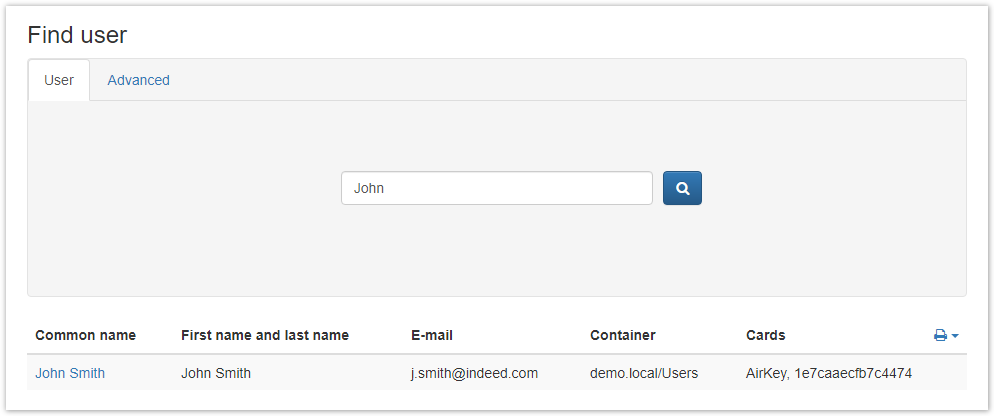
2. Advanced search can be performed by several parameters: Common Name, NameLogon name (sAMAccountName), Common name, First name, Last name and Container. Search can be performed either by one parameter (for example, Last name) or by several parameters (for instance, all users with last name beginning from letter B, residing in any container or organizational unit).
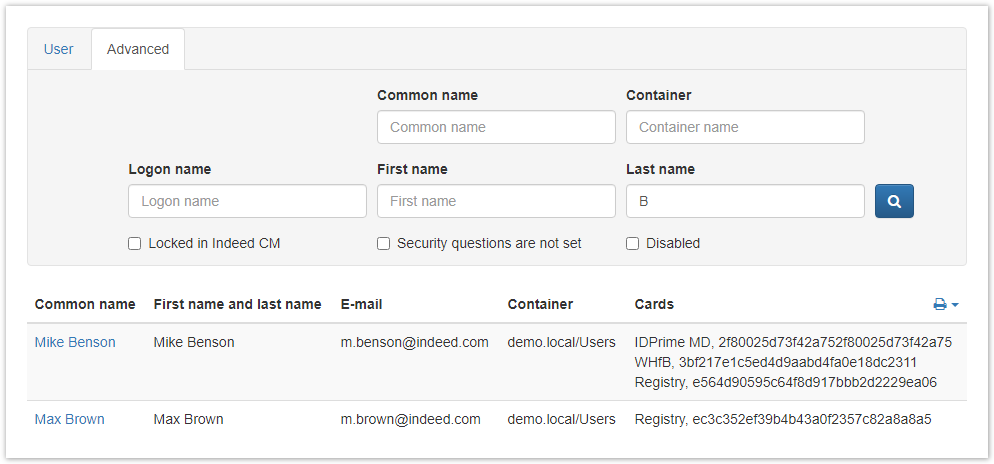
If Search disabled users Disabled option is active, search results would contain both active and disabled Active Directory user accounts.
If Locked in Indeed CM and Security questions are not set options have activated, users will be searched by status in the Indeed CM database:
- Locked users are users who have exhausted attempts to answer security questions.
- These are users who do not have answers to security questions.
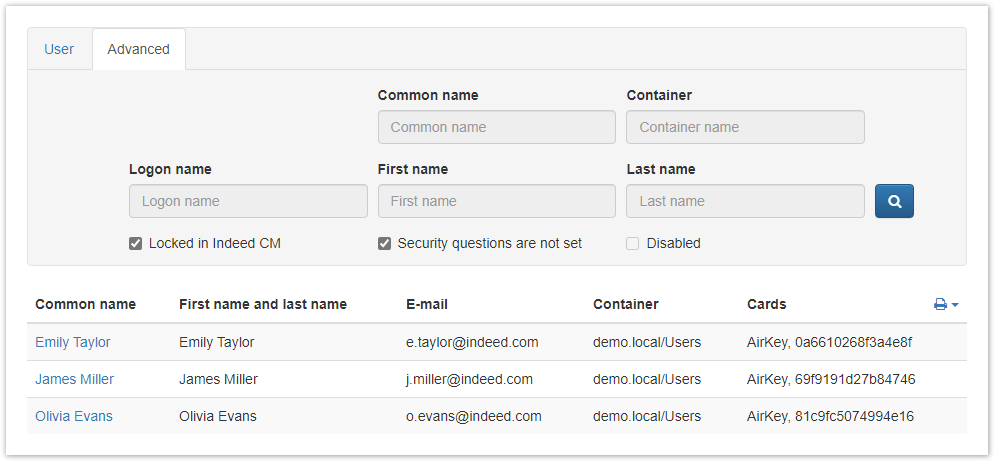 Image Added
Image Added
User properties (User card) can be displayed by clicking the user Common name (CN) in the search results. User search results can be saved to file. To create a file with search results, click ![]() and select the file format (PDF or CSV).
and select the file format (PDF or CSV).Image Removed