Versions Compared
Key
- This line was added.
- This line was removed.
- Formatting was changed.
The section is intended to work with local and domain accounts.
Account profile
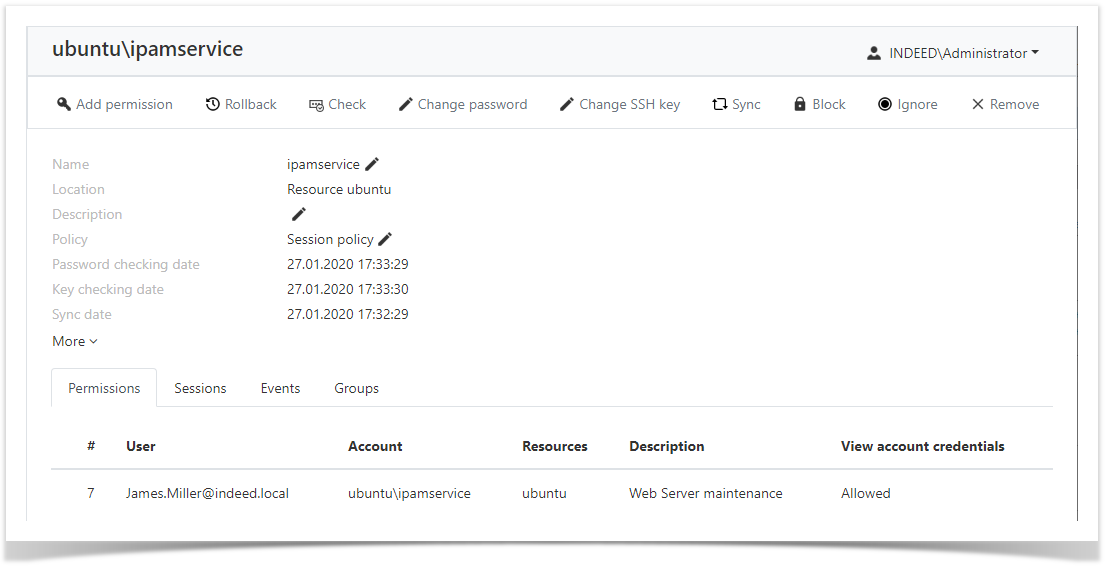 Image Added
Image Added
The profile displays the data specified while adding the account:
Name - is the account name.
Location - the name of the resource or domain, where the account resides.
Description - this can be an arbitrary text.
Policy - is the set of rules applied to sessions started with the account.
Password (or a Key) checking date - is date and time when the account password or SSH key was last checked.
- Sync date - date and time of the last data synchronization.
Date added - is the date and time when the account was added to Indeed PAM.
Last change - is the date and time when the account was last edited.
Last password change date - is the date and time when the account password was last changed in Indeed PAM database.
Last password change on resource/domain - is the date and time when the account password was last changed at the Indeed PAM database and at the resource.
Permissions
All permissions where the account is used are displayed in the Permissions tab.
 Image Added
Image Added
The following data is displayed for every permission:
- # - permission number.
- User - the Active Directory user, the permission is given to.
- Account - the account used to start RDP, SSH or web session at the resources specified in the permission.
- Resources - the resources that RDP, SSH or web session can be started at under the account specified in the permission.
- Description - this can be an arbitrary text.
- Account data view - a permission to view the password or SSH key of the account.
Sessions
All active and finished sessions for the account are available at the Sessions tab.
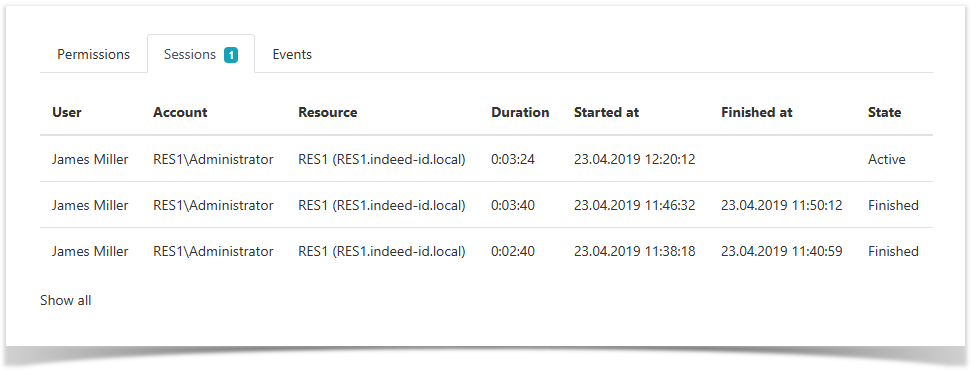 Image Added
Image Added
The following data is displayed for every session:
- User - the Active Directory user who initiated the session.
- Account - the account used to start RDP, SSH or web session.
- Resource - the resource that RDP, SSH or web session is started at under the account.
- Duration - is the session duration.
- Started at - date and time when the session was started.
- Finished at - date and time when the session was finished.
- State - this displays the current status of the session (active or finished).
Events
The account events are displayed in the Events tab.
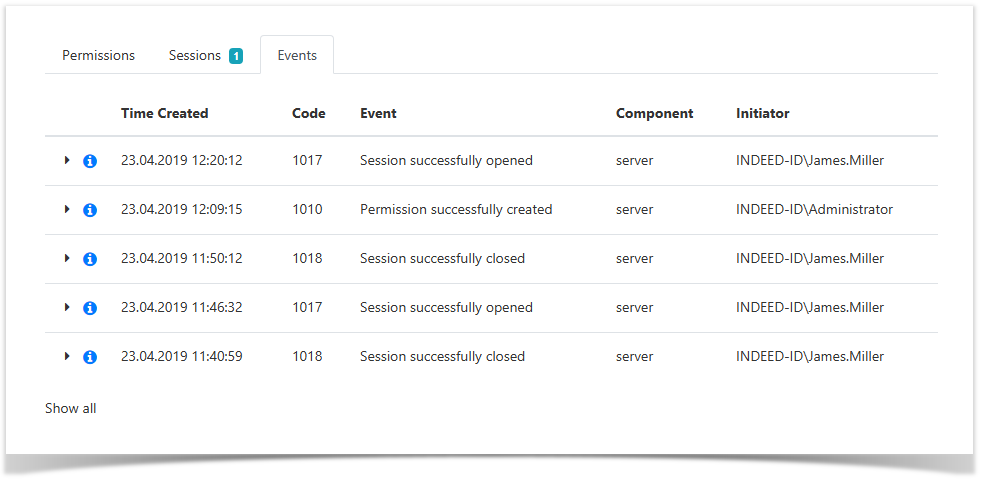 Image Added
Image Added
The following data is displayed for every event:
- Creation time - date and time when the event was created.
- Code - is the event code.
- Event - is the event description.
- Component - is the Indeed PAM component that generated the event. Initiator is the account that initiated the event generation.
For more details on the event simply open it.
Groups
The Groups tab displays a list of groups to which the account has been added. For domain accounts, the Builtin container groups on the domain controller and local groups from other resources are not displayed. Image Added
Image Added
| Backtotop | ||||
|---|---|---|---|---|
|
| Divbox | ||||
|---|---|---|---|---|
| ||||
|
Раздел предназначен для работы с учётными записями, в нём содержатся все добавленные учётные записи доступа на ресурсы.
Добавление учётной записи
Нажмите Добавить и выберите Тип расположения учётной записи:
- Локальный - учётная запись расположена на ресурсе, является локальной.
- Домен - учётная запись расположены в домене Active Directory.
Добавление локальной учётной записи
Выберите тип расположения Локальный и выполните поиск ресурса на котором есть добавляемая учётная запись. По умолчанию выводится список всех ресурсов. Поиск производится по имени компьютера или адресу (DNS имя/IP адрес), отметьте ресурс флажком и нажмите Вперед. Поддерживаются шаблоны поиска:- Имя компьютера или адрес (DNS имя/IP адрес) полностью.
- Часть имени компьютера или адреса (DNS имя/IP адрес), вхождение символов учитываются в любой части строки.
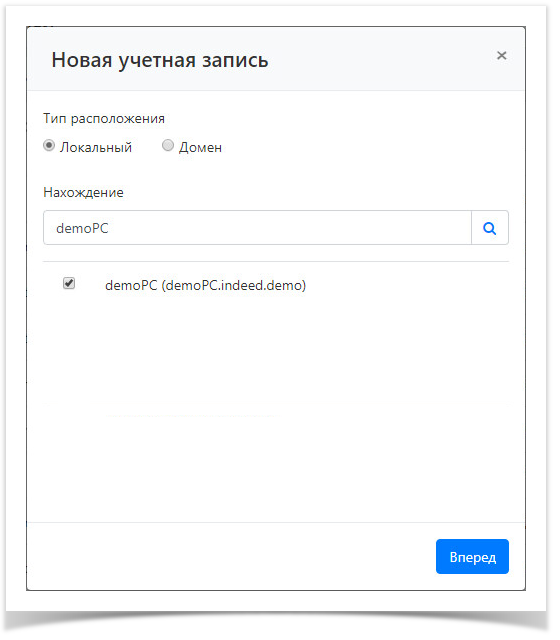 Image Removed
Image Removed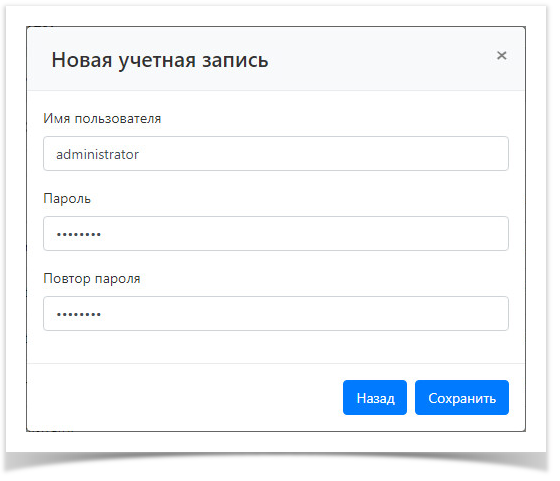 Image Removed
Image RemovedПосле успешного добавления учётная запись отобразится в общем разделе Учётные записи и автоматически добавится в список Учётные записи доступа для выбранных ресурсов. Если для ресурса не была установлена Сервисная учётная запись, то она автоматически станет сервисной для выбранного ресурса.
Добавление доменной учётной записи
- Выберите тип расположения Домен и выполните поиск домена на котором есть добавляемая учётная запись. По умолчанию выводится список всех доменов. Поиск производится по NetBIOS имени, DNS имени или DNS имени контроллера домена, отметьте нужный домен флажком и нажмите Вперед.
Поддерживаются шаблоны поиска:- NetBIOS имя, DNS имя или DNS имени контроллера домена полностью.
- Часть NetBIOS имени, DNS имени или DNS имени контроллера домена, вхождение символов учитываются в любой части строки.
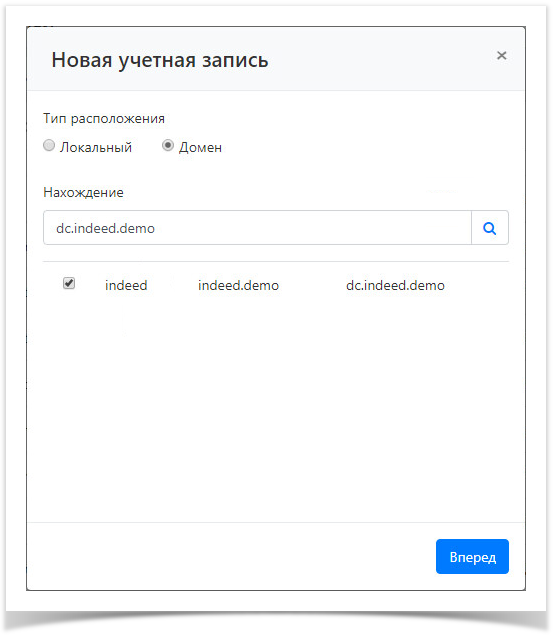 Image Removed
Image Removed - Укажите имя учётной записи, пароль и нажмите Сохранить. Имя указывается без имени домена.
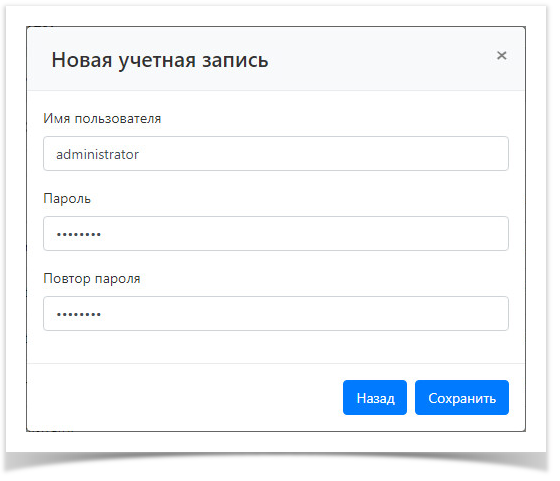 Image Removed
Image Removed
После успешного добавления учётная запись отобразится в общем разделе Учётные записи и автоматически добавится в список Доменные учётные записи для выбранных доменов. Если для одного или нескольких доменов не была выбрана Сервисная учётная запись, то она не будет выбрана автоматически, данная операция выполняется в профиле домена.
Удаление учётной записи
Для удаления одной или нескольких учётных записей необходимо отметить их флажком, нажать на кнопку Удалить и подтвердить свои действия.
Проверка пароля учётной записи
Для проверки пароля учётной записи на ресурсе или в домене отметьте флажком нужные учётные записи и нажмите Проверить. В случае успешной проверки, отсутствия пароля, неправильно указанного пароля или иных проблем будет выведено соответствующее сообщение.
 Image Removed
Image Removed