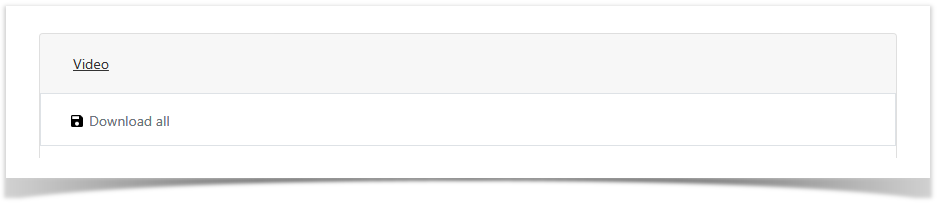Versions Compared
Key
- This line was added.
- This line was removed.
- Formatting was changed.
The section is designed intended to search and view active and finished sessions.
Session
profilesearch
Search is performed in the All sessions section.
Quick search
Enter in the search box fully or partially User, Resource Account name or Connectoin type.
Extended Search
Click Extended search and select one or more criteria:
- Date and time Form
- Date and time To
- Account
- Resource
- Resource group
- User
Select session State:
- Active
- Aborted
- Finished
Select Connection type:
- RDP
- SSH
- User connection
Dumping the session log to a file
Events can be unloaded into two types of files: CSV and XSLX. To download the log, click on the corresponding button.
The report is generated in the form of a table with columns: "User", "Account name", "Resource", "Duration", "Connection type", "Started at", "Finished at", "Status".
Only the last 10,000 records are dumped.
Session profile
 Image Added
Image Added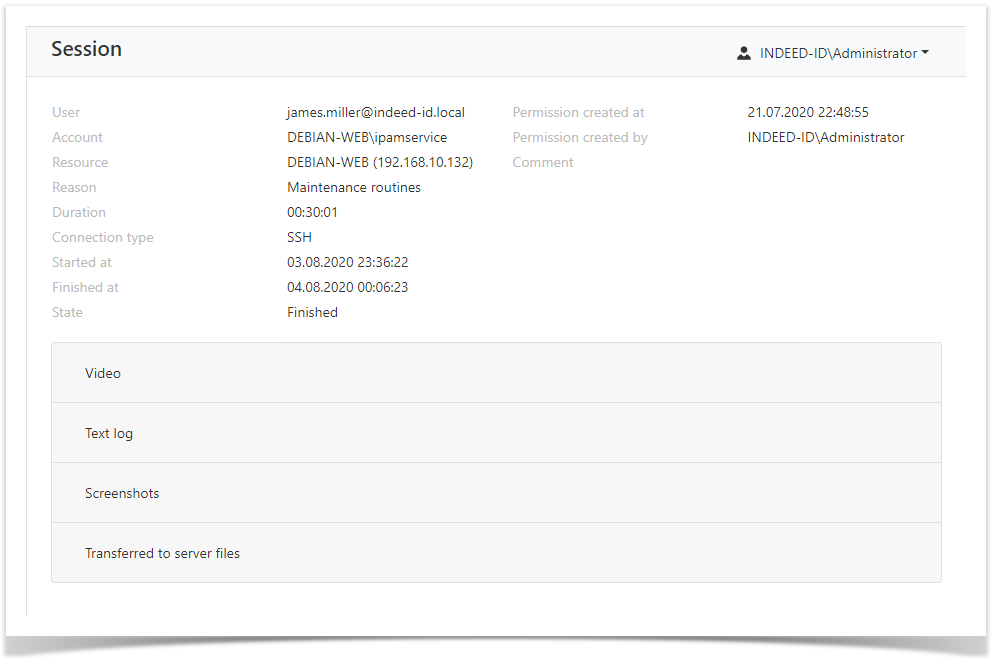 Image Removed
Image Removed
The following data is displayed for each session:
- User - the user of the Active Directory that initiated the session.
- Account - an account that is used to open an RDP, SSH, or web session.
- Resource - a resource on which RDP, SSH or web-session was opened on behalf of the account.
- Reason - is the reason for connecting to the resource.
- Duration - the duration of the session in hours, minutes, and seconds.
- Connection type - the type of connection to the resource that is used by local or domain accounts to open a session
- Started at - the date and time the session opened.
- Finished at - the date and time of closing the session.
- State - the current state of the session.
- Permission created at - the date and time the permission was created.
- Permission created by - Indeed PAM Administrator Account.
- Comment - the permission description specified at the creation stage.
For active sessions, the following functions are available:
- Abort - forced session termination.
- Refresh - manual update of the text log of the session.
Session search
Search is carried out in the All sessions section- .
Text search
Enter in the search box fully or partially User, Resource or Account name.
Extended Search
Click Extended search and select one or more criteria, Date from, Date to, Account, Resource or User.
Select session state:
- Active
- Aborted
- Finished
View session
Go to the All Sessions section, search and open the session profile.
Video
Depending on the state of the Active or Finished/Interrupted session in the Video section, a streaming video or session recording will be displayed.
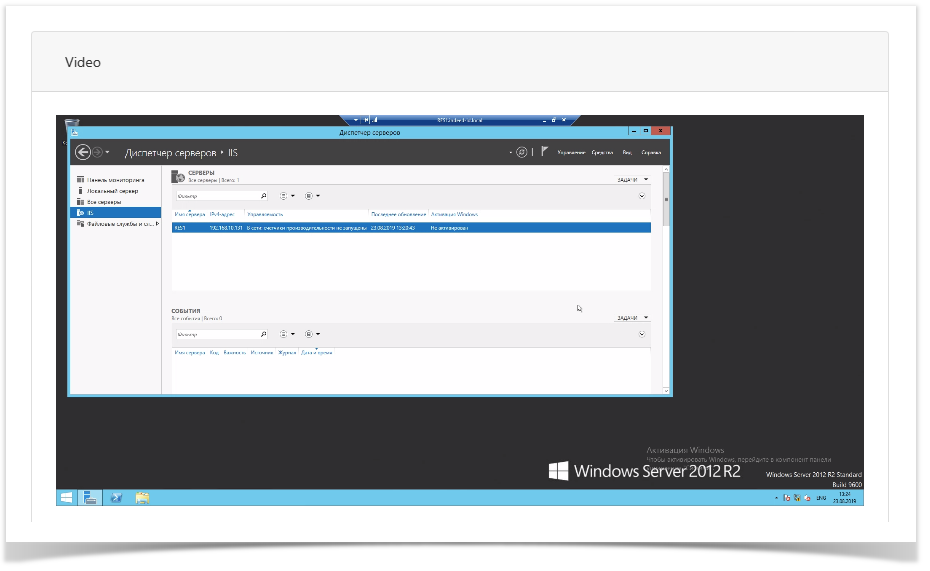 Image Removed
Image Removed
| Note | ||
|---|---|---|
| ||
If the session is completed, the video download function will become available. After the session, click Download all in the Video section.
|
Text log
The section displays the text log of the session:
- RDP session - logs keyboard input, active windows and application launch.
- SSH session - logs full input and output in the terminal.
- Web session - does not support text log.
Regardless of the state of the session, the function of downloading a text log is available. To download, click Download in the Text log section. A search is provided in the text log, you must enter a value in the search string and click ![]() Image Removed, to move through the search results, you can use the back
Image Removed, to move through the search results, you can use the back ![]() Image Removed and forward
Image Removed and forward ![]() Image Removed buttons.
Image Removed buttons.
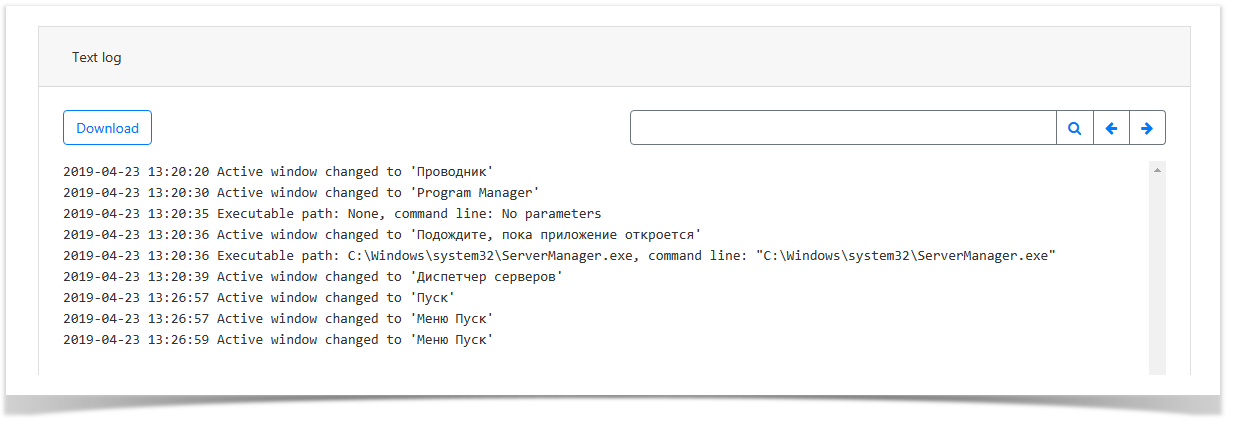 Image Removed
Image Removed
Screenshots
The section displays screenshots of the session. To view, you must click on the picture.
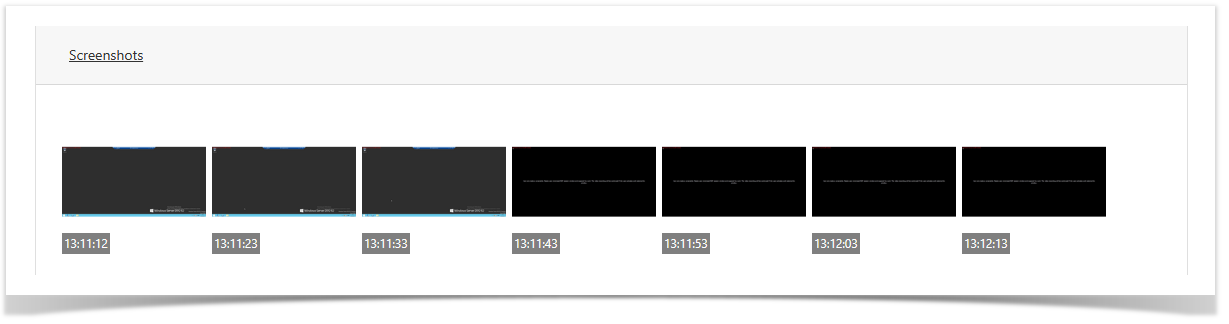 Image Removed
Image Removed| Backtotop | ||||
|---|---|---|---|---|
|
| Divbox | ||||
|---|---|---|---|---|
| ||||
|