Versions Compared
compared with
Key
- This line was added.
- This line was removed.
- Formatting was changed.
This section describes working with personal resource folders
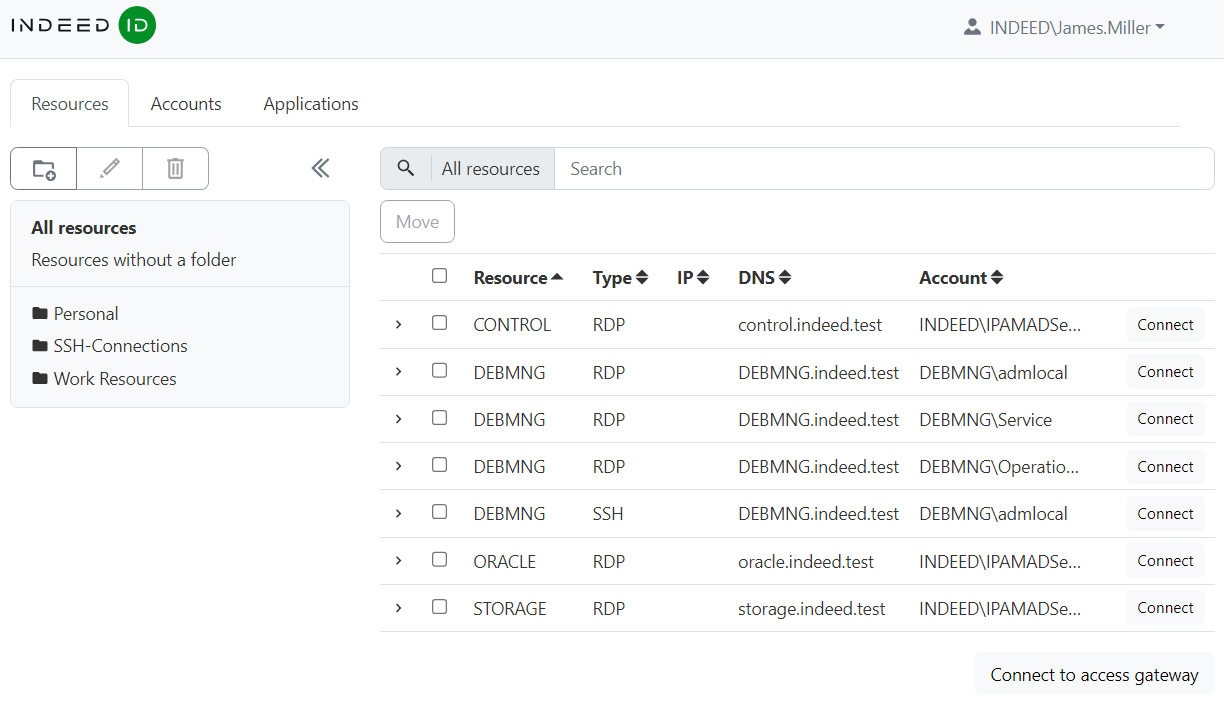 Image Added
Image Added
Creating a personal resource folder
- In the Resources section click the folder icon.
 Image Added.
Image Added. - Enter a new folder name and click Save.
Editing folder name:
- Open the Resources section.
- Select a folder and click the pencil icon.
 Image Added.
Image Added. - Enter a new folder name and click Save.
Deleting a folder:
- Open the Resources section.
- Select a folder and click the bin icon
 Image Added.
Image Added. - Confirm deleting the folder.
Adding resources to a folder:
- Open the Resources section and click All Resources/Resources without a folder.
- Select the resources that need to be moved to the folder.
- Click the button Move
- Choose a folder and click Save.
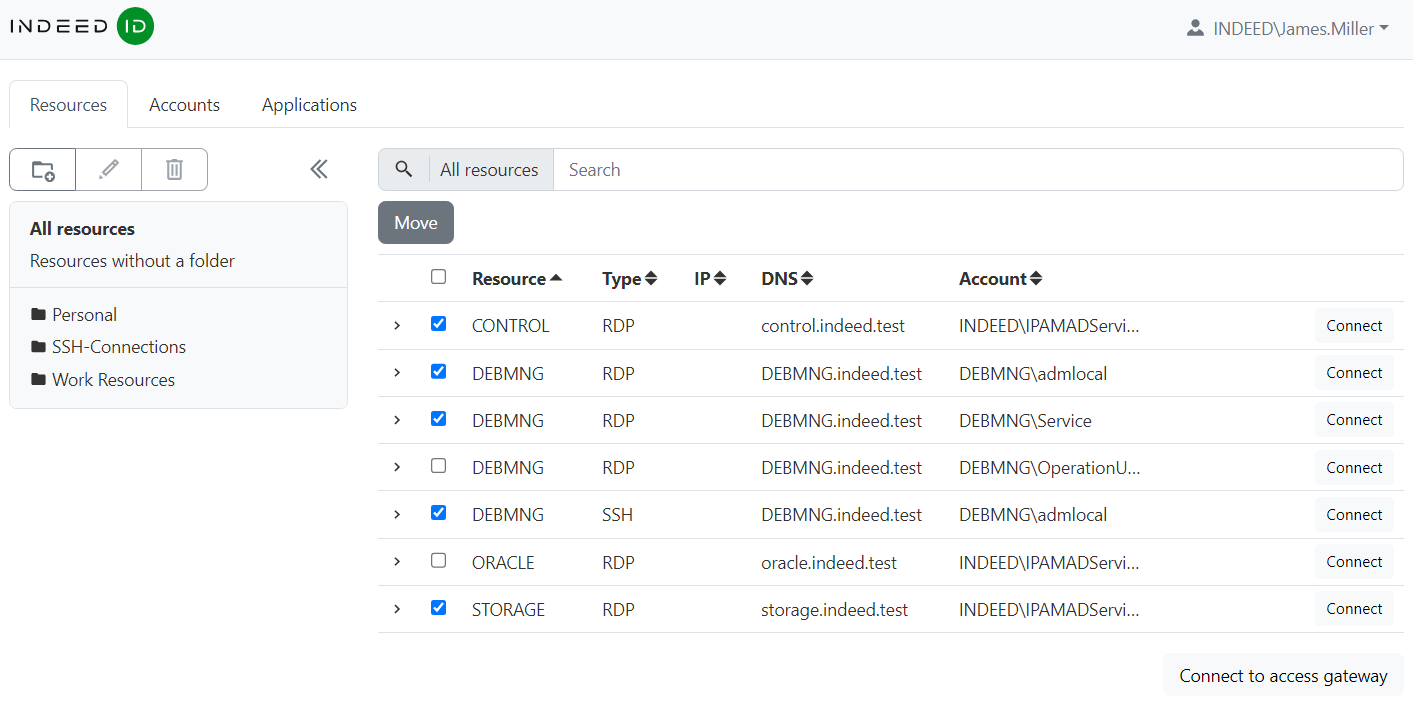 Image Added
Image Added
Resource search:
- Open the Resources section.
- Select a folder or click All Resources/Resources without a folder.
- Enter the resource name in search string.
| Divbox | ||||
|---|---|---|---|---|
| ||||
|