Versions Compared
compared with
Key
- This line was added.
- This line was removed.
- Formatting was changed.
If a user forgot the PIN for his/her card and locked it, the he or she can reset the PIN and define a new one. The card is then unlocked.
| Note |
|---|
The card PIN reset function is configured by administrator of Indeed Certificate Manager in the card usage policy, Workflow section. |
In case there is a reason to believe that user card PIN is known to someone else, the user can change the code.
Reset card PIN
To reset a card PIN, proceed as follows:
- Click Reset card PIN.
- Connect the card to a computer.
- Define a New PIN code and Confirm it.
- Click Reset.
- Click Close after the PIN is reset.
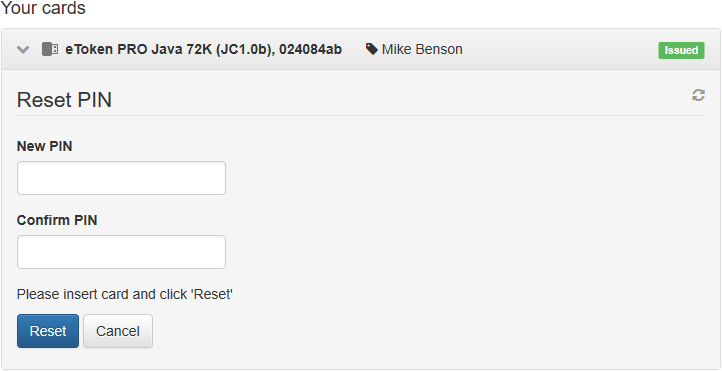 Image Added
Image Added Image Removed
Image Removed
| Scroll Pagebreak |
|---|
Change card PIN
To change a card PIN, proceed as follows:
- Click Change card PIN.
- Connect the card to a computer.
- Enter the Current PIN, then define a New PIN code and Confirm it.
- Click Change.
- Click Close after the PIN changed.
 Image Removed
Image Removed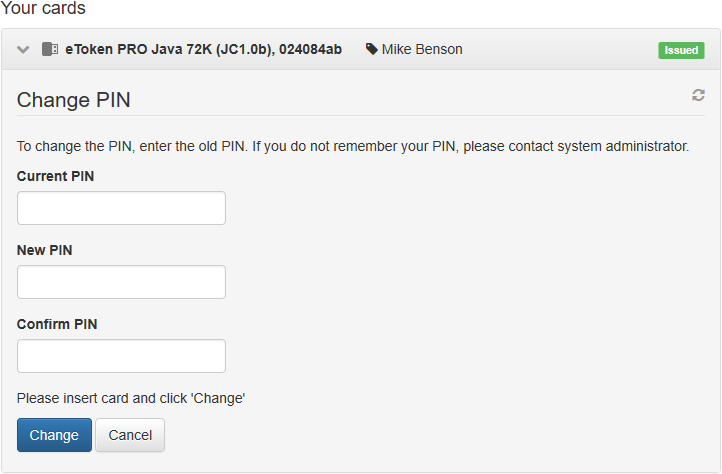 Image Added
Image Added