Versions Compared
Key
- This line was added.
- This line was removed.
- Formatting was changed.
Change tags are available for several smart cards at once.
| Tip |
|---|
Tags are created in the Tags section of the Configuration tab by the administrator. |
To add or remove tags, go to the Cards tab of the Advanced Search section, select the required smart cards and click Change tags.
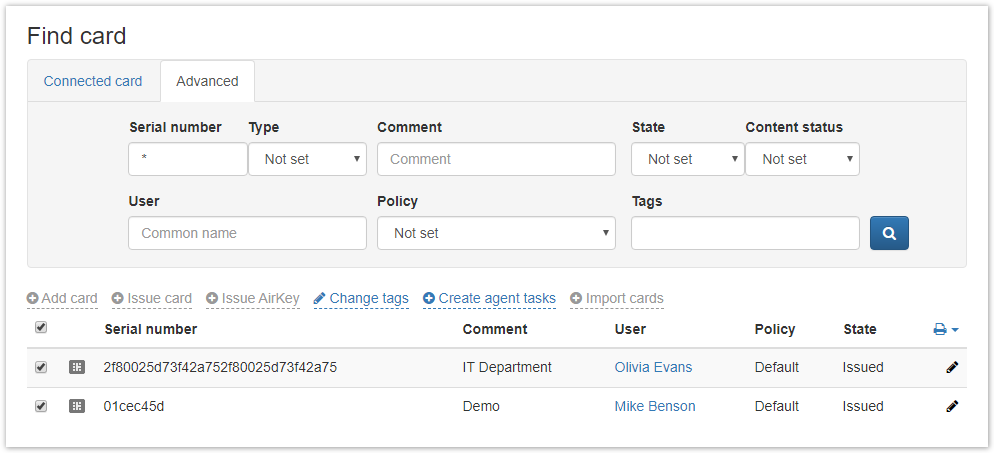 Image Added
Image Added
Specify Tags to add or Tags to remove and click Change:
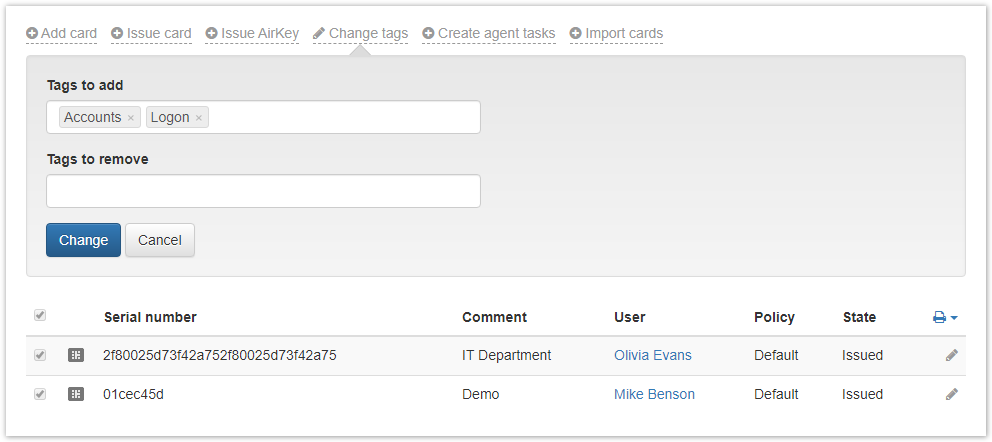 Image Added
Image Added
| Scroll Pagebreak |
|---|
If the tag change is successful, the corresponding message will appear:
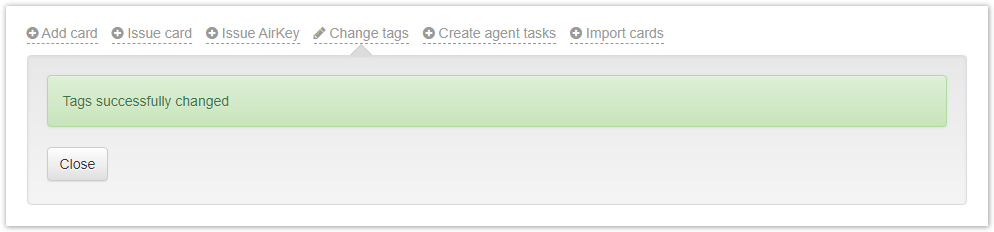 Image Added
Image Added
You can check the changes in the tags by viewing the contents of the selected smart card. Select the smart card and click![]() Image Added.
Image Added.
Image Added
To change already assigned tags, click ![]() Image Added in the Tags field.
Image Added in the Tags field.
Изменение тегов доступно для нескольких устройств сразу.
| Tip |
|---|
Теги создаются на вкладке Теги раздела Конфигурация администратором. |
Для добавления или удаления тегов перейдите в раздел Устройства на вкладку Расширенный поиск, выберите требуемые устройства и нажмите Изменить теги.
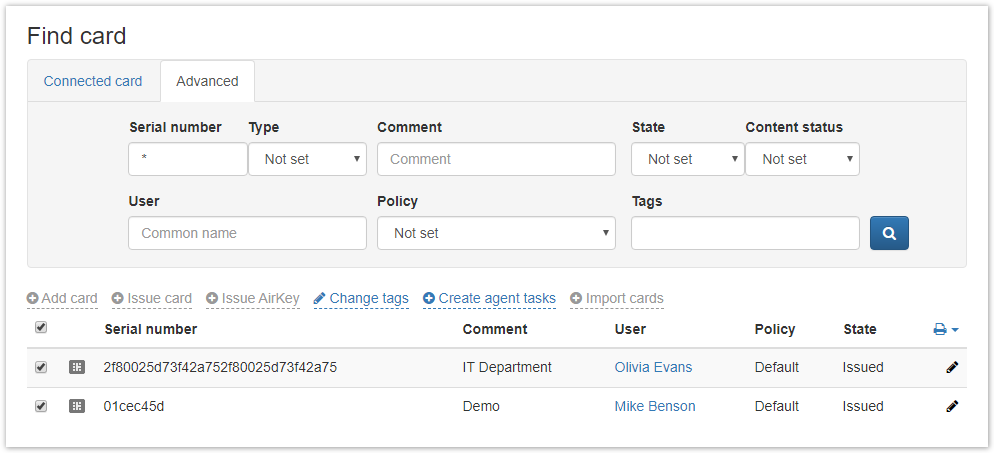 Image Removed
Image Removed
Укажите Теги для добавления или Теги для удаления и нажмите Изменить:
Image Removed
| Scroll Pagebreak |
|---|
При успешном изменении тегов появится соответствующее сообщение:
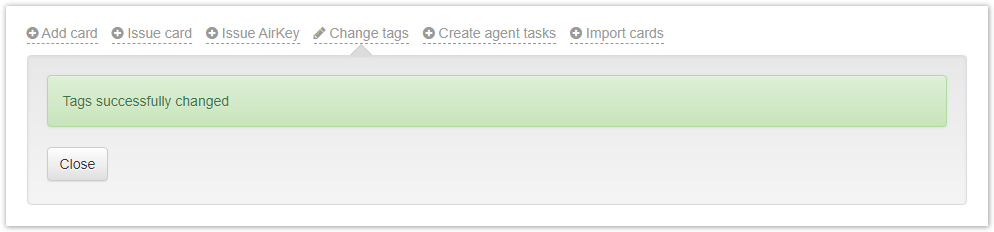 Image Removed
Image Removed
Проверить, что теги были изменены, можно посмотрев содержимое выбранного устройства. Выберите устройство и нажмите ![]() Image Removed.
Image Removed.
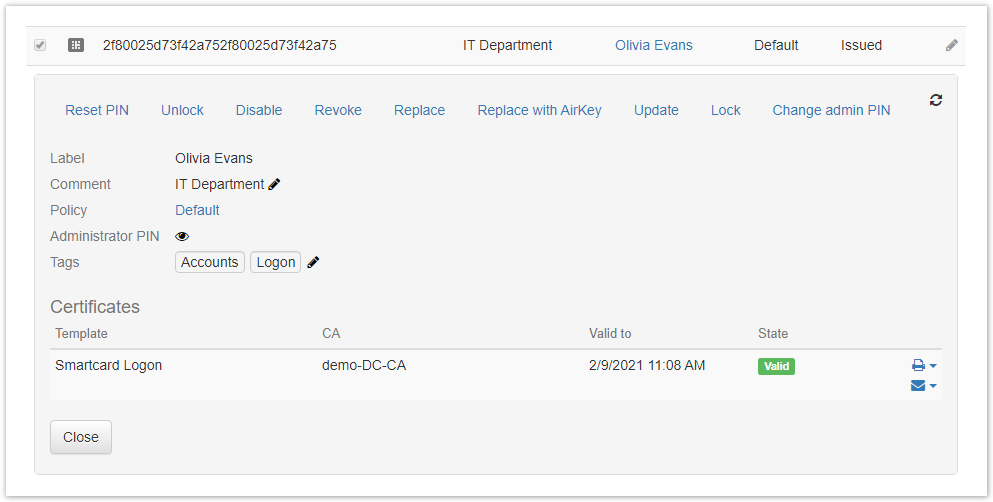 Image Removed
Image Removed
Для изменения уже назначенных тегов нажмите ![]() Image Removed в поле Теги.
Image Removed в поле Теги.